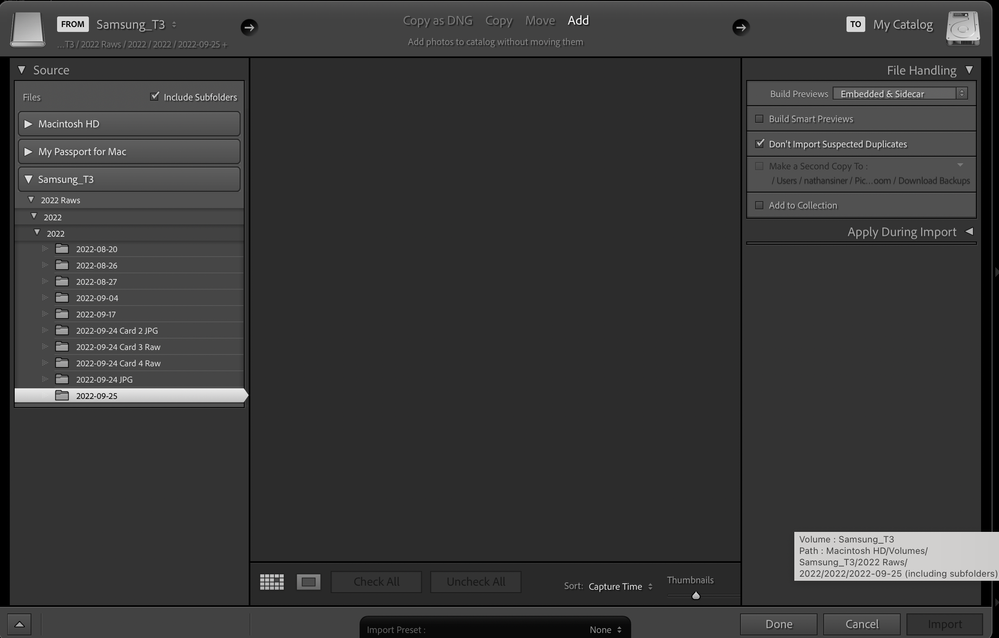Adobe Community
Adobe Community
- Home
- Lightroom Classic
- Discussions
- Re: Import Issue* Source Folder Appears Grey and N...
- Re: Import Issue* Source Folder Appears Grey and N...
Import Issue* Source Folder Appears Grey and No Images Shown To Import
Copy link to clipboard
Copied
When I use the import feature in LR Classic the folders containing the .nef files is not appearing. I have tried multiople drives and no folder that contains images (both jpg or nef files) will not appear in the import window. Any ideas why the folders are greyed out and not showing the images in LR??
Copy link to clipboard
Copied
Instead of Add, try Copy. Better?
Copy link to clipboard
Copied
Same issue under all 4 import options (copy as dng, copy, move and add)
Copy link to clipboard
Copied
This is somewhat different than what was suggested by @TheDigitalDog even though the first step is the same.
Click on Copy (yes I know you want to do an Add, but click on Copy anyway). Then make sure the Destination panel on the right is present, expanded and points to a folder that actually exists. If it is not present, right-click on the File Handling and select Destination from the dropdown folder, then expand the panel and make sure it points to a folder that actually exists. Then click on Add.
Copy link to clipboard
Copied
Apple changed the security requirements in MacOS Monterey. Go to MacOS 'System Settings - Security & Privacy' and add Lightroom Classic and Photoshop to "Full Disk Access". Click on the lock icon to unlock the settings, then click on the plus icon to add Lightroom Classic and/or Photoshop if it isn't already listed. If it is listed, then just enable the checkbox. See also Quick Tips: How to give Full Disk Access to Lightroom Classic on macOS