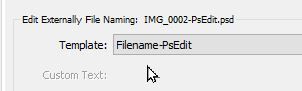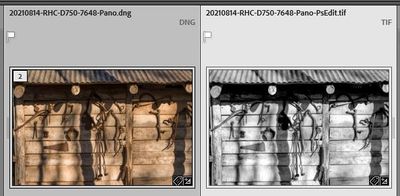Adobe Community
Adobe Community
Import issues,
Copy link to clipboard
Copied
When saving a photo from PS to LRC (Save As--usually as copy, always on computer), I rename the photo (same number but with a word or letters added to make it a new file that doesn't override the one I started working on, since I don't always work on a copy). I normally then have to import the new photo.
The problem arises when I try to move that new photo from the import window into the folder where the original photo resides. Sometimes, LR tells me the photo already exists in the destination folder. despite the different name. HOWEVER, it isn't visible anywhere there, and it's highlighted and chucked as new (not a duplicate) in the import source window. (My imports are set not to import dups.)
I assume I am doing something inadvertently to cause this, and I'd love to know what so I can avoid the problem in the future. (Running up to date apps on Win 10 laptop, with photos saved to an external drive.)
TIA for any help.
Copy link to clipboard
Copied
Do you use the Lightroom Classic command "Edit In ..." ? If so, you should not be using Save As, you should be using Save.
If you are not using the Lightroom Classic command "Edit In..." then you should start, in Photoshop do a Save (not Save As) and then your problems should be gone.
Copy link to clipboard
Copied
and then just Save, I assume it will overwrite the original file. "Save"
doesn't give options to change file name or location; it just saves. Then,
when I close the file, either I lose the original, or I lose the changes
I've made in PS.
What have I missed here?
G
Copy link to clipboard
Copied
"...if I use Edit in . .and then just Save, I assume it will overwrite the original file...."
It depends!
1) If you 'send' a RAW file (NEF, ARW, CR3, DNG) to Ps by [Edit-in] then the file returned from Ps by a [SAVE] cannot overwrite anything. It [Saves] a new TIF or PSD file.
2) If you send a raster file (JPG, TIF) to Ps by [Edit-In] you will see a dialog where you can choose-
"Edit a Copy with Lightroom Adjustments" would be the usual reply - A Copy as seen in the Library.
"Edit a Copy" will create a new version of the file to edit in Ps. - A Copy (a per the file on the Hard-drive) without LrC edits.
"Edit Original" WILL re-open the existing file AND OVERWRITE it when it returns to LrC.
Copy link to clipboard
Copied
different issue.
The non-sense problem remains: If I look for the photo in the appropriate
LR folder, with the changes I've made in PS (including a new name), it is
nowhere to be seen. The original version to "edit in PS" is there, but not
a version with the recent edits. OK. Fair enough. So, I go to the import
dialogue, to the same folder in "my photos," and there's the photo with
changes (lit up and check-marked as a new file should be, with its new
name), and I import it. From the import window where it lands, I try to
move it into the same folder as the original photo (which still has it's
own original name), and LR tells me that the "photo already exists in the
destination folder." It does NOT exist there, or it would show up as a
duplicate and not a new photo in the import dialogue. LR really cannot
have it both ways.
Note that I can move it to a different folder, which doesn't move the
original one or affect it in any way. So, LR does not see them as the same
photo, since one can't have the same photo in two different folders
simultaneously.
I do see, from your explanation, that this issue can be avoided. But it's
a bizarre issue with a nonsensical result, and the solution is a little
counterintuitive. Perhaps PS should gray out SAVE AS for raw files so the
user has no choice. (Or, some day we might get more adequate instructional
files, especially when there are workflow changes as there were recently
for file-saving?)
Many thanks.
G
Copy link to clipboard
Copied
Here I quote from the Lightroom-Classic User Guide https://helpx.adobe.com/lightroom-classic/user-guide.html
https://helpx.adobe.com/lightroom-classic/help/open-lightroom-photos-external-applications.html
The Bold emphasis is mine!
Edited camera raw and DNG files are automatically added to the Lightroom Classic catalog with -Edit appended to the filename. The file format is either TIFF or PSD, depending on what is specified in External Editing preferences."
It is as simple as that! [Edit-In Photoshop], [SAVE] , and the new file appears in the same folder as the original RAW file.
A problem can occur if you have the LrC sort order set to "Added Order"- thus new files, from Ps, get sorted at the very end of the Grid view, and not next to their original RAW image. Change the Folder Sort Order to 'Filename'.
Another problem is the "Stack with original" option may stack the new Ps file with the Original RAW.
A video tutorial from Julianne Kost (Adobe Envangelist). Dated 2015, but still relevant currently.
https://www.youtube.com/watch?v=1baVIZpEl0k
Copy link to clipboard
Copied
often depends on knowing just what the problem is. I've been using these
apps since PS 5, and Adobe's search function has improved over the years
but remains frustrating. Somehow, it and I don't communicate very well.
Most of us really can't read through the entire User Guide, and there are
many issues its doesn't address--at least not in a way I can find the
answers. But that's another subject for another time.
Thanks for spending all the time on this. (I do still refer back to
Julianne's videos. many often continue to be useful.)
Gail
Copy link to clipboard
Copied
Not sure I understand the logic here. In any case, if I use Edit in . .and then just Save, I assume it will overwrite the original file. "Save"doesn't give options to change file name or location; it just saves. Then,when I close the file, either I lose the original, or I lose the changesI've made in PS.What have I missed here?G
By @MPDAEF
Lightroom Classic changes the name of the photo sent to Photoshop when you use Edit In... (The designers of LrC did a very smart thing here, to make it difficult or impossible for you to overwrite your original file).
So no overwriting of originals will happen, and Save in Photoshop is the correct thing to do (not Save As...)
And then you will have no trouble finding the Photoshop edits in LrC.
Copy link to clipboard
Copied
use Edit In... (The designers of LrC did a very smart thing here, to make
it difficult or impossible for you to overwrite your original file)
So no overwriting of originals will happen, and Save in Photoshop is the
correct thing to do (not Save As...)"
This applies fine when editing raw files, but unless something has changed,
for all others, if you have chosen "edit original," Save will overwrite
the file. There have been umpteen videos and instructions to be careful to
avoid this problem by using Save As. If this is no longer the case, then
what is Save As for?
I've been using these apps since PS5, so I do understand at least the
basics, and it's easy enough to use a work-around to find that edited
file. It's just a nuisance, sometimes, so I thought I'd ask--and I
appreciate the responses. I suppose my main issue is that PS does
something really weird and self-contradictory here, and I don't think one
could even find a way to search for answer unless one already had a clue
about what the problem was.
Copy link to clipboard
Copied
When I try this with DNG originals, I select the DNG photo in LrC, I then choose Edit In... and then make some edits in Photoshop. In Photoshop, I select Save (not Save As) and the name of the file saved is automatically changed by the software to have -Edit in the name, and so Save does not overwrite the original. And then the edited photo appears in LrC in the same folder as the original, right next to it. All of this is expected and works as it should, and to me this is a very smart thing that Adobe did.
Copy link to clipboard
Copied
if you have chosen "edit original," Save will overwrite the file.
ONLY if you are sending a 'Raster' (JPG, TIF) file LrC > Ps. As stated- you cannot overwrite a RAW file.
You would use "Edit Original" if you deliberately want to re-edit or modify ans existing raster image from LrC.
If this is no longer the case, then what is Save As for?
It is for the people that do not use Lightroom-Classic. The Lightroom 'interface' has been designed to manage all your images, including those that come from Photoshop. So you have a choice-
1) [Save]
2) [Save As], Add a Filename, locate a destination folder, Import (or synchronize) the file in LrC.
Which is easier?
Copy link to clipboard
Copied
Ok, you are on purpose going against normal practice and select "save as" in PS as to create a new file with a different name. And you are not surprised when you bring up LrC that the new photo is not in the catalog. Ok
Now as to get that photo into the LrC catalog, you do what? Be specific.
I would start an import, I would select the folder PS saved that photo in, and I would probably select ADD, not Copy or Copy as DNG. But, what are you doing? Heck One could accomplish this via sync (folder )
Copy link to clipboard
Copied
Second question, a separate question.
I assume you are starting with a raster, not a RAW image in LrC?
Copy link to clipboard
Copied
I recommend you approach this completely the other way round: use Lightroom (Classic) as your front-end, for sometimes taking images out to PS and back.
This can be done multiple independent times if you do require differently editable PS files to be made. All you then have to do, is hit Save within PS: the other technicalities just take care of themselves. One of the options available is Edit Original as Copy, which when applied to an image which (say) has a PS edited PSD as its source file, generates a full duplicate of that PSD with all its layers on disk, immediately auto-imports this back into LrC as a new image version, while opening the file in PS so you can then vary that and then Save.
However Lightroom Classic does make it very easy and efficient to explore multiple creative treatments virtually, to the extent those treatments can be executed in that way. This requires no saving of any additional file copies.
[As an example you might send a Raw based photo out to PS for retouching (in full colour and uncropped, say), and then take the resulting new image version back in LrC, and start making virtual copies. These copies can be given varying B&W conversions, colour treatments, local adjustments etc inside Lightroom Classic and all of this will derive from the same single underlying PSD / TIF. So if you go back into PS to improve some skin flaws or clone something additional - content related stuff - then by doing so and Saving, you are automatically updating what underlies all of those varying virtual treatments - which each exists as an independently editable and manageable thumbnail within the Catalog.]
So it is worth considering IMO whether usage of PS ought to focus only on the tasks that have to happen there, and plan around that. I'd summarise this class of PS-exclusive tasks, as "picture content alteration".
LrC can then take full care of all "picture appearance adjustment", also of library management and organisation whether physical or virtual, and of all output. It's true that PS can also do many of these other things itself, but there is good reason to disregard all that IMO when you have got LrC to take that strain. So you'd not apply any output specific PPI or crop within PS, but instead, leave this working PSD as output-neutral as possible.
The idea being, for it to then make no significance difference (so far as its practical usage) whether a given image version seen within the Catalog is Raw-based or not; also, whether PS has ever been involved in it (or not); also whether it is a virtual copy or not; it can serve equally well regardless, for any output usage you may want.
Copy link to clipboard
Copied
Hello Richard
I just added my own challenge withing this same area to this thread. I thought maybe you would be the right person to answer to my comment - only if you have time and insight for it. Thanks a lot in advance if you do 😉
Copy link to clipboard
Copied
As in the advice from @dj_paige the correct method is to always [Save] from Ps.
You can create a Filename PRESET in the Filename Template Editor, that you use for renaming Photoshop edits-
(The default is {Filename-Edit.TIF/PSD} ) (Or you can be more specific if you only ever use Ps as an external editor)
Use the Rename Preset in the Preferences > External Editors tab
Then when you [SAVE] the file (can be done by [Ctrl+W] which also closes the Ps file) it returns to Lightroom-Classic, next to and in the same folder as the original image-
Copy link to clipboard
Copied
I hope it’s okay that I bring in my own problem that’s in the same field:
My workflow: I start in Lightroom → then open from LR directly into Photoshop via the right click → “edit in Photoshop”. After working min Photoshop I click “save” - and then image is back in LR now with the changes I made in PS.
The image comes back in the same order of files it has before going into PS and it has the same file name + “.Edit”.
When I then export the images from Lightroom I use them rename option Rename to → “Custom name (= my own name) - Original File Number”.
The problem: All the images that have only stayed in LR do what they are told to name-wise. However, the images that have been in Photoshop change file name during export (remember, in LR they had kept their original file name efter being in PS - just with .Edit added). That means that images that wa only in LR are named for instance: “Simon_Walsh_[original file number]. BUT… the images that have been in PS and then back to be exported from LR (via the “save” button in PS) start from 1 as file name. That means the order of the images get all mixed around which is quite frustrating if I go and upload them to a client online galleri for selection.
All help is much, much appreciated - thanks in advance 🙏
Copy link to clipboard
Copied
Consider that the Photoshop derivative file is a new "Original" image that does not have a camera generated {Original File Number} Although that number may appear in the Ps image file name, it is not recorded in the Catalog as a {Preserved File Name}.
My thoughts would be- To Export the image with a {Sequence} Prefix instead of {Original File Number}, so the images remain in the sort order you had set (eg. Custom).
001-Filename1234.nef
002-Filename1234-Edit.tif
003-Filename2000.nef
004-Filename2000-edit.tif
etc.