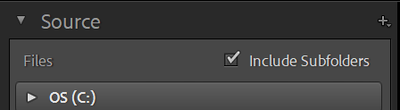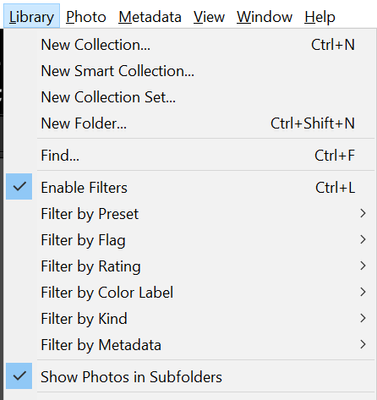Adobe Community
Adobe Community
Copy link to clipboard
Copied
Lightroom Classic 11.0 / Windows 10
This is a pretty elementary question but, ti's better to ask dumb questions than make dumb mistakes. I have a master folder with 15 subfolders, all of which have image files and will require a proof sheet from each folder. I'm OK with the proof sheet generation. My quesiton is does LR bring in each folder or does it grab the image files as a big group.
Thanks to those who know more than me,
Joe
 1 Correct answer
1 Correct answer
To see pictures from subfolders in the import window, you have to check this option:
And to see photos from subfolders in the library, make sure the "Show Photos in Subfolders" option is checked:
I hope that helps,
Michael
_____________
Michael Niessen - Photographer, photo-editor, educator
Copy link to clipboard
Copied
You are in complete control of Importing and where the photos wind up. If you tell Lightroom Classic to import all the photos and MOVE them to one folder, that's what happens. If you tell Lightroom Classic to import the photos and ADD the photos (which means leave them where they are), then that's what happens, the photos are not moved at all.
Copy link to clipboard
Copied
Thanks for your help.
Joe
Copy link to clipboard
Copied
+1 to the reply from @dj_paige
"...does LR bring in each folder or does it grab the image files as a big group."
And please understand that Lr-Classic only makes a reference to your images in the Catalog.
As to your wording in your post-
A LrC Import will "bring in" information and metadata about your files. (Your files are NOT "in" LrC)
And to "grab" your files- would only happen if you use the [Move] option in the Import dialog. ie. grabbed and moved (as you set in the Import).
Copy link to clipboard
Copied
Thanks for your answer. I am aware that the image files stay in their original locations, so I guess my question is does LR let you see the sub-folders? Hoping this is not too dumb -- and very appreciative of your expertise and willingness to help.
Thanks again,
Joe
Copy link to clipboard
Copied
To see pictures from subfolders in the import window, you have to check this option:
And to see photos from subfolders in the library, make sure the "Show Photos in Subfolders" option is checked:
I hope that helps,
Michael
_____________
Michael Niessen - Photographer, photo-editor, educator
Copy link to clipboard
Copied
Thanks for your answer. I am aware that the image files stay in their original locations, so I guess my question is does LR let you see the sub-folders? Hoping this is not too dumb -- and very appreciative of your expertise and willingness to help.
Thanks again,
Joe
By @camelbreath
Your images do NOT stay in their original locations if you tell LrC to MOVE or COPY. They do stay in their original locations if you tell LrC to ADD.
If you tell LrC to ADD, and select a parent folder, then after the import you will see the subfolders that exist.
You are in complete control of this.
Copy link to clipboard
Copied
Just to add, in the case where you select "Add" as your import type, there is (as stated) no change to the images' location and while these images can then be individually managed inside Lightroom - for example selected images might be given membership in a virtual Collection in their own individual right and regardless of where they may be situated on disk - their current folder locations and accordingly their folder based hierarchy, are also evident.
If their present grouping into subfolders is valuable to you, but you do also want to Move or Copy these images as part of your import, you can preserve that folder arrangement bodily into the new location.
Select the destination (parent) folder for this Move or this Copy. Then in the import options set Organize By to "Original Folders", This repeats all the original subfolders concerned, within the chosen destination for your Move or your Copy, and files the moved or copied images into those the same as originally.
More commonly the Organize By option is set to "into one folder" - where you are fully defining where these photos are to go - or else "by date" in the case where you want LrClassic to impose a date based filing organisation, in both cases disregarding whatever starting subfolder arrangement may exist for these images.
But to repeat, all these approaches and options apply only to Move or Copy imports, and NOT to Add imports.
Copy link to clipboard
Copied
Thanks to all for your generous help. I am headed in the right directions.
Joe