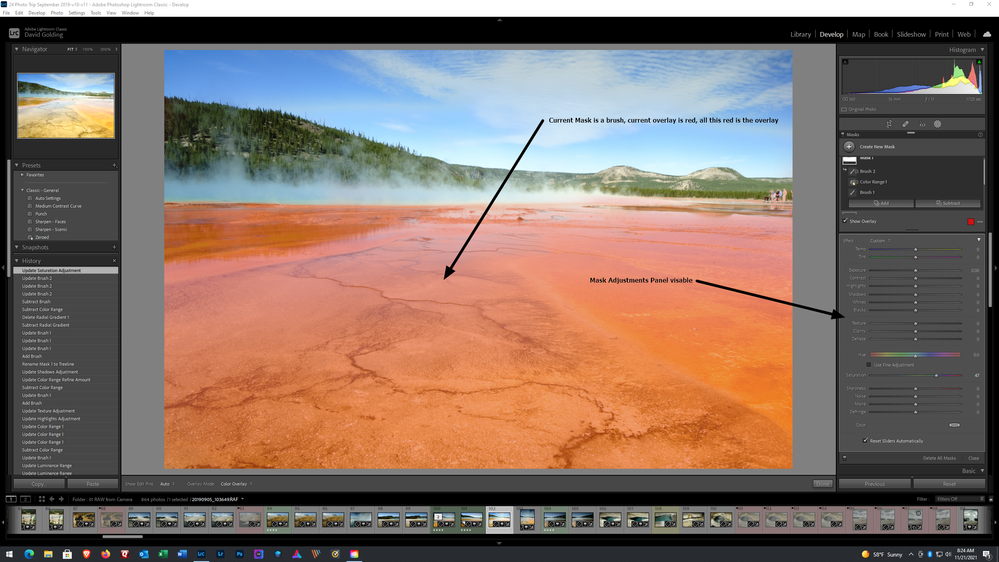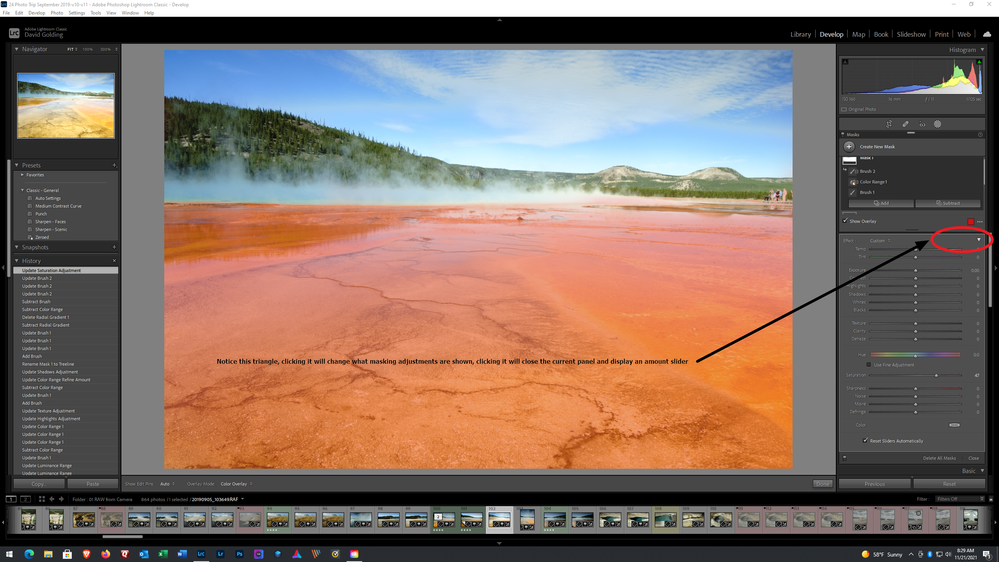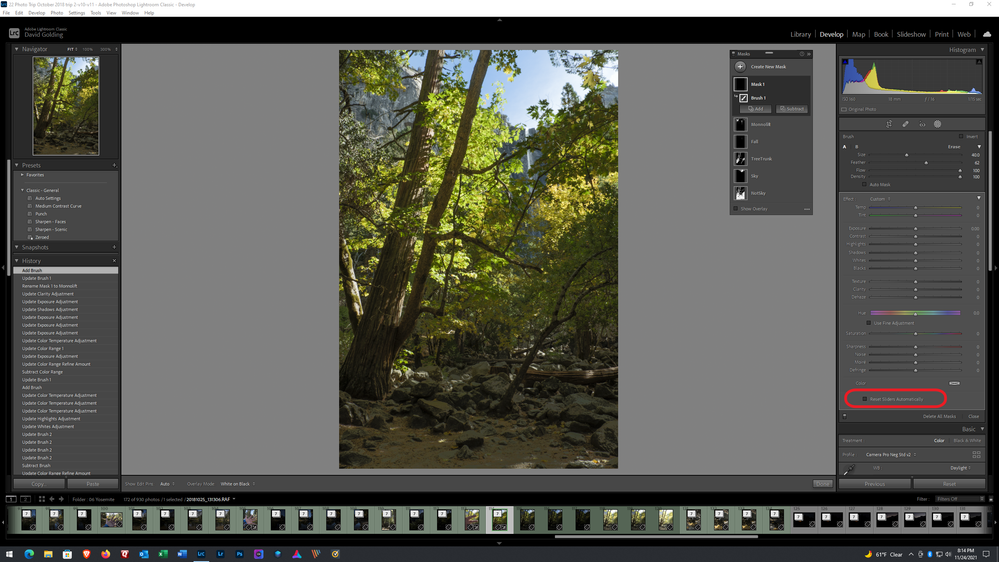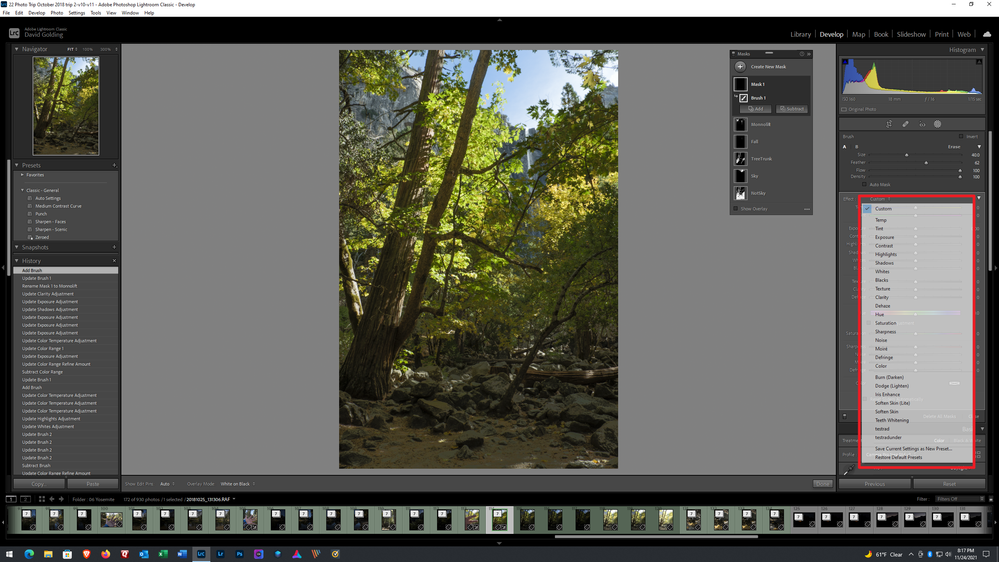Adobe Community
Adobe Community
- Home
- Lightroom Classic
- Discussions
- In brush mode, I cannot switch arrows between phot...
- In brush mode, I cannot switch arrows between phot...
In brush mode, I cannot switch arrows between photos
Copy link to clipboard
Copied
After adding the Masking panel, the brush tool was removed from the main page, which is inconvenient.
I process a lot of photos with faces with a brush and I want to switch between photos for retouching with the active Brush tool, but I cannot do this, since in my Brush mode the window for editing the overlay Brush is active and if I click on the arrows to switch between photo, the sliders of the Brush tool move instead of switching photos. How can this situation be corrected? And is it possible to bring the brush tool out to the main window?
Copy link to clipboard
Copied
Clicking on that triangle collapses the Mask Adjustments panel and brings up an amount slider. Click on the triangle again to revert.
An idea has been submitted to bring that amount slider into the adjustment panel, it is very annoying. Several members have clicked on that triangle, then made adjustments only to find the adjustments they made affected the entire image, this is because they were actually moving sliders in the Basic Panel.
When you do see the proper mask adjustment panel, notice the option at the bottom "Reset Sliders Automatically", turn that off if you do not want the sliders to revert to zero positions each time you use the mask.
Also, notice the option Custom, that is where the brush presets are found.
Copy link to clipboard
Copied
This is not a new problem, so there is already a solution that was used before version 11. Even before the masking tools were upgraded, if an option had focus in the Develop module, the left and arrow keys would adjust that option instead of switching photos. That is logical when an option has focus, instead of the entire image. The arrow keys can do only one thing at a time. The left arrow and right arrow keys will change images if nothing in the module has keyboard focus at that moment.
Here is the solution:
In addition to pressing the left arrow or right arrow key, also press the Command key (Mac) or Ctrl key (Windows). This tells Lightroom Classic to switch images instead of adjusting the current value. In other words, to go to the next image, press Command-right arrow.
This is also useful in other modules. For example, if the text cursor is active in the Keywords field, obviously pressing left arrow and right arrow will move the cursor within the text. If you want the arrow keys to change images instead, without having to escape the Keywords field, also press the Command key. So it is useful shortcut to know in general.
Copy link to clipboard
Copied
+1 to the reply from @Conrad C
In addition you might also consider-
1) Uncheck the option to [Reset Sliders...] Then the Brush will maintain the currently set sliders when you change to next image.
2) Use the Keyboard [K] to re-activate the Brush (on the next image). A little faster that finding the Brush icon with the mouse.
3) You would need to re-select a previous Brush Mask icon if you return to an image to adjust a previous Brush. Pressing [K] starts a new Brush.
4) Dock the Masking Panel under the Tools bar- It keeps it off the image window.