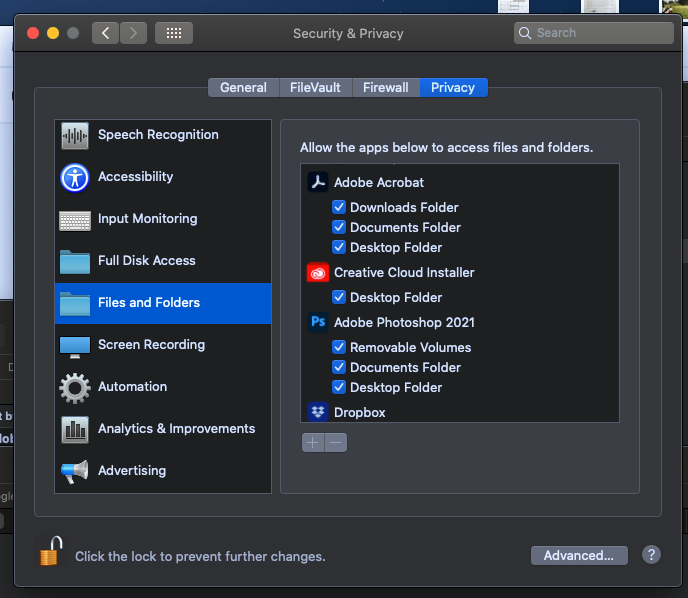Adobe Community
Adobe Community
- Home
- Lightroom Classic
- Discussions
- Re: In the Develop Mod "The File could not be foun...
- Re: In the Develop Mod "The File could not be foun...
Copy link to clipboard
Copied
After migrating from a 15 to a 13 in MacBookPro, Successfully I thought, The develop Mod can't find any of the images on my LR specific HD. It can on my Computer HD. However I could print an image from the unfindable batch???
{Moved from Lightroom Cloud to Lightroom Classic Forum by Moderator}
 1 Correct answer
1 Correct answer
Could easily be a Permissions issue with the new MBP not having "rights' to your external drive.
Two things to check:
1. Use cmd-i on the external drive (or Get Info) and check the bottom area of permissions to see you have read write.
2. In System Preferences - Security and Privacy - either Full Disk Access or Folders and Files..... check Lightroom is there or add it if it is not.
Copy link to clipboard
Copied
Hi there,
Sorry that you're getting an error message " the file could not be found" in Lightroom Classic while editing images in the Develop module.
Which version of Lightroom are you using and what is your computer's OS? It might be possible that the external HD is corrupt and the images are not accessible.
Please checkout the suggestions offered in this discussion https://community.adobe.com/t5/lightroom-classic/the-file-could-not-be-found/td-p/9668984?page=1 and let us know if that helps.
Thanks,
Akash
Copy link to clipboard
Copied
Thank you for your input.
The HD is fine it was a permission issue which is now fixed thanks to another member's advice.
Thank you again.
Copy link to clipboard
Copied
Could easily be a Permissions issue with the new MBP not having "rights' to your external drive.
Two things to check:
1. Use cmd-i on the external drive (or Get Info) and check the bottom area of permissions to see you have read write.
2. In System Preferences - Security and Privacy - either Full Disk Access or Folders and Files..... check Lightroom is there or add it if it is not.
Copy link to clipboard
Copied
Thank you for your input,
Yes, it was a permission issue, It's now fine.👍👍