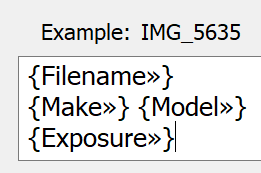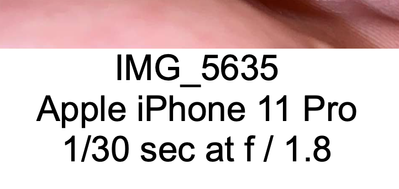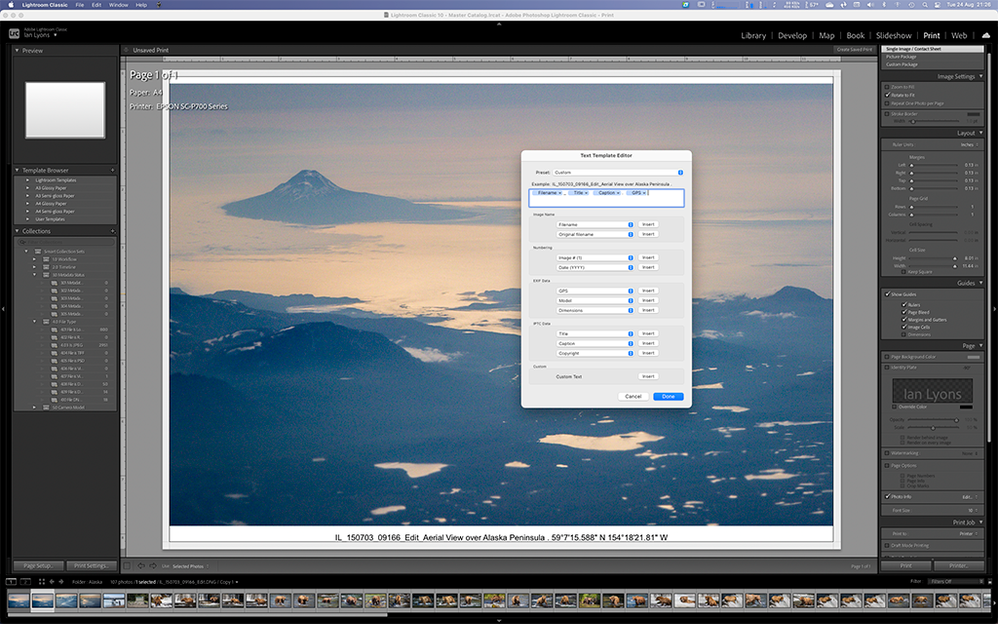Adobe Community
Adobe Community
- Home
- Lightroom Classic
- Discussions
- Re: Insert Filename, Title, GPS, Caption to Printe...
- Re: Insert Filename, Title, GPS, Caption to Printe...
Copy link to clipboard
Copied
Hello:
I am trying to add filename, title, GPS and caption to printed (or saved) photos. I watched this YouTube video which was quite helpful with showing me how to add photo information about in the Print module- https://www.youtube.com/watch?v=KyY2FrAI-Uk.
What was not explained was how to separate the information so it is more readable. He used dashes to achieve that end, but I would like to know if it is possible to insert carriage returns to start each new string of information on another line. That would make it more professional looking. I did try adding spaces so the text would be forced to move to the next line, but that is quite cumbersome.
I tried pressing Alt+Enter as you would do in MS Excel to start a new line in a cell and that did not work.
Any suggestions would be very helpful. Thank you.
 1 Correct answer
1 Correct answer
[This post contains formatting and embedded images that don't appear in email. View the post in your Web browser.]
Use Ctrl + J on Windows, Alt + Enter on Mac (completey random, I know). Alternatively, on Windows, start Notepad, add two lines to the document, copy the newline (from the end of the first line to the beginning of the second line), and paste that into the custom settings.
For example:
produces this:
Copy link to clipboard
Copied
Use and Underscore or Space(s) between each of the tokens (see below example). Carriage Returns are possible, but with difficulty, and I can't recall the secret handshake
Copy link to clipboard
Copied
Try Option + Shift + Enter. It works on the Mac, but I can't check Windows.
Copy link to clipboard
Copied
Windows CTRL+Enter (that's for Identity Plate carriage return)
Copy link to clipboard
Copied
Thanks for the suggestion. That did not work.
I tried Ctrl+Alt+Enter, Shift+Ctrl+Enter, Shift+Alt+Enter and Shift+Enter. None worked.
I am forcing the formatting by inserting spaces. I will have to do this for 200 photos at a time. I am keeping the consistent length information at the beginnng and placing the Caption information at the end because it will vary in length.
A little tedious, but it works.
Copy link to clipboard
Copied
Thanks for the suggestion. I am using a PC.
I tried Ctrl+Alt+Enter, Shift+Ctrl+Enter, Shift+Alt+Enter and Shift+Enter. None worked.
I am forcing the formatting by inserting spaces. I will have to do this for 200 photos at a time. I am keeping the consistent length information at the beginnng and placing the Caption information at the end because it will vary in length.
A little tedious, but it works.
Copy link to clipboard
Copied
It must 10 years or more since I last used Print Info and a similar feature in Slideshow, but I have faint recollection that a limiaation in the API required wasn't supported by the then current version of Windows.
Copy link to clipboard
Copied
I have been using LR/PS for about 6 years now. I have a lot to learn.
Copy link to clipboard
Copied
I tried playing around with the Photo Info option in Page of Print and found some interesting behavior.
- The Photo Info over writes the bottom on the photograph so you lose part of the image.
- If the Photo Info is longer than than the photo, it will auto wrap but again you more of your photo.
The space over written is proportionate to the font selected.
I found this interesting since I print the filename on the bottom of photos I print for myself.
So, you may want to explore what you need to do.
FWIW, I've played with Slideshow in the past to create labels with thumbnails. Note sure if that helps.
Copy link to clipboard
Copied
Thank you for your reply and suggestions.
I did notice that the image got cropped and needed an adjustmennt to bring it back to full size.
I will check Slideshow out and will make a note here.
I am submitting a bid to a contractor for the photography documentation and wanted to make sure I could figure something out so I could fulfill the requirements.
Thanks again.
Copy link to clipboard
Copied
[This post contains formatting and embedded images that don't appear in email. View the post in your Web browser.]
Use Ctrl + J on Windows, Alt + Enter on Mac (completey random, I know). Alternatively, on Windows, start Notepad, add two lines to the document, copy the newline (from the end of the first line to the beginning of the second line), and paste that into the custom settings.
For example:
produces this:
Copy link to clipboard
Copied
You da Man!!!
Thank you, thank you, thank you!!!