 Adobe Community
Adobe Community
Copy link to clipboard
Copied
Hi,
I am having an issue printing to my Canon Pro-100s from Lightroom. When I choose a paper profile and disable the printers color management I get a dramatic change in the picture quality. It also happens if I do not disable the color management. The only way to avoid it is to use the printer settings. I don’t get this issue printing from Lightroom. My monitor has been calibrated.
The picture changes from this:-
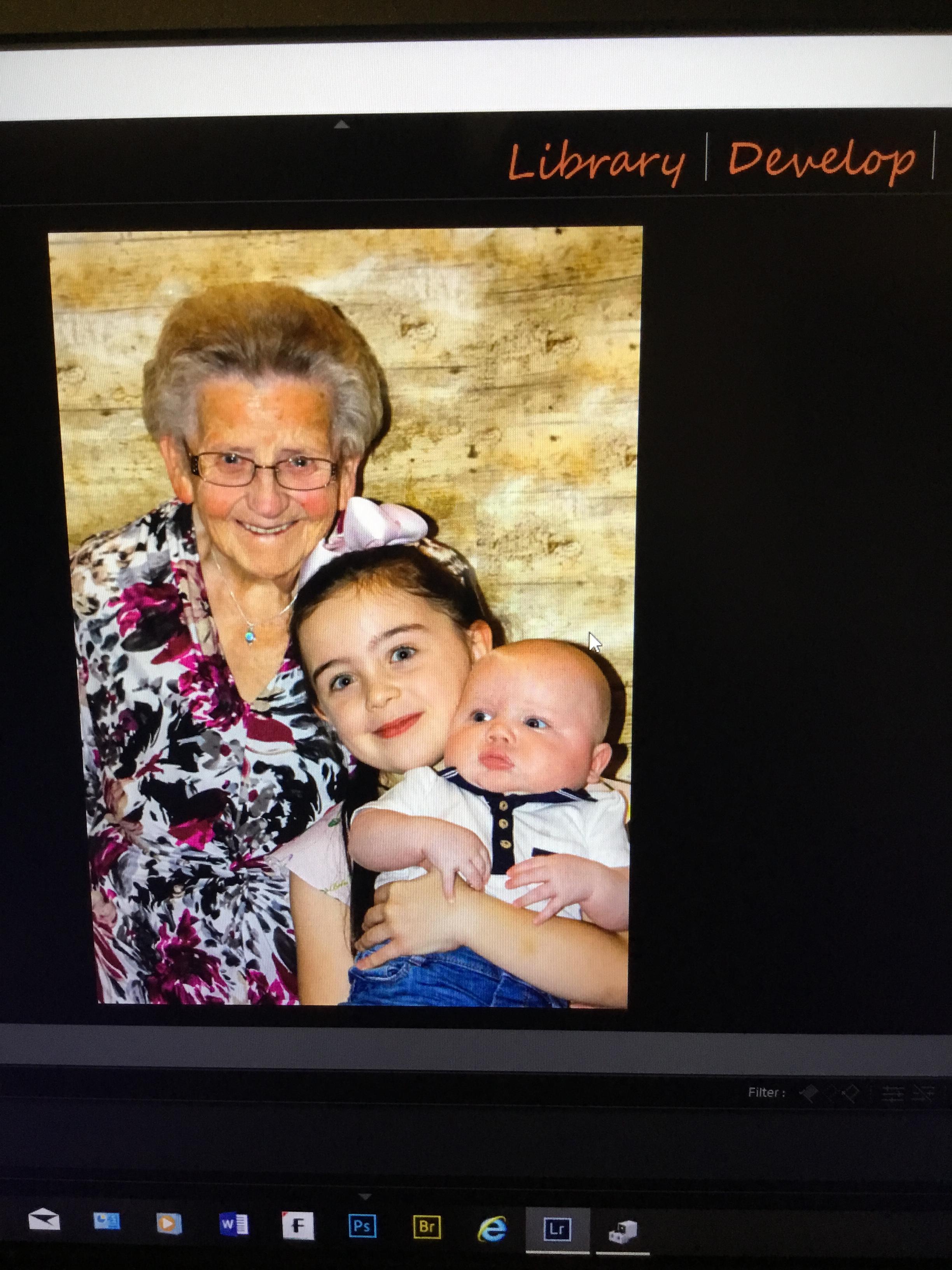
To this
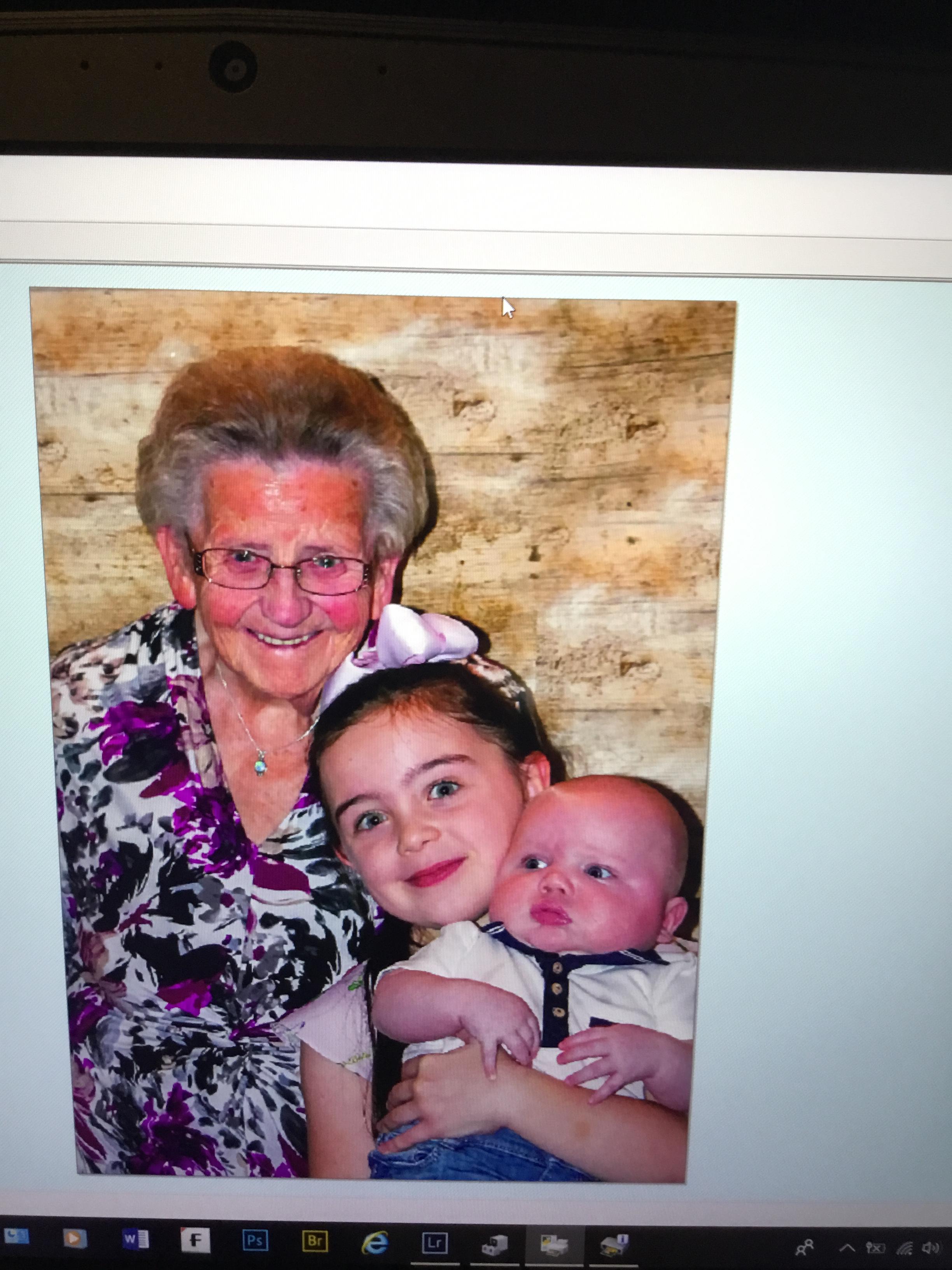
Anyone any ideas ?
 1 Correct answer
1 Correct answer
Found the solution on a different Adobe forum and it worked.
Now, since 2012 when I started using Lightroom as well as Photoshop, my normal workflow has been to import images into Lightroom, do preliminary adjustments, then edit further in Photoshop. Then I print (or try to print) images through Photoshop. But with the cast problem still there, I decided this time to try printing from Lightroom. No difference. Then I looked more closely at the Lightroom printer settings. Good grief - they we
...Copy link to clipboard
Copied
Are you checking the color management settings in the printer dialog itself and not just in Lightroom? The problem you are describing and illustrating is indicative of double color management. In the one instance it appears that both Lightroom and the printer are applying color management. You need to make sure that when you click on page setup in Lightroom that brings up the printer driver dialog from Canon that you either have color management enabled or disabled appropriately.
Copy link to clipboard
Copied
Hi, thanks for the reply. I am pretty sure I have disabled. Are you able to do a small step by step guide for Canons that I can try ?
Copy link to clipboard
Copied
Possible this can help:
https://www.colourphil.co.uk/printing-canon-pc.shtml
How to Use ICC Printer Color Profiles in Lightroom Canon printers Mac
Copy link to clipboard
Copied
Thank you,will try them and report back.
Copy link to clipboard
Copied
Have now went through both and followed them but still the same result. Is there a hidden menu for the printer somewhere ?
Copy link to clipboard
Copied
Batman385 wrote
Hi, thanks for the reply. I am pretty sure I have disabled. Are you able to do a small step by step guide for Canons that I can try ?
I have the older Pixma Pro 100, so I don't know if the interface is the same. After you click on the page set up button in Lightroom, this is the printer driver dialog that appears:
I have to check that box. If it is already checked I have to deselect it and check it again to bring up the next dialog:
Here is where I choose "none", and then I choose my paper profile and other settings in the Lightroom print module. This method has consistently worked and provided excellent results for me. You have probably followed these steps, but since you asked I am showing what I have done using my printer. Sorry for the delay, but I just got back online this morning.
Copy link to clipboard
Copied
Hi, i am following those steps but no luck
Copy link to clipboard
Copied
I was having the same printing problem in Lightroom (but not in Photoshop). Going through the process above worked perfectly for Lightroom. Looking in the Print setup in Photosohp 2023, I saw that the checkbox was unchecked there also, but my Photoshop printouts (on my Canon Pixma Pro-100) were fine and unaffected by this.. Not sure why Lightroom was sensitive to these checkboxes but Photoshop was not. Anyway, I happy to be able to print in Lightroom!
Copy link to clipboard
Copied
Does it actually print bad? It is not unlikely that the printer dialog is just not correctly managed.
Copy link to clipboard
Copied
It looks really bad, just as it is in the pictures above.
Copy link to clipboard
Copied
Batman385 wrote
Hi,
I am having an issue printing to my Canon Pro-100s from Lightroom. When I choose a paper profile and disable the printers color management I get a dramatic change in the picture quality.
Disable Color management where? That's probably the first issue. Please upload a screen capture of the print dialog.
And try testing with a color reference file first, something like this:
http://www.digitaldog.net/files/2014PrinterTestFileFlat.tif.zip
Copy link to clipboard
Copied
I am definately disablng the colour management correctly. Something else is wrong but don’t know what.
Copy link to clipboard
Copied
Found the solution on a different Adobe forum and it worked.
Now, since 2012 when I started using Lightroom as well as Photoshop, my normal workflow has been to import images into Lightroom, do preliminary adjustments, then edit further in Photoshop. Then I print (or try to print) images through Photoshop. But with the cast problem still there, I decided this time to try printing from Lightroom. No difference. Then I looked more closely at the Lightroom printer settings. Good grief - they were set to allow the printer to manage colours. Because I usually print from Photoshop, I'd never looked at these settings before. So I corrected the printer settings in Lightroom and - OMG - perfect print!!!! I then printed from Photoshop, using a different photo but now with the Lightroom and Photoshop print settings set correctly. Again, a perfect print.
So, I can only assume that Lightroom embeds print instructions into the images that are imported into it, regardless of whether the LR print facility is used, and that these embedded instructions are then not overwritten by Photoshop but sit alongside any Photoshop print choices that you make. And the result? A clash of colour management instructions and that nasty, nasty magenta cast.
So, to conclude this long-winded story: if you use both LR and PS, make sure both have the correct printer settings, regardless of which program you print from.
Copy link to clipboard
Copied
Batman385 wrote
So, I can only assume that Lightroom embeds print instructions into the images that are imported into it, regardless of whether the LR print facility is used, and that these embedded instructions are then not overwritten by Photoshop but sit alongside any Photoshop print choices that you make.
All the 'instructions' are/can be burned into a print template. If you use such a template but the wrong parameters, you'll get poor prints.
Actually Photoshop does burn some print parameters into the document. Open a document in Photoshop, go into the Print dialog, change something but don't print, try closing the document, you'll get a dialog to save.
