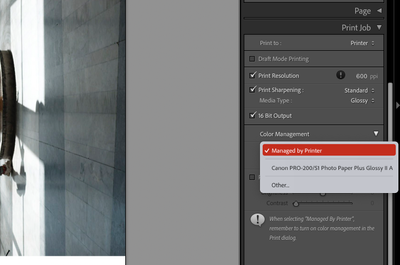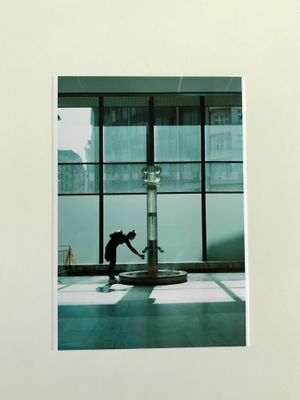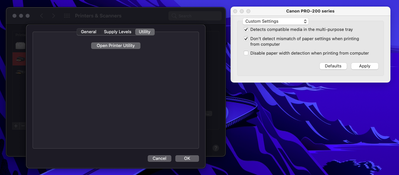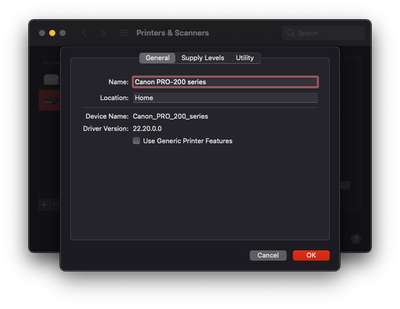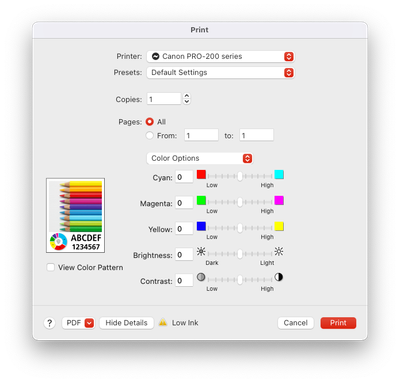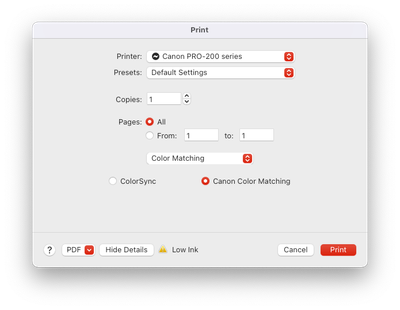Adobe Community
Adobe Community
- Home
- Lightroom Classic
- Discussions
- Re: Issues when Lightroom handles a print's color ...
- Re: Issues when Lightroom handles a print's color ...
Copy link to clipboard
Copied
I use a Canon Pixma PRO-200.
When I let the printer handle the color of a print (Or I print outside of lightroom), the colors of the photo look almost identical to my monitor ones (Generally I use my MacBook Pro screen). When I tell Lightroom to handle the color management, specifying the right paper/printer profile, the images come out with a green cast, specially in the shadows, just as if the white balance tint was shifted to the green side.
Why is this happening? I would like to have more control over how my prints look like, but right now I have to drift a lot on my screen to have what I want printed if I dont want to concede color management to the printer.
 2 Correct answers
2 Correct answers
Well I can tell you one major problem after seeing that last screen capture (Print). The radio button should NOT be on Canon Color Matching but ColorSync if you use a paper profile and Application Manages Color.
@Pan Pejsek wrote:
How could you know this?
How can I know what?
NEVER let the Mac OS update a print driver.
Copy link to clipboard
Copied
A green cast is symptomatic of an non-color-managed output pipeline.
In the screenshot you've posted, you should be selecting the Canon Profile below Managed by Printer. Currently your screenshot shows that you are chosing Managed by Printer.
Copy link to clipboard
Copied
Also, once you've selected the Print Profile as @Rikk Flohr: Photography mentioned, go into Printer Setup to make sure it has setup everything correctly including colour management turned off. I sometimes find there is a delay between when you select the profile and the settings appear in the Printer Setup.
Copy link to clipboard
Copied
I guess I did not express myself good enough as this seems to be a misunderstanding.
The green-cast photo is a result of me choosing the profile for the paper. It has happened several times and with different papers (All Canon so far). Ironically when I let the printer manage the colors, it looks almost identical to what I can see on my screens.
My gut feeling is that the printer and Lightroom are both trying to correct colors for the paper's profile, then it looks so weird. But I don't know how to check that.
Copy link to clipboard
Copied
Double correction would manifest as a brighter image with a Magenta cast.
Copy link to clipboard
Copied
Managed by Printer bad
Copy link to clipboard
Copied
First off, you need to consider any print template you've made and use as a cause: Start from scratch, configure everything in both the Print Driver and LR correctly, save it as a new template and test.
Always test color management issues and test output using good color reference images designed for that task. The color reference images RGB values are such they are set for output and are editing and display agnostic. Test the output this way and examine for the same color issues so we know it's not your image specific issues causing the problems:
http://www.gballard.net/photoshop/pdi_download/
http://www.normankoren.com/makingfineprints1A.html#TestPrint
http://www.digitaldog.net/files/2014PrinterTestFileFlat.tif.zip
There is nothing bad per se about Manged by Printer but it isn't ideal. You can forget about soft proofing, picking a rendering intent, and depending on the OS and such, everything might get funneled into sRGB prior to print that isn't ideal.
Copy link to clipboard
Copied
This looks promising, as soon as I can I will give these prints a go.
I'm not sure what is to configure in the printer's drivers, as there is nothing related to this in them, or (most likely) I cannot find those settings.
Copy link to clipboard
Copied
Well I can tell you one major problem after seeing that last screen capture (Print). The radio button should NOT be on Canon Color Matching but ColorSync if you use a paper profile and Application Manages Color.
Copy link to clipboard
Copied
How could you know this? I just printed your test file and the same photo from my original post and they look very similar to what I see.
I have also updated the drivers, as i read that MacOS updates may affect them...
Cannot wait until tomorrow morning to check them with the right light!
Copy link to clipboard
Copied
@Pan Pejsek wrote:
How could you know this?
How can I know what?
NEVER let the Mac OS update a print driver.