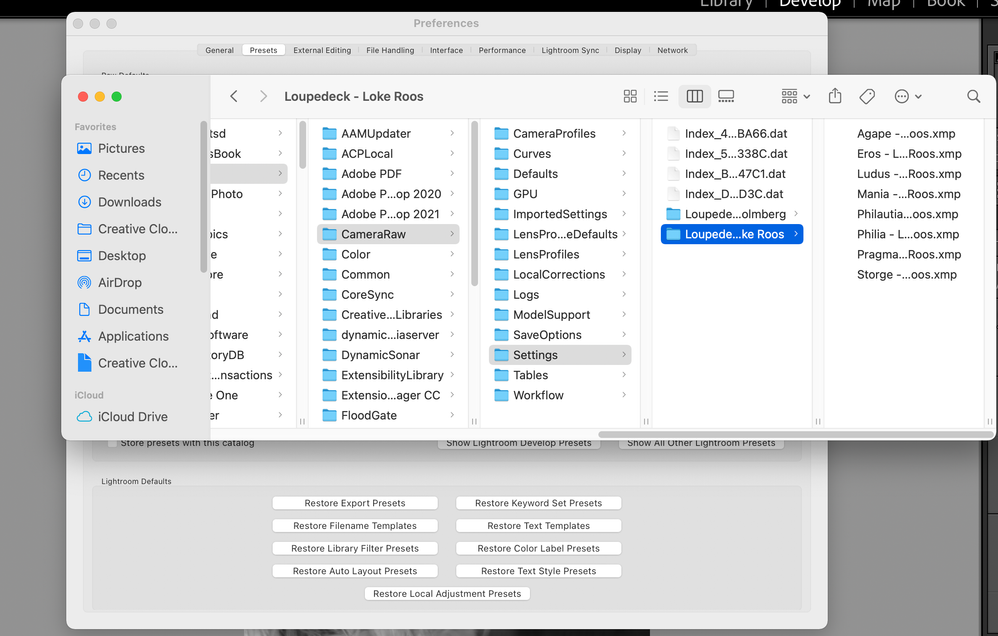Adobe Community
Adobe Community
- Home
- Lightroom Classic
- Discussions
- Issues with presets in LR Classic
- Issues with presets in LR Classic
Issues with presets in LR Classic
Copy link to clipboard
Copied
Copy link to clipboard
Copied
So, some point about presets
- You are aware of the show partially compatible option. But a few points. One, it applies to JPEG AND to some extent RAW. Not all third party Develop presets are for all RAW files, some have particular cameras in mind. effected presets will show up in the Presets panel as gray and italic.
- You are probably aware to click on the + symbol in the Presets panel and to select Manage as to tell LrC what presets to display in the Presets Panel.
- The best way to add third party presets is to import them. If you do not, if you instead use your OS file manager to copy them, then be ware they can only exist in one sub folder with no sub folders, LrC will not read the sextra sub folders upon start. This goes back to v7.3
- When you add presets manually, you will need to restart LrC, as it reads the presets folder at start (various other areas of LrC are treated this way as well). Source of presets should provide instructiuons. For location, in LrC, bring up Preferences, slect teh Presets tab, clcik on Show Lightroom Develop Presets.
- Following screenshots from MACOS, Windows would differ.
and no further than this deep
- In either case, import, or manually copy. LrC will not work with compressed presets. You need to uncompress them first.
- Also starting at v7.3. old lrtemplate presets get converted. New presets should be xmp files. Adding lrtemplate presets to new LrC post v7.2 is problematic (yu need to copy them to the correct folder, let LrC convert them upon start, and cross fingers)
- You can no longer organize presets in a logical folder/subfolder structure. All hail Adobe on that one. (not). I think this goes back to v7.3
- At LC v10.3 some new presets, the creative presets were added. Thee are third party created presets that Adobe choose to include. Previously available from the authors. Some people go looking for them by the name the authors originally gave them. For some reason Adobe renamed them a bit.
- Some confuse Develop Presets with Profile Presets. And go looking in the wrong place.
Copy link to clipboard
Copied
Thanks for your reply. I am aware of all the points you listed.
I should have added the presets I have imported in LR have been working fine for months, up until recently. It's a completely new issue.
Copy link to clipboard
Copied
Are they in the correct folder? What folder? Perhaps a screenshot of the folder.
Copy link to clipboard
Copied
Have you considered restoring (a.k.a resetting) the preference file. I have no idea if the Adobe Techs tried that. Logically they would have. But.
The preference file can get corrupted leading to buggy behavior. The preference file will survive updates, upgrades, uninstalls, reinstalls.
see:
https://helpx.adobe.com/lightroom-classic/help/setting-preferences-lightroom.html
Copy link to clipboard
Copied
Also, to double check, and as the bad behavoir is intermettant, I doubt this one.
File and Folders security MACOS Catalina and beyond
https://nektony.com/duplicate-finder-free/folders-permission
As the Adobe Techs talked Admin rights, just maybe.
Copy link to clipboard
Copied
A bit of extra reasoning to check develop presets file location. Turns out in v10.3, Adobe changed that.
see " File location changes for Develop Presets" in:
Feature summary | Lightroom Classic (June 2021 release)
Any newly created develop preset will now be stored at the following locations instead of the existing hierarchy-based file structure.
macOS - /Users/[user name]/Library/Application Support/Adobe/CameraRaw/Settings
Windows - C:\Users\[user name]\AppData\Roaming\Adobe\CameraRaw\Settings
This will not impact the file structure of the existing presets stored on your system.
That last bit seems to indicate you should not be having a problem file location wise, but??
Copy link to clipboard
Copied
Thanks so much for those replies. Looked into those and file permissions are all fine and the presets are in the correct folder. I reverted LR back to an older version last week, and it worked for a few days, but now it's back to the same problems. I am at a loss of what to do from here, unless I restore to factory settings, which I'm not really keen on but may be my only option.