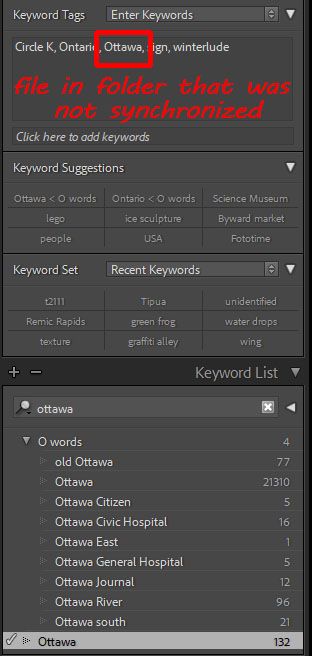Adobe Community
Adobe Community
- Home
- Lightroom Classic
- Discussions
- Key wording changed during file clean up
- Key wording changed during file clean up
Copy link to clipboard
Copied
I didn't clue into hierarchial keywording until it was too late (10's of '000s of images keyworded). So I made up a hierarchical structure by letter (up to "R") . That has worked fine.
I recently started cleaning up my folders and have run "Synchronize Folder" against many folders. This found files that I had not deleted from the drive when I removed them from the catalog. It also checked/corrected metadata.
However it seems to be re-organizing my keywords slightly.....
See examples below.
- In a synchronized folder, some, not all, of the keywords now show as "keyword < hierarchical folder".
- this is not something that I did, it happened during the synchronization, and not to all keywords.
It is not a game breaker, but it is a pain. I could go in and re-add the keyword without the "<" and then delete the "<" version.
Why is this happening ? Any thoughts?
Thanks
 1 Correct answer
1 Correct answer
AFAICT because you imported (which is part of what Sync Folder does) some images whose keywording pre-dated your keyword reorganisation, those images arrived with an old-fashioned version of the Ottawa keyword which lacks any parent keyword. So your Catalog now contains both sorts - the old-fashioned one, and the new one which possesses a parent keyword.
Once there are two Ottawa keywords present, LrC now has to declare WHICH Ottawa keyword a particular image has got, as it does not need to do w
...Copy link to clipboard
Copied
See examples below.
- In a synchronized folder, some, not all, of the keywords now show as "keyword < hierarchical folder".
- this is not something that I did, it happened during the synchronization, and not to all keywords.
I can't view your examples. Please include screen captures by clicking on the "Insert Photos" icon rather than as file attachments.
keyword < hierarchical folder
If you mean
keyword < parent keyword
instead of hierarchical folder, then this is how Lightroom Classic displays keywords that appear more than once. Keywords are not shown as embedded inside a folder, that doesn't make sense.
So, for example, since the city of London exists in England and in Ontario, Canada, you could see keywords such as
London < England
London < Ontario
So this is normal and expected behavior for Lightroom Classic and cannot be turned off
Copy link to clipboard
Copied
dj:
I will insert the screen grabs below. I can see the images in my original post, but no problem inserting them below.
I did not add any extra duplicate keywords on my own. The change happened doing the "Synch folder" routine.
Copy link to clipboard
Copied
AFAICT because you imported (which is part of what Sync Folder does) some images whose keywording pre-dated your keyword reorganisation, those images arrived with an old-fashioned version of the Ottawa keyword which lacks any parent keyword. So your Catalog now contains both sorts - the old-fashioned one, and the new one which possesses a parent keyword.
Once there are two Ottawa keywords present, LrC now has to declare WHICH Ottawa keyword a particular image has got, as it does not need to do when there is only one. It does that by displaying whatever parent keyword differentiates (disambiguates) these two, as appropriate.
TO unscramble this you can re-name one of these two Ottawa keywords in some way. That will make it easy and understandable to find those images, and substitute the Ottawa keyword instance that you want them to have.
Copy link to clipboard
Copied
Thanks Richard
Guess I won't do any more synching and I'll go in and remove/realign the "new" keywords...