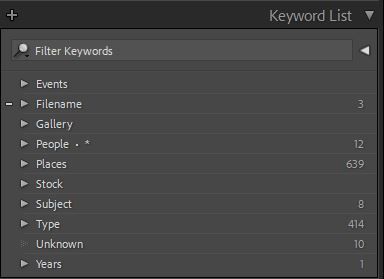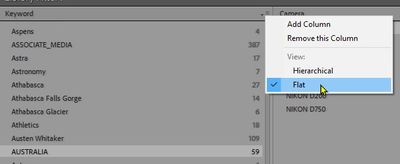Adobe Community
Adobe Community
Keyword List Panel
Copy link to clipboard
Copied
I'm trying to understand some of the functionality of the Keyword List.
What do the numbers on the right mean? They don't seem to have any correlation to what is inside the keyword set. For example, inside of People there is no keyword named People and there are a lot more keywords in People than 12.
What does the . * mean on the People set?
When dragging an individual top level keyword into a set, sometimes it lets you do it and sometimes not. I presume it is because that keyword is alread in the set. Does it also check to see that the images linked to the top level keyword is also linked to the same keyword in the set. If so, then I should just be able to delete the top level keyword, yes?
Thanks
Copy link to clipboard
Copied
The numbers are the number of photos that have this keyword assigned to them.
If a keyword is at the top level and also inside a parent keyword, then Lightroom considers these as two different keywords. That means you should not delete a top level keyword just like that.
Copy link to clipboard
Copied
That is what I would have thought as well.
For example, Filename and People have over 2k photos each assigned to keywords in those sets.
Copy link to clipboard
Copied
@cos49 wrote:
That is what I would have thought as well.
For example, Filename and People have over 2k photos each assigned to keywords in those sets.
The numbers only refer to images that have the keyword directly assigned to them, not images that do not have this keyword assigned, but have a subkeyword assigned.
Copy link to clipboard
Copied
When I click on the arrow next to the 12 for People it loads 2072 images in the Grid view.
I selected all images so all keywords for those images would be in the Keywording panel (Only time I have found sorted keywords useful).
It shows People* indicating some images have that. But inside of People there is no People keyword. If the 12 means 12 images have the top level People in 12 images then I can't find a way to get to them because clicking on the arrow loads all 2072 images from inside People.
If I put People in the keyword filter it returns all images inside of People.
I understand what you are saying but there doesn't seem to be any way to isolate them.
Copy link to clipboard
Copied
My method to search for only 'parent' keyword images is to use the Filter Search.
Set one of the columns for 'Keyword', click the "hamburger" icon and set the list to "Flat", choose the parent keyword.
Example: My "Australia" KW brings up ~16,000 images in the KW List panel. The Filter search narrows it down to 59.
Copy link to clipboard
Copied
Thanks !
I had tried that, but wasn't aware of the hamburger menu. The app background color is about the same color as the hamburger menu and I had noticed it was there.
Copy link to clipboard
Copied
What does the . * mean on the People set?
By @cos49
It means that you've checked one of the right click commands: Put New Keywords Inside this Keyword, or Put New Person Keywords Inside this Keyword.