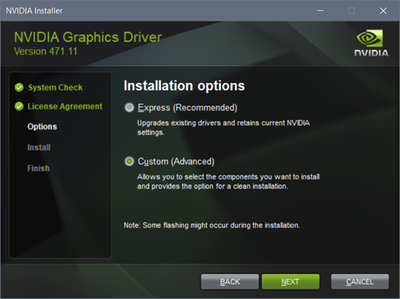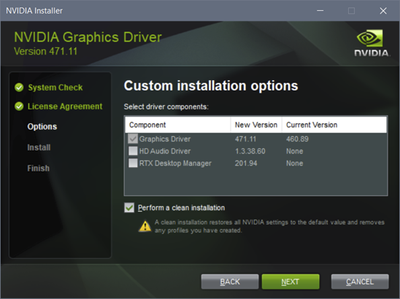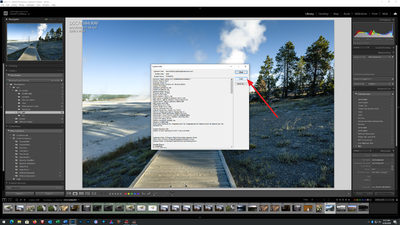Adobe Community
Adobe Community
Lag after upgrading PC
Copy link to clipboard
Copied
Hi All
I recently upgraded my desktop (no change in GPU). Configuration :
AMD Ryzen 9 5950x
32GB (2x16GB) 3600Mhz CL16 RAM
GTX 1080
Windows 10
Note : I have been using "GPU accelaration" previously (Intel 5820K + 32GB (4x8GB) 2666Mhz CL15 RAM).
Issue :
- If I disable GPU accelaration,
- dragging around a zoomed in image is kinda smooth
- the mouse pointer movement is kinda smooth
- when changing a global setting like "clarity", the image on the screen becomes blurry and updates if I move the mouse! (or after a few seconds)
- If I enable GPU accelaration,
- dragging around a zoomed in image is horrendous!
- the mouse pointer itself "skips frames" periodically
- when changing a global setting like "clarity", changes are updated almost immediately.
I also read an article that said that there were some issue with Lightroom on a 5950x!!!
Any suggestions ?
Thank you. 🙂
Copy link to clipboard
Copied
Bump....
Copy link to clipboard
Copied
That's a pretty long article, where does it indicate a problem with 5950x?
Please tell us your monitor size in pixels (not inches) and the size of the original files taken by your camera(s) in pixels or megapixels (not megabytes).
Copy link to clipboard
Copied
That's a pretty long article, where does it indicate a problem with 5950x?
Please tell us your monitor size in pixels (not inches) and the size of the original files taken by your camera(s) in pixels or megapixels (not megabytes).
By @dj_paige
And excerpt from the article :
"The only oddity in our testing was that the Ryzen 9 5950X ended up performing worse than the 5900X - in large part due to some performance issues with the "Build 500x Smart Previews" tests. We confirmed these results multiple times, and for whatever reason, Lightroom Classic simply doesn't like the 5950X at the moment."
Sorry for missing out some details. Here you go :
Monitor size : 2560x1440
Camera sensor : 20.7 MP (5568 x 3712)
Then again, as I said, the problems started after I upgraded my system. Things that changed (or could have) :
- Processor, motherboard, RAM, Storage
- Lightroom version (?)
- Nvidia driver (?)
A few updates :
- The mouse alone stuttering seems to be a gsync related issue (I had enabled gsync for windowed mode). So the mouse pointer itself moves around smoothly now.
- Tried moving to older Lightroom version.
- Tried moving to older Nvidia driver.
- The photos were earlier placed on a 7200 RPM magnetic drive (even before the upgrade and everything was working fine). I moved the photos to a SATA SSD.
- The cache/catalog folders were earlier on a SATA SSD. They are now on PCIe Gen4 NVME SSD.
Copy link to clipboard
Copied
And excerpt from the article :
"The only oddity in our testing was that the Ryzen 9 5950X ended up performing worse than the 5900X - in large part due to some performance issues with the "Build 500x Smart Previews" tests. We confirmed these results multiple times, and for whatever reason, Lightroom Classic simply doesn't like the 5950X at the moment."
These are not your symptoms.
Are you doing huge amounts of brushing or spot healing on each photo?
Copy link to clipboard
Copied
And excerpt from the article :
"The only oddity in our testing was that the Ryzen 9 5950X ended up performing worse than the 5900X - in large part due to some performance issues with the "Build 500x Smart Previews" tests. We confirmed these results multiple times, and for whatever reason, Lightroom Classic simply doesn't like the 5950X at the moment."
These are not your symptoms.
Are you doing huge amounts of brushing or spot healing on each photo?
By @dj_paige
Well, I was just considering the probabilty of a different manifestation of the underlying problem they are talking about. 😄
Anyhow, no, no brushes/spot healing. The test that I do now is pretty straight forward :
- Open an unedited photo
- Turn on GPU support
- Zoom in and click and drag the photo around
- Change one of the global setting like "Clarity" or "Texture"
- TUrn off GPU support
- Repeat steps 3 and 4
So, just to re-iterate the problems I see :
- With GPU support disabled, when changing a global setting like "clarity", the image on the screen becomes blurry and updates only when I move the mouse! (or after a few seconds sometimes). If I do a little bit of crop, the issue goes away!
- With GPU support enabled, dragging around a zoomed in image is horrendous!
Copy link to clipboard
Copied
Any inputs ? 🙂
Copy link to clipboard
Copied
Try doing a clean install of the lateset Nvida Studio Driver.
https://www.nvidia.com/Download/driverResults.aspx/176849/en-us
Copy link to clipboard
Copied
Try doing a clean install of the lateset Nvida Studio Driver.
https://www.nvidia.com/Download/driverResults.aspx/176849/en-us
By @Todd Shaner
Will try the studio driver. I did not, so far, becuase the latest Studio driver has the exact same version as the latest Game Ready driver and so assumed they are the same. 🙂 I assumed that the only difference between the two is the release cycle (as in, the Studio driver would not be release as periodically as the Game Read driver and hence shold be ideally the more stable of the two).
Copy link to clipboard
Copied
One more thing : I usually just download the driver and let it do its thing. Did you mean anything else by "clean install", like running DDU ?
Copy link to clipboard
Copied
Tried the latest Studio Driver. No difference in behaviour.
Copy link to clipboard
Copied
1) Download the latest Production Branch/Studio driver.
2) Uninstall ALL Nvidia drivers showing in Windows ‘Programs and Features’ list.
3) When installing new drivers make sure to select 'Custom' and check only
‘Graphics Driver,’ and 'Clean Install' boxes as shown below.
Copy link to clipboard
Copied
Please post your System Information as Lightroom Classic (LrC) reports it. In LrC click on Help, then System Info, then Copy. Paste that information into a reply. Please present all information from first line down to and including Plug-in Info. Info after Plug-in info can be cut as that is just so much dead space to us non-Techs.
Sample below as of 7/1/2021
Lightroom Classic version: 10.3 [ 202105281559-8dc50eb4 ]
License: Creative Cloud
Language setting: en
Operating system: Windows 10 - Business Edition
Version: 10.0.19043
Application architecture: x64
System architecture: x64
Logical processor count: 8
Processor speed: 4.0GHz
SqLite Version: 3.34.0
Built-in memory: 16317.1 MB
Real memory available to Lightroom: 16317.1 MB
Real memory used by Lightroom: 1302.8 MB (7.9%)
Virtual memory used by Lightroom: 1586.9 MB
GDI objects count: 746
USER objects count: 2288
Process handles count: 1909
Memory cache size: 252.3MB
Internal Camera Raw version: 13.3 [ 807 ]
Maximum thread count used by Camera Raw: 5
Camera Raw SIMD optimization: SSE2,AVX,AVX2
Camera Raw virtual memory: 299MB / 8158MB (3%)
Camera Raw real memory: 303MB / 16317MB (1%)
System DPI setting: 96 DPI (high DPI mode)
Desktop composition enabled: Yes
Displays: 1) 2560x1440
Input types: Multitouch: No, Integrated touch: No, Integrated pen: Yes, External touch: No, External pen: Yes, Keyboard: No
Graphics Processor Info:
DirectX: NVIDIA GeForce GTX 1070 Ti (27.21.14.6089)
Application folder: C:\Program Files\Adobe\Adobe Lightroom Classic
Library Path: F:\Files\Pictures\Vacations and Day Trips\Photo Trips\24 Photo Trip September 2019\24 Photo Trip September 2019-v10.lrcat
Settings Folder: C:\Users\goldi\AppData\Roaming\Adobe\Lightroom
Installed Plugins:
1) Aurora HDR
2) ColorChecker Camera Calibration
3) DxO PhotoLab 3
Copy link to clipboard
Copied
Here you go...
Lightroom Classic version: 10.3 [ 202105281559-8dc50eb4 ]
License: Creative Cloud
Language setting: en
Operating system: Windows 10 - Home Premium Edition
Version: 10.0.19043
Application architecture: x64
System architecture: x64
Logical processor count: 32
Processor speed: 3.4GHz
SqLite Version: 3.34.0
Built-in memory: 32677.9 MB
Real memory available to Lightroom: 32677.9 MB
Real memory used by Lightroom: 3705.8 MB (11.3%)
Virtual memory used by Lightroom: 6461.3 MB
GDI objects count: 1549
USER objects count: 2518
Process handles count: 2463
Memory cache size: 0.0MB
Internal Camera Raw version: 13.3 [ 807 ]
Maximum thread count used by Camera Raw: 5
Camera Raw SIMD optimization: SSE2,AVX,AVX2
Camera Raw virtual memory: 986MB / 16338MB (6%)
Camera Raw real memory: 1075MB / 32677MB (3%)
System DPI setting: 96 DPI
Desktop composition enabled: Yes
Displays: 1) 2560x1440
Input types: Multitouch: No, Integrated touch: No, Integrated pen: No, External touch: No, External pen: No, Keyboard: No
Graphics Processor Info:
DirectX: NVIDIA GeForce GTX 1080 (30.0.14.7111)
Application folder: C:\Program Files\Adobe\Adobe Lightroom Classic
Library Path: C:\Users\stanzlavos\Pictures\Lightroom\Catalog-v10.lrcat
Settings Folder: C:\Users\stanzlavos\AppData\Roaming\Adobe\Lightroom
Installed Plugins:
1) AdobeStock
2) Facebook
3) Flickr
4) HDR Efex Pro 2
5) Nikon Tether PluginCopy link to clipboard
Copied
Anything useful from this ? 🙂
Copy link to clipboard
Copied
So, some performance tips for the OS and for the GPU.
see tip 8 in:
https://au.pcmag.com/migrated-15175-windows-10/5180/12-simple-tweaks-to-speed-up-windows-10
and for the GPU, NVIDIA Controll Panel, you want to modify the power management
missing old link, but mgt described in:
https://www.techporn.ph/basic-nvidia-control-panel-3d-settings-optimization-guide/
Copy link to clipboard
Copied
So, some performance tips for the OS and for the GPU.
see tip 8 in:
https://au.pcmag.com/migrated-15175-windows-10/5180/12-simple-tweaks-to-speed-up-windows-10
and for the GPU, NVIDIA Controll Panel, you want to modify the power management
missing old link, but mgt described in:
https://www.techporn.ph/basic-nvidia-control-panel-3d-settings-optimization-guide/
By @GoldingD
Hi, thank for the inputs. 🙂
- I am on "High Perf" mode on Windows. And more importantly, since it is a fresh installation, there is prety much nothing else running on my machine.
- I will play around with the settings in the NVIDIA control panel. But then again, everything was working fine with the default settings before the upgrade. 🙂
You could take a look at the response I gave to @dj_paige to get a feel of the "tests" that I am doing. 🙂
Copy link to clipboard
Copied
In reviewing this post there is no mention of resetting the LrC Preferences file. When uinstalling and reinstalling LrC the current Preferences file is retained and not over-written. It can become corrupted and cause numerous unexplained issues. Follow the procedure at the below article to have LrC create a new default settings Preferences file. I suggest simply renaming the file Lightroom Classic CC 7 Preferences.agprefs.HOLD, which will allow restoring it if of no help. Try LrC again without making any changes to the default settings.
https://www.lightroomqueen.com/how-do-i-reset-lightrooms-preferences/
Copy link to clipboard
Copied
Will give this a shot. Thank you. 🙂
Copy link to clipboard
Copied
I am not sure if this helped (there was also a Windows update in between). But the issue with GPU support disabled (when changing a global setting like "clarity", the image on the screen becomes blurry and updates only when I move the mouse!) seems to have disappeared. 🙂

Copy link to clipboard
Copied
Your 5820k was effectively a high-clock quad channel memory Xeon with some features disabled and 28 PCIe lanes and lots of cache. The Ryzen is a desktop processor with dual memory channels and enough PCIe lanes for the video card, a single M.2 NVMe, and shared bandwidth for everything else which will mostly be eaten up by a couple of USB 3.2 devices. Do you have any expansion cards aside from the GPU? They're eating into its bandwidth. Did you check the motherboard manual for which of the slots drop speed when something else is enabled? Even on my former 5820k enabling the USB 3.1 ports on the board drops a PCIe slot from 4x to 1x. There's a whole table of what speed goes to crap when you enable this or plug that in there and it was less constrained. It's monumentally worse on desktop chips and hardware vs. the workstation level equipment Haswell-E was. It's very likely that the effective performance of the hot new chip is worse, sorry to say. Most of the target market for the new desktop processors are gamers, who would buy an original pentium and swear up and down it was awesome if you put RGB LEDs on it, so they get talked up a lot.
You really want threadripper or whatever intel is selling their gimped xeons as now for this sort of thing. I ended up looking into it, couldn't afford the premiums, and picked up a refurbished 6950x for $300 on ebay which mysteriously benches a couple of % faster than the fastest new ryzen without accounting for the benefits of quad channel memory in 2 banks. Honestly the new workstation i9 pseudoxeons weren't much better but they at least had ~50% on the 5 year old processor. The threadrippers were insanely faster, obviously. Yes I know I'm not being that helpful but it's something to strongly consider as a possibility.
Copy link to clipboard
Copied
I just have the GPU and a PCIe Gen 4 SSD. Well, also a few SATA devices (an 500GB SSD, a 4TB magnetic drive and blu-ray drive).
And I do find it quite difficult to believe that the 5950x would perform worse than the 5820K. At least the benchmarks (single/multi core), are with the 5950x by a big margin. 😄

Copy link to clipboard
Copied
Well now I checked my copy and my computer has grown the panning problem you're having with GPU on. Manually enabled both options under GPU accel (although it was turning them on anyway). The system info dialog says GPUDeviceEnabled: False, but OpenGL is turned on. The numbers for the GL parameters seem off, and there's a second display adapter that doesn't exist on the system (Vendor 1414 / Dev 8c) with no video memory. The internet says this is a "Basic Microsoft Display Adapter" but the device itself isn't visible anywhere in device manager; maybe it's not supposed to be
Export still uses a pure CPU path for whatever reason, and now I can't remember whether this is normal. There's some secondary "ghost" device showing up in the device list with 0 video ram and I don't know if this might be causing the issue, but I have no idea what it might be. It's Vendor 1414 / 8C and seems to show up for a lot of people in the LR system info.
I did find a thread somewhere about some GPU blacklist that can be turned off that can cause issues like this but it's unclear whether this behavior is normal. I'm on a Vega64 which should support any OpenCL extension Adobe is using since AMD is all-in on OpenCL, but I'll try to find out and get back. The 1080 is slower with pure OpenCL workloads by a decent amount but you're also dealing with 1/3 the image data and a smaller viewport and shouldn't be having these problems either way.
I'm really hoping they didn't somehow drop support for a GPU from 3.5 years ago when new ones cost roughly the GDP of a small country thanks to miners and haven't added much except raytracing acceleration primitives that weren't actually required to do hybrid raytracing in games and tiny-element native matrix types in the case of nvidia that let them claim 500 trillion operations per second (on matrices of 2-bit numbers or whatever in the small print).
Lightroom Classic version: 10.3 [ 202105281559-8dc50eb4 ]
License: Creative Cloud
Language setting: en
Operating system: Windows 10 - Business Edition
Version: 10.0.18363
Application architecture: x64
System architecture: x64
Logical processor count: 20
Processor speed: 3.0GHz
SqLite Version: 3.34.0
Built-in memory: 163753.0 MB
Real memory available to Lightroom: 163753.0 MB
Real memory used by Lightroom: 4361.4 MB (2.6%)
Virtual memory used by Lightroom: 9569.3 MB
GDI objects count: 867
USER objects count: 2433
Process handles count: 3972
Memory cache size: 39.3MB
Internal Camera Raw version: 13.3 [ 807 ]
Maximum thread count used by Camera Raw: 5
Camera Raw SIMD optimization: SSE2,AVX,AVX2
Camera Raw virtual memory: 3017MB / 81876MB (3%)
Camera Raw real memory: 3255MB / 163753MB (1%)
System DPI setting: 120 DPI (high DPI mode)
Desktop composition enabled: Yes
Displays: 1) 2560x1600, 2) 3840x2160
Input types: Multitouch: No, Integrated touch: No, Integrated pen: No, External touch: No, External pen: No, Keyboard: No
Graphics Processor Info:
DirectX: Radeon RX Vega (27.20.22017.1004)
Installed Plugins:
Config.lua flags: None
Adapter #1: Vendor : 1002
Device : 687f
Subsystem : b361002
Revision : c0
Video Memory : 24989
Adapter #2: Vendor : 1414
Device : 8c
Subsystem : 0
Revision : 0
Video Memory : 0
AudioDeviceIOBlockSize: 2048
AudioDeviceName: Speakers (Realtek High Definition Audio)
AudioDeviceNumberOfChannels: 2
AudioDeviceSampleRate: 192000
Build: Uninitialized
Direct2DEnabled: false
GL_ACCUM_ALPHA_BITS: 0
GL_ACCUM_BLUE_BITS: 0
GL_ACCUM_GREEN_BITS: 0
GL_ACCUM_RED_BITS: 0
GL_ALPHA_BITS: 8
GL_BLUE_BITS: 8
GL_DEPTH_BITS: 24
GL_GREEN_BITS: 8
GL_MAX_3D_TEXTURE_SIZE: 2048
GL_MAX_TEXTURE_SIZE: 16384
GL_MAX_TEXTURE_UNITS: 8
GL_MAX_VIEWPORT_DIMS: 16384,16384
GL_RED_BITS: 8
GL_RENDERER: Radeon RX Vega
GL_SHADING_LANGUAGE_VERSION: 4.60
GL_STENCIL_BITS: 8
GL_VENDOR: ATI Technologies Inc.
GL_VERSION: 4.6.14741 Compatibility Profile Context 21.7.1 27.20.22017.1004
GPUDeviceEnabled: false
OGLEnabled: true
Copy link to clipboard
Copied
So, rethinking, one item in your SYS INFO
Displays: 1) 2560x1440
So you are not running 4K.
Now this was an issue with older GPU's (pre GTX 1000)
Turning on use Graphics Processor will not help sub 4K and may make things worse.
In your case
Graphics Processor Info:
DirectX: NVIDIA GeForce GTX 1080 (30.0.14.7111)
so right about the point just after that was a highly likely concern
Copy link to clipboard
Copied
I don't mind keeping the GPU support disabled, but....
"
- With GPU support disabled, when changing a global setting like "clarity", the image on the screen becomes blurry and updates only when I move the mouse! (or after a few seconds sometimes). If I do a little bit of crop, the issue goes away!
"
Well, I do have a work around now (crop!).
-
- 1
- 2