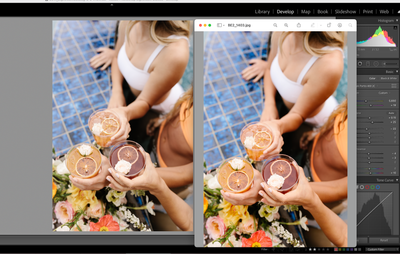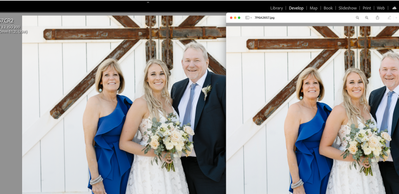Adobe Community
Adobe Community
- Home
- Lightroom Classic
- Discussions
- Re: Library/develop two different Color/saturation...
- Re: Library/develop two different Color/saturation...
Library/develop two different Color/saturation, and the export looks like library not develop
Copy link to clipboard
Copied
Please help!
When I edit images, it shows how I would like it in develop. Then when I switch over to library it shows things much more saturated (particularly with the orange/red/yellows). What is shown on the libary setting is what the image looks like when exported.
This is incredibly frustrating because I would have to "guess" in develop to get it to look right in libarary.
As you can see below in the examples, the images in lightroom in develop is how it is supposed to look.... the images next to it are the exported images and is also what it looks like in the libarary function.
This certainly is not a calibration issue as this is the same screen that they are obviously looking different on. Please help! It's the middle of a crazy busy wedding season and I have three weddings all ready to go.... but all exporting incorrectly making the skintones look awful. It's mostly subtle with most colors... but really makes skintones look bad with the seeming uptick of orange/red/yellow saturation.
Thank you!
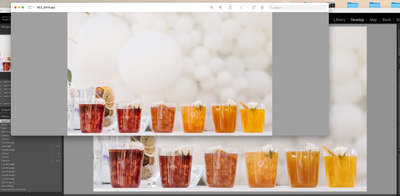
Copy link to clipboard
Copied
I should add, that this started happening when I downloaded the newest Lightroom classic update on Monday.
Copy link to clipboard
Copied
Suggested troubleshooting steps:
1. Try disabling the graphics processor by setting Preferences > Performance > Use Graphics Processor to Off.
2. It could well be a problem with the display color profile. Library and Profile use different code for accessing the display, and it's not uncommon for a corrupted or incompatible profile to cause such differences. It's easy to test this:
https://www.lightroomqueen.com/how-do-i-change-my-monitor-profile-to-check-whether-its-corrupted/
3. Try rolling back to an earlier version of LR, if these don't help and you're desperate to get work done:
https://www.lightroomqueen.com/roll-back-update-previous/
Copy link to clipboard
Copied
What camera is this? There was a discussion not too long ago where the profiles for the new Canon mirrorless cameras were giving very similar results with skin tones, yellows and oranges just slightly off in Develop. I don't remember the conclusion of that but can probably find the thread back
Copy link to clipboard
Copied
Good question, I am using a Canon 5D Mark IV