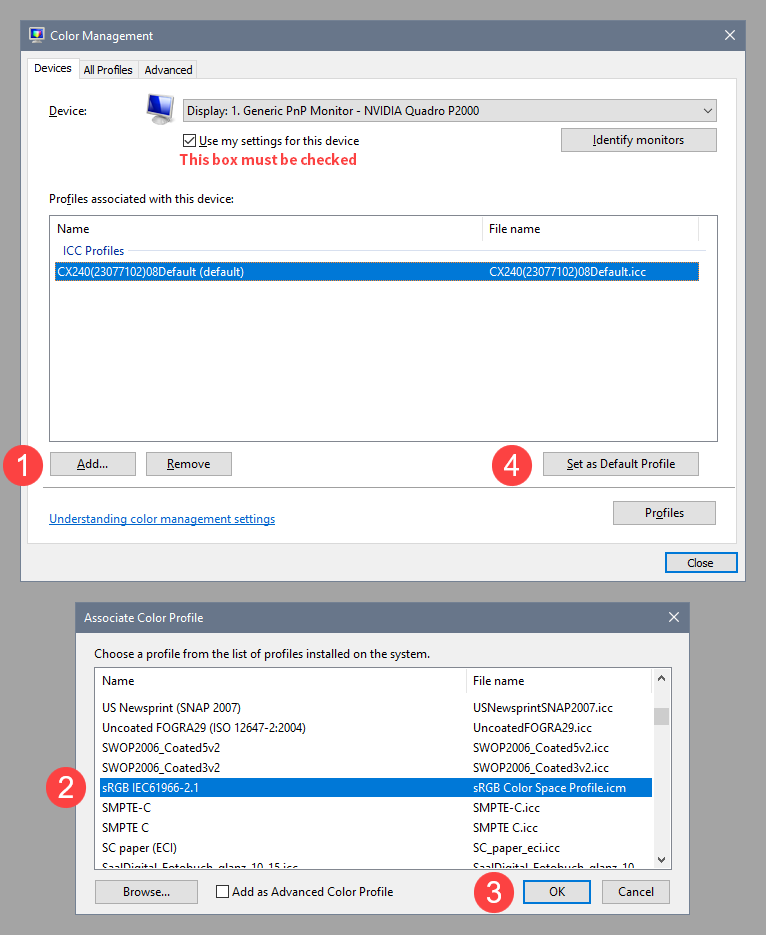Adobe Community
Adobe Community
- Home
- Lightroom Classic
- Discussions
- library LR module : strange yellow tone
- library LR module : strange yellow tone
library LR module : strange yellow tone
Copy link to clipboard
Copied
Hi everyone,
I just switched to Windows 11, I don't know this is linked to my issue.
Since yersterday, my photos and histogram from the library module (Lightroom classic 10.4) are displayed in yellow tone while they are normal in dev module...No problem exporting photo...I didn't configure a preset in importation module.
Issue is still here, despite the fact I uninstalled and reinstalled LR Classic (and I haven't issue in lightroom)...
Do you have an idea, please ?
Best regards,
Vincent, french user
Copy link to clipboard
Copied
This is a classic example of a defective monitor profile.
Windows updates are known to install profiles from monitor manufacturers, and these profiles are very often defective out of the box.
Lightroom, and other color managed software, use the monitor profile to display correct colors.
Native Windows software, like Photos, is not color managed, does not use the monitor profile, and is unaffected by a bad profile.
Setting the monitor profile to sRGB (use Adobe RGB if your monitor is wide gamut) should fix the issue, but the best solution is to calibrate the monitor with a hardware calibrator. This will also create and install a custom monitor profile that contains an accurate description of your monitor's color response.
With Lightroom closed, press the Windows key + R, type colorcpl in the box and press Enter.
Add the sRGB profile, then set it as default.
Also make sure that HDR is turned off in Windows display settings.
Copy link to clipboard
Copied
Dear Per,
Many thanks for your help and tutorial ! It works !
Best regards,
Vincent