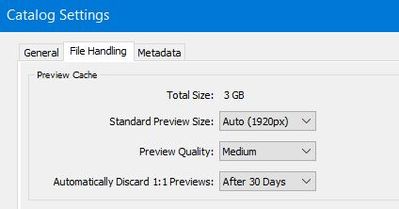Adobe Community
Adobe Community
Lightroom Catalog is 50GB
Copy link to clipboard
Copied
My Lightroom Catalog is over 50GB. I have tried a few things but I cant get it to go smaller. Any advice???
Copy link to clipboard
Copied
Ok so your Catalog File the one with the extension .lrcat (dot LRCAT) is 188.5 MB, the Previews file is 47+ GB.
What size previews are you building? Provide info on your Operating System the Screen Size and resolution, that will dictate what size you need?
Copy link to clipboard
Copied
Your Catalog .lrcat file is small 188MB, but the Previews.lrdata looks exceptionally large 47GB.
(My laptop Catalog of 57MB has a Previews file of 3GB)
You can set Catalog Settings to delete 1:1 Previews after a set time- could be helpful. Check your settings- eg.
You can refresh (by Deleting, or renaming & deleting later) the entire { Lightroom Catalov-V10.Previews.LRDATA } file with the OS File broswer and then restart LrC to re-build the Previews. Set it to run overnight- as it can take considerable time with a large catalog.
Copy link to clipboard
Copied
I totally agree with Wobert, and it's why I was asking for info about your operating system.
I have an iMac 27" 5K screen and at one stage my previews were up to 250GB and eventually, I got the advice he is now providing. I reduced my previews setting from 5,120px and the Quality to medium and the size is now 69GB. Its still high but I am not concerned since I have lots of free space on my main HDD.

Copy link to clipboard
Copied
Of the three files in your screen shot, the actual catalog (.lrcat) file is quite small.
The very large file is the preview file (…Previews.lrdata).
The quick fix short answer is you can safely delete the …Previews.lrdata file and free up its over 47GB of space. That file is expendable.
A nondestructive editor like Lightroom Classic does not alter original files, so if you want to be able to see how any image looks with current edits, Lightroom Classic has to cache those previews, and it stores those in the …Previews.lrdata file. Over time, that file gets larger and larger as you look at more and more hundreds of images. That is how it got to be over 47GB. It's a feature, because if it did not cache previews in that file, every time you look at images you already saw, it would have to recalculate the previews and you would have more lag and delays.
But if you want to free up space, it’s totally OK to delete that …Previews.lrdata file. It’s safe to do because if it is missing, Lightroom Classic will automatically start rebuilding the …Previews.lrdata file. It will start out small, and start growing again as you view more and more images. So you should always plan to leave some space for it to grow, if you want to enjoy the performance advantage of having previously viewed previews cached and ready to go for many images. But you can also always delete it.
Just make sure you don't delete the actual catalog (.lrcat) file…that contains all your edits and work.