 Adobe Community
Adobe Community
- Home
- Lightroom Classic
- Discussions
- Lightroom CC crashes my Windows 10 PC
- Lightroom CC crashes my Windows 10 PC
Lightroom CC crashes my Windows 10 PC
Copy link to clipboard
Copied
Hi there,
I am trialing Lightroom CC and unfortunately it crashes my PC almost every time I use it. It may take 2 minutes
or 10, but almost without fail, it locks the computer so hard, I have to use the reset button to reboot it.
I have seen several similar threads and the common advice is that the computer has a driver/hardware issue.
I do not believe this to be the case for several reasons:
1. Previous versions of Lightroom/Photoshop are running without an issue
2. I am regularly running heavy software suites on the computer without issue (database servers, VMWare with > 5 VMs running
concurrently, development software, etc)
3. I have checked my PC for memory issues with memtest86+ and the hardware using PassMark and Intel utilities.
The crashes occur in Develop mode. They may happen after 2 minutes or 10, but almost without fail
the PC will freeze and the only way to regain control is to reboot it. So, the mouse stops moving,
keyboard does not do anything, the display stops updating (I've got some apps that are open on a second
monitor with continuously updating content)
I have up to date drivers for all my hardware as best as I can tell (system info is pasted below).
GPU accelaration is turned off.
I've got two monitors, one is 4K and the other is HD
Does anyone know of other possible remedies to this problem?
Cheers,
B
======= SYSTEM INFO =======
Lightroom version: CC 2015.8 [ 1099473 ]
License: Trial
Operating system: Windows 10
Version: 10.0
Application architecture: x64
System architecture: x64
Logical processor count: 8
Processor speed: 3.5 GHz
Built-in memory: 32701.8 MB
Real memory available to Lightroom: 32701.8 MB
Real memory used by Lightroom: 1105.3 MB (3.3%)
Virtual memory used by Lightroom: 1101.6 MB
Memory cache size: 1069.6 MB
Maximum thread count used by Camera Raw: 8
Camera Raw SIMD optimization: SSE2,AVX,AVX2
System DPI setting: 144 DPI (high DPI mode)
Desktop composition enabled: Yes
Displays: 1) 1680x1050, 2) 3840x2160
Input types: Multitouch: No, Integrated touch: No, Integrated pen: No, External touch: No, External pen: No, Keyboard: No
Graphics Processor Info:
AMD Radeon R9 200 Series
Check OpenGL support: Passed
Vendor: ATI Technologies Inc.
Version: 3.3.13464 Core Profile Context 21.19.384.0
Renderer: AMD Radeon R9 200 Series
LanguageVersion: 4.50
Application folder: C:\Program Files\Adobe\Adobe Lightroom
Library Path: W:\...\xxx.lrcat
Settings Folder: C:\Users\bonny\AppData\Roaming\Adobe\Lightroom
Installed Plugins:
1) Canon Tether Plugin
2) Facebook
3) Flickr
4) HDR Efex Pro 2
5) Leica Tether Plugin
6) LRT Export 4
7) Nikon Tether Plugin
Config.lua flags: None
Adapter #1: Vendor : 1002
Device : 6810
Subsystem : 4641043
Revision : 0
Video Memory : 2029
Adapter #2: Vendor : 1414
Device : 8c
Subsystem : 0
Revision : 0
Video Memory : 0
AudioDeviceIOBlockSize: 1024
AudioDeviceName: 1 - PA329 (AMD High Definition Audio Device)
AudioDeviceNumberOfChannels: 2
AudioDeviceSampleRate: 48000
Build: LR5x4
Direct2DEnabled: false
======= RADEON related info =====
Radeon Software Version - 16.12.1
Radeon Software Edition - Crimson ReLive
Radeon Settings Version - 2016.1204.1136.20853
Driver Packaging Version - 16.50.2001-161204a-309270C
Provider - Advanced Micro Devices, Inc.
2D Driver Version - 8.1.1.1583
Direct3D® Version - 9.14.10.01235
OpenGL® Version - 6.14.10.13464
OpenCL™ Version - 21.19.384.0
AMD Mantle Version - 9.1.10.0165
AMD Mantle API Version - 102400
AMD Audio Driver Version - 10.0.1.0
Vulkan™ Driver Version - 1.4.1
Vulkan™ API Version - 1.0.30
Copy link to clipboard
Copied
Computer crashes happen because you have a bad/corrupted/out-of-date video driver, or you have a hardware malfunction.
Update the video driver to the latest version. If that doesn't work, run diagnostics on all of your hardware, and be sure to check that the fans haven't malfunctioned.
Copy link to clipboard
Copied
Hi there,
In my searches, your replies to similar questions appear regularly. Thanks for attempting to help!
However, as you may have seen in my post above, I have the most up to date video drivers and the
utilities I mentioned above did not find any hardware error so far.
In fact, this is why I have posted here after I searched - I've followed the recommendations
to no avail.
Any other potential causes?
Cheers,
B
Copy link to clipboard
Copied
After a 'crash'- Have you looked at Windows Event Viewer to determine what might be causing the crash?
Windows Administrative Tools > Event Viewer
Open the folder tree for Windows Logs > System: and look in the list for error messages with details in the lower central panel.
As per DJ.. above, it will most likely be a graphics driver problem (as it was in my own personal experience)
Copy link to clipboard
Copied
wobertc,
I have checked the event log as per your suggestion, but could see nothing in there that would shed some light.
There are errors in the log once the machine boots up, complaining about the unexpected reboot (this
is to be expected).
Also note that based on the kind of lock up - I cannot see how events are going to be written to the log - the PC
is completely non responsive, the screen is frozen (but no BSOD) and will stay like this until I hit the reset button
or hold the power button for 4 seconds.
Regarding the video driver, I can only rely on AMD and have to trust them with providing me with a good driver,
and when I install the latest, I assume it has been tested and in fact no other application is exhibiting this behaviour on my PC.
Just saying it's a driver problem without also pointing out versions of drivers known to be bad/good means I cannot
tell whether indeed my driver is the issue or not.
Cheers,
B
Copy link to clipboard
Copied
Drivers can become corrupted. Reinstall the latest driver.
Fans can fail and not show up when you try to use certain utility programs to check your hardware.
Copy link to clipboard
Copied
dj_paige, with all due respect, have you other, more meaningful suggestion?
You're making assumptions about what I have reported and tried which are incorrect but you keep the same
messaging, which is not helpful.
I have updated my drivers and ran the hardware testing utilities already. I am running the latest drivers.
I have performed clean install of the video driver without improvement
You have ignored my reasoning in my original post without considering whether it may indicate to you
that I have stressed my PC and continue to do so on a regular basis with other types of software that frequently
make use of all the memory and all the CPU and all of the disk I/O on my system - all of that without making the machine fail.
I am using and have used other bits of software that make use of the video driver to various extents including other (older)
Adobe software - all of which never caused the machine to fail.
In all occasions of this freeze conditions, the CPU, ahead of the freeze is not maxed out, nor is the memory and nor is the disk.
Is there anyway to capture what Lightroom is doing (an event/debug/trace log) which can provide more
information to allow troubleshooting?
Cheers,
B
Copy link to clipboard
Copied
how events are going to be written to the log
As another user I don't have this knowledge. When my laptop crashed with Lr it was always in the Develop module using tools like brush, and the screen would go to BSOD. I was able to read event logs and was able to determine it was graphics drivers causing the problem. The faulting modules were always named like nvxxxx.dll indicating the nVidia card.
And the 'latest' drivers are not always the best (and no one can give really answer this). The latest drivers for my Windows-10 desktop from nVidia are now blacking out my screen occasionally! Something I am going to need to fix.![]()
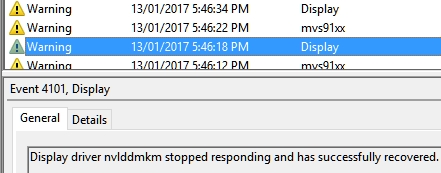
In this thread there is no mention of changing Lr Preferences to turn off the GPU -I assume you have tried that also.
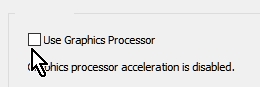
After a lockup- how long do you wait before re-starting? There are some functions in Lr (Face searching, auto-writing xmp) that take up much time and can cause the "Not Responding" message.
Copy link to clipboard
Copied
HI wobertc,
Thanks for the added information!
Unfortunately for me, when the crash occurs (always in Develop mode, of course), there are no events in the log prior to the reset:
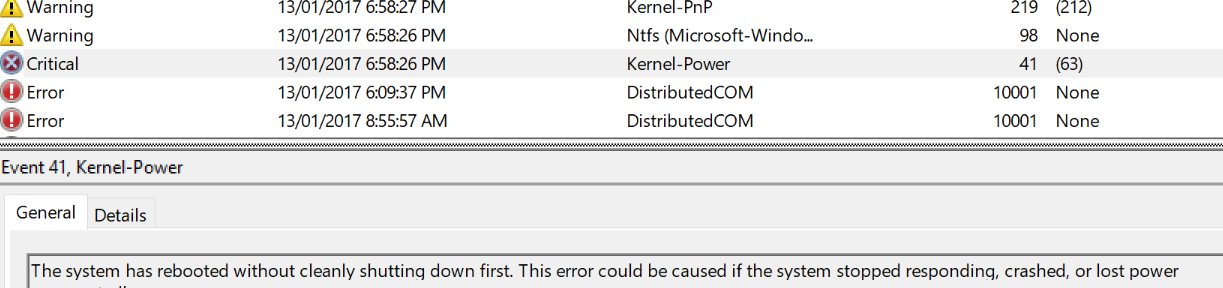
THe highlighted error is shown at 18:58:26, and is the kernel notifying that the machine had started
after what looks like a crash. As you can see, any warning or error prior to that is from around 50 minutes
earlier for unrelated event (the LR session before the crash lasted all of 10 minutes or so).
I think you're on to something regarding the video driver version - perhaps the latest is not the best and perhaps
the right question to ask is what version of driver (AMD RADEON in my case) is known to work and try that version!
I have also tried with GPU on/off several times, including ensuring the preferences file has the right value for the
option (useAuthBahn=True or useAuthBahn=False) to no avail.
I am running out of trial time and will have to evaluate whether I continue down this path...
Thanks for your help!
Cheers,
B
Copy link to clipboard
Copied
A thought- Faults in computer power supply can cause shut-downs.
Copy link to clipboard
Copied
There could be several issues causing this problem. How long is the free trial? What other version of Lightroom do you have on your system? Why do you have all of those plugins in a trial version? Can you remove the plugins and give it a try again?
Copy link to clipboard
Copied
Hi to all, I have experienced similar problems recently which I think I figured out.
So the problem is with either update from Nvidia/graphics card driver support od windows update. Which one of the two I don't know because I'm no expert.
However, all I know is everything using graphics hardware acceleration processes makes my computer crash
Specs:
Asus ROG
16gig ram
NVIDIA 1050 4gb graphics
i7 7th generation 7700HQ
256 SSD
The specs shouldn't have a problem whatsoever, however, it does.
Which I realised is that you can switch of the graphics hardware acceleration in ADOBE programmes.
This seems to work and I haven't experienced any problems since.
Under preferences>performance> and untick the first box.
This will then switch your computer using the internal graphics processing and not the dedicated card.
Really hope it also help you guys.
see image attached
Copy link to clipboard
Copied
I have also switched to the internal graphics as opposed to the dedicated card but now I get a message every time telling me that I will not be able to use some filters as I don't have enough Ram but I have more than enough as it is a new laptop and I had more Ram installed as I work with images on the laptop usiing LR and PS. I still have the problem of crashing and am not able to use some filters. Is there an explanation I wonder.
I have spoken to Adobe helpline who were very helpful and suggested using internal g raphics which worked for a while
Copy link to clipboard
Copied
angelaf94959158 wrote
I have also switched to the internal graphics as opposed to the dedicated card but now I get a message every time telling me that I will not be able to use some filters as I don't have enough Ram but I have more than enough as it is a new laptop and I had more Ram installed as I work with images on the laptop usiing LR and PS. I still have the problem of crashing and am not able to use some filters. Is there an explanation I wonder.
I have spoken to Adobe helpline who were very helpful and suggested using internal g raphics which worked for a while
This is a different problem than the problem originally stated in this thread 2 years ago, and you would be much better off starting a new thread and describe your problem in detail. Please, when you do this in the new thread (and not here) tell us what your operating system version NUMBER is (not "current" but the actual version NUMBER), what version of Lightroom you have (not "current" or "up-to-date" but the actual version NUMBER), the exact word-for-word error message, and please tell us how much RAM you have.
And start a new thread. Responses in this thread will be ignored (by me, anyway). Responses in a new thread I will be glad to answer.
Copy link to clipboard
Copied
This may be the solving for your problem.
Check if you are using any antivirus protection that prevents against crypto lockers activated.
For example, Windows 10 have this function under security settings and if our pictures or the lightroom catalogue is under the current running profile this files or folders will be protected the antivirus software.
Turn of this and try to run Lightroom again.
Copy link to clipboard
Copied
From your System Information
Graphics Processor Info:
AMD Radeon R9 200 Series
Check OpenGL support: Passed
Vendor: ATI Technologies Inc.
Version: 3.3.13464 Core Profile Context 21.19.384.0
Renderer: AMD Radeon R9 200 Series
LanguageVersion: 4.50
Apparently Lightroom in a Windows rig does not work well using OpenGL, prefers DirectX
In the following link, scroll way down to solution 3
Copy link to clipboard
Copied
I keep getting the same problem , my advice is to remove lightroom ! It could be a rogue file inside Lightroom so it's worth trying removing an re-installing , if that doesn't work consign lightroom to history !
Copy link to clipboard
Copied
You’ve posted to a very old thread. It is highly unlikely that the issue described in this thread, though not impossible, is the same issue which you are currently experiencing. Rather than resurrect an old thread that is seemingly similar, you are better posting to a new thread with fresh, complete information including system information, a complete description of the problem and step-by-step instructions for reproduction.
In the unlikely event the issue is the same, we will merge you back into the appropriate location.
Thank you!

