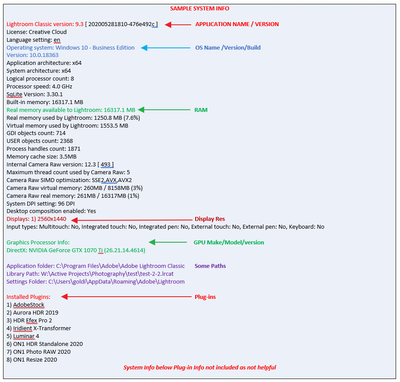Adobe Community
Adobe Community
- Home
- Lightroom Classic
- Discussions
- Re: Lightroom CC not seeing plugins
- Re: Lightroom CC not seeing plugins
Copy link to clipboard
Copied
Windows 10 and Lightroom Classic 10.1.
File - Plug-in Manager shows Adobe standard plugins (that I don't want) and Teekesselchen that I do want to sort duplicates. I had this plugin last November and all worked well - very well. However, my PC collapsed, so I now have a new PC (after being away a couple of months) and reinstalled LR and Teekesselchen.
Plug-in manager shows all these plug-ins enabled and running. But
File - Plug-in Extras only shows LogiOptions (greyed with a version number) and that is all.
I cannot find Plug-ins elsewhere. So I cannot run Teekesselchen.
Also, Location - Store Presets with this Catalog is unchecked. (A solution to other Plug-ins not appearing.)
Can anyone help with this?
 2 Correct answers
2 Correct answers
...and also Library > Plug-in Extras.
[Use the blue reply button under the first post to ensure replies sort properly.]
Ahhhhhh
Teekesselchen is not in /Files/Plugin Extras/
Teekesselchen is in /Library/Plugin Extras/
/Edit/ I see johnrellis already posted that while I was rethinking.
Copy link to clipboard
Copied
Two things,
First, disable the LogiOptions Plugin, it is very buggy. You might want to get rid of it.
Second thing in next reply
Copy link to clipboard
Copied
Please post your System Information as Lightroom Classic (LrC) reports it. In LrC click on Help, then System Info, then Copy. Paste that information into a reply. Please present all information from first line down to and including Plug-in Info. Info after Plug-in info can be cut as that is just so much dead space to us non-Techs.
Copy link to clipboard
Copied
Note that not all plugins work thru /File/Plugin Extras/
For example, Some are accessed via /Edit In/
Copy link to clipboard
Copied
But
File - Plug-in Extras only shows LogiOptions (greyed with a version number) and that is all.
I cannot find Plug-ins elsewhere. So I cannot run Teekesselchen.
So, on my WINDOWS 10 with LrC v10.1, same problem with Teekesselchen.
Now, at v10.0 some third party plugins started failing, and I needed to get a new post v10.0 copy. Unfortunately v1.8.0.1 has not been updated as far as I see.
Yikes per Teekesselchen web page, this is 7 years old
Copy link to clipboard
Copied
...and also Library > Plug-in Extras.
[Use the blue reply button under the first post to ensure replies sort properly.]
Copy link to clipboard
Copied
Ahhhhhh
Teekesselchen is not in /Files/Plugin Extras/
Teekesselchen is in /Library/Plugin Extras/
/Edit/ I see johnrellis already posted that while I was rethinking.
Copy link to clipboard
Copied
My apologies to everyone - I had thought I had set this correctly, but I did not notice the replies. Stupidly, I did not notice that the plug in was shown under Plug-in Extras under the Library tab. Why it is not shown under File, Plug-in Extras, I don't know. So now it works.
Copy link to clipboard
Copied
"Why it is not shown under File, Plug-in Extras, I don't know."
Adobe hasn't given clear guidance to plugin developers about whether to use File >, Library >, or Help > (!) for which kinds of plugins. Some of us assumed that Library > Plug-in Extras was to be used for plugins that only made sense to use in Library. But I got so many queries about people not finding my plugin's menu commands that I started adding them to both menus.
[Use the blue reply button under the first post to ensure replies sort properly.]