- Home
- Lightroom Classic
- Discussions
- Re: Lightroom CC - Recognizing wrong system info
- Re: Lightroom CC - Recognizing wrong system info
Lightroom CC - Recognizing wrong system info
Copy link to clipboard
Copied
Hi everybody,
So I have a weird issue that I'm running into on my home system. I have Lightroom CC installed on a Windows 10 64-bit system. However, it's recognizing my system as Windows 8 and it won't update to 2015.10. The strangest thing is that I've never used Windows 8, so I'm not sure how to fix this.
I tried uninstalling Lightroom, logging out of Creative Cloud, and a few other possible solutions I've read out there. I used the app to check for updates and it says it's up to date, but it isn't. Can anyone point me in the right direction, maybe to a download page that has the latest version so I can download it manually?
Here's the system info, just in case it helps. Thanks in advance!
Lightroom version: CC 2015 [1014445]
License: Creative Cloud
Operating system: Windows 8.1 Business Edition
Version: 6.3 [9600]
Application architecture: x64
System architecture: x64
Logical processor count: 4
Processor speed: 3.5 GHz
Built-in memory: 16333.8 MB
Real memory available to Lightroom: 16333.8 MB
Real memory used by Lightroom: 304.2 MB (1.8%)
Virtual memory used by Lightroom: 232.2 MB
Memory cache size: 0.0 MB
Maximum thread count used by Camera Raw: 4
Camera Raw SIMD optimization: SSE2,AVX,AVX2
System DPI setting: 96 DPI
Desktop composition enabled: Yes
Displays: 1) 1920x1200
Input types: Multitouch: No, Integrated touch: No, Integrated pen: No, External touch: No, External pen: No, Keyboard: No
Graphics Processor Info:
GeForce GTX 970/PCIe/SSE2
Check OpenGL support: Passed
Vendor: NVIDIA Corporation
Version: 3.3.0 NVIDIA 382.53
Renderer: GeForce GTX 970/PCIe/SSE2
LanguageVersion: 3.30 NVIDIA via Cg compiler
Application folder: C:\Program Files\Adobe\Adobe Lightroom
Library Path: G:\Lightroom Catalog\LRCC-catalog\LRCC-catalog.lrcat
Settings Folder: C:\Users\Howard\AppData\Roaming\Adobe\Lightroom
Installed Plugins:
1) Behance
2) Canon Tether Plugin
3) Facebook
4) Flickr
5) HDR Efex Pro 2
6) Leica Tether Plugin
7) Nikon Tether Plugin
Config.lua flags: None
Adapter #1: Vendor : 10de
Device : 13c2
Subsystem : 85081043
Revision : a1
Video Memory : 4059
Adapter #2: Vendor : 1414
Device : 8c
Subsystem : 0
Revision : 0
Video Memory : 0
AudioDeviceIOBlockSize: 1024
AudioDeviceName: Speakers (Razer Surround Audio Controller)
AudioDeviceNumberOfChannels: 2
AudioDeviceSampleRate: 44100
Build: Uninitialized
Direct2DEnabled: false
GPUDevice: not available
OGLEnabled: true
Copy link to clipboard
Copied
However, it's recognizing my system as Windows 8 and it won't update to 2015.10.
LR sometimes misidentifies the Windows version, but I don't think that's causing the Creative Cloud app to not update your LR.
You can manually download 2015.10.1 from here: Download Photoshop Lightroom
The Creative Cloud app doesn't seem to be very reliable, and lots of people have complained that it's not updating their LR. You can try fixing it by following the steps in this article: Use the Creative Cloud Cleaner Tool to solve installation problems
Copy link to clipboard
Copied
Thanks johnrellis! I'll give it a try when I get home.
Copy link to clipboard
Copied
So I tried uninstalling everything and now when I try to install LR again, it gets stuck at 90%. I tried using the Cloud Cleaner tool too but I can't seem to find the log to see if it was successful. Maybe I'll find some time to give Adobe Support a call. Thank you!
Copy link to clipboard
Copied
I tried uninstalling everything and now when I try to install LR again, it gets stuck at 90%.
It wasn't necessary to uninstall, just manually download the latest version and double-click the downloaded file: Download Photoshop Lightroom
But now you say "it" gets stuck at 90%. Is that running the manually downloaded file, or are you try to install via the Creative Cloud app?
Copy link to clipboard
Copied
Sorry for the delay. I'm referring to the manually downloaded file. During the installation, it prompts me to say there's no disk in the J: drive so I click continue and it'll continue the install, but it'll hang at 90%.
I'm looking at my task manager and there's no activity for the Adobe Installer for over 5 minutes now but I'll leave it and maybe it'll come to life.
Copy link to clipboard
Copied
What is drive J:? Are you putting the downloaded .exe on the main C: drive before running it?
Copy link to clipboard
Copied
I don't have a drive J, which is what makes it strange. It appears as a hidden drive but when I try to open it, I'm prompted to insert a disk.
Here's what I've tried so far and the results of each:
- Uninstalling LR
- Uninstalling Photoshop CC
- Uninstalling Creative Cloud
- Installing LR CC from the Downloads page
- Mysterious drive J prompt; continue allows the installation to finish, but ends with LR CC 2015 ver 6.3
- Installing patch 6.4 as that would be the next patch after the current version
- Update failed; prompted to contact administrator, but there's only one account on my machine and it has administrator rights. Also tried running as administrator but get the same prompt
If it helps, I did upgrade from LR 4, but uninstalled that before installing LR CC. Also, I was able to get the latest version on my machine at work, so it shouldn't be a licensing thing from my Adobe ID.
Thanks for being patient.
Copy link to clipboard
Copied
If you're actually installing from drive C and not another drive, I only have some weak suggestions:
- Disable your anti-virus before attempting the installation.
- Create a new user account and do the download/install from that account. This sometimes fixes mysterious problems caused by user-specific garbage that has accumulated in folders or the Windows registry.
- Wade through these Google search results for "install adobe no disk in drive": https://www.google.com/search?q=install+adobe+no+disk+in+drive&oq=install+adobe+no+disk+in+drive&gs_... Some of the "solutions" discussed might work for you.
Copy link to clipboard
Copied
I'm having the same issue. Win 10 Surface Pro 4, LR won't install the latest version and System says that I am running Win 8. This is a brand new Surface Pro - came out of the box last week. Never had Win 8 on it.
Even after installing LR_6_LS11.exe file, it still comes up with LR 2015.
Copy link to clipboard
Copied
I'm having the same issue. Win 10 Surface Pro 4, LR won't install the latest version and System says that I am running Win 8. This is a brand new Surface Pro - came out of the box last week. Never had Win 8 on it.
Even after installing LR_6_LS11.exe file, it still comes up with LR 2015.
Are you getting the same symptoms as HFotography, with the LR install stalling and showing a messaging saying "no disk in drive"? From the little you've said, it sounds like you're seeing a different issue -- LR installs and starts, but it says you have the LR CC 2015 version, rather than the Lightroom 6 perpetually licensed version. If this is in fact the case, you just need to "serialize" LR by entering your serial number; see this help article: How to convert a Lightroom CC trial to Lightroom 6
Copy link to clipboard
Copied
Hi John -
Just to let you know, I contacted Adobe support this morning. They said that they are receiving a number of calls on this and that they would have a senior support person contact me. The support person I spoke to was not able to fix it. I'll be sure to update this thread when I hear back, but perhaps another phone call to support isn't a bad idea.
-Denise
Copy link to clipboard
Copied
Hi John -
I'm sorry, I miss read your message yesterday. I read it through email and I thought you were saying that you are having the same problem too. I'm sorry for the misunderstanding.
I'm not receiving an error with the install. I have a Creative Cloud subscription that includes LR. I have tried installing LR from the CC Desktop app and from the downloaded exe file of LR 6. In both instances, the result is LR 2015 (1014445) is installed.
From LR, under HELP, if I look at the SYSTEM file, it says that CC 2015 is installed and that my computer is running Win 8. It is not running Win 8, it is running Win 10. It is a brand new Surface Pro, out of the box less than a week.
According to Adobe support, they are receiving a number of calls on this and are currently working on a fix.
Meanwhile, the older version works as far as I can tell so far, except for the fact that it won't sync with LR Mobile
Copy link to clipboard
Copied
LR sometimes reports the wrong version of Windows, but it's harmless and you can ignore it
To summarize: You have the CC subscription with LR CC 2015 installed. (The first version of CC 2015 is called just "2015"; later versions are labelled 2015.1, 2015.2, etc.). The CC Desktop app won't update your LR to the latest version, CC 2015.10.1. You tried installing by downloading "LR_6_LS11.exe" but your version stayed at 2015. (That file is actually called Lightroom_6_LS11.exe, and it installs the first version of CC 2015, which is why it didn't update you to 2015.10.1)
The CC Desktop app is notorious for failing to update LR. To manually install the latest update:
1. Visit this page: Download Photoshop Lightroom.
2. Click the blue "> Adobe Photoshop Lightrom 6" to expand that item.
3. Click the link for the latest update (Windows 6.10.1/2015.10.1 in your case) to download it.
4. The downloaded file is called "setup.zip". In Windows File Explorer, right-click "setup.zip" and do Extract All.
5. In the extracted folder "setup", double-click AdobePatchInstaller.exe to run it.
6. After the installation finishes, do Help > System Info again in LR to verify you have the desired version (2015.10.1 in your case).
Copy link to clipboard
Copied
Thanks again! This comes up with the error below. This happened yesterday too, when Adobe support was trying to correct the issue. I don't think the failure is due to administrator rights on this computer, being that I am able to install other programs and because the error says to contact Adobe for further assistance. ![]()
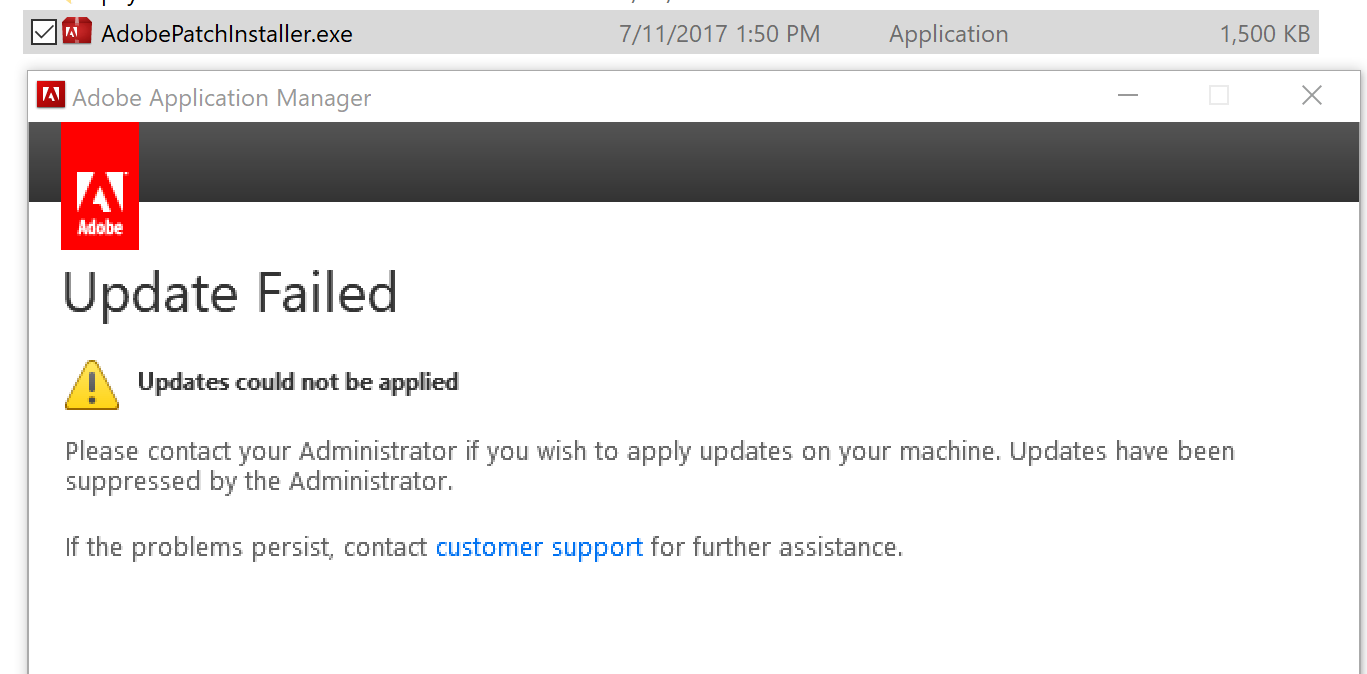
Copy link to clipboard
Copied
A search of the forum shows a number of people encountering that problem: https://forums.adobe.com/search.jspa?q=update+failed+please+contact+your+administrator&place=%2Fplac...
Three workarounds seem to have worked for more than one person:
1. Sign out from CC, reboot, and ign back in. Then try Help > Update in LR. Re: can't have dehaze option
2. Completely uninstall LR and the CC Desktop app and then reinstall. Re: can't have dehaze option
3. Uninstall LR, remove AdobeUpdaterAdminPrefs.dat, reboot, reinstall, try to update: Re: Update failed. Updates have been supressed by the administrator ? How may I solve this?
(You might combine 2 and 3.)
Find more inspiration, events, and resources on the new Adobe Community
Explore Now