 Adobe Community
Adobe Community
- Home
- Lightroom Classic
- Discussions
- Re: Lightroom CC won't print in landscape orientat...
- Re: Lightroom CC won't print in landscape orientat...
Lightroom CC won't print in landscape orientation
Copy link to clipboard
Copied
1. First, why in the hell do i only have this option and cannot talk to someone?
2. I am sick of the issues I am having with Lightroom and Photoshop. As large as this company is they can make their support people available to speak to.
3. My issue is simple, I try to print in landscape orientation in Lightroom, which I have never experienced this before, and when I click print, somehow the orientation of the paper, not the image, switches back to portrait and I end up with a print that is shrink to fit the portrait orientation. What i am doing is creating a custom print box at 8 x 12, printing on 11 x 17 paper. I do this to create a border. The paper orientation switches every time. I was printing fine before the most recent update.
Is adobe going to reimburse me for my paper and time?
Copy link to clipboard
Copied
Are you setting the page orientation in the printer [Page Setup] dialog?
Are you selecting a Template Preset from the Template Browser panel?
Post a screen-clip showing both the [Image Settings] and [Layout] panels.
Post a screen-clip of the main print image window with Guides turned on.
Copy link to clipboard
Copied
The first image is a shot before click print. Notice the orientation in the print dialog shows the horizontal image. The 2nd image is of the dialog immediately after I click print. In this case I clicked print and stopped it. Notice the orientation is back to portrait? What the screen shots do not show is the image is printing on the paper in portrait orientation, not horizontal like I set it to do. 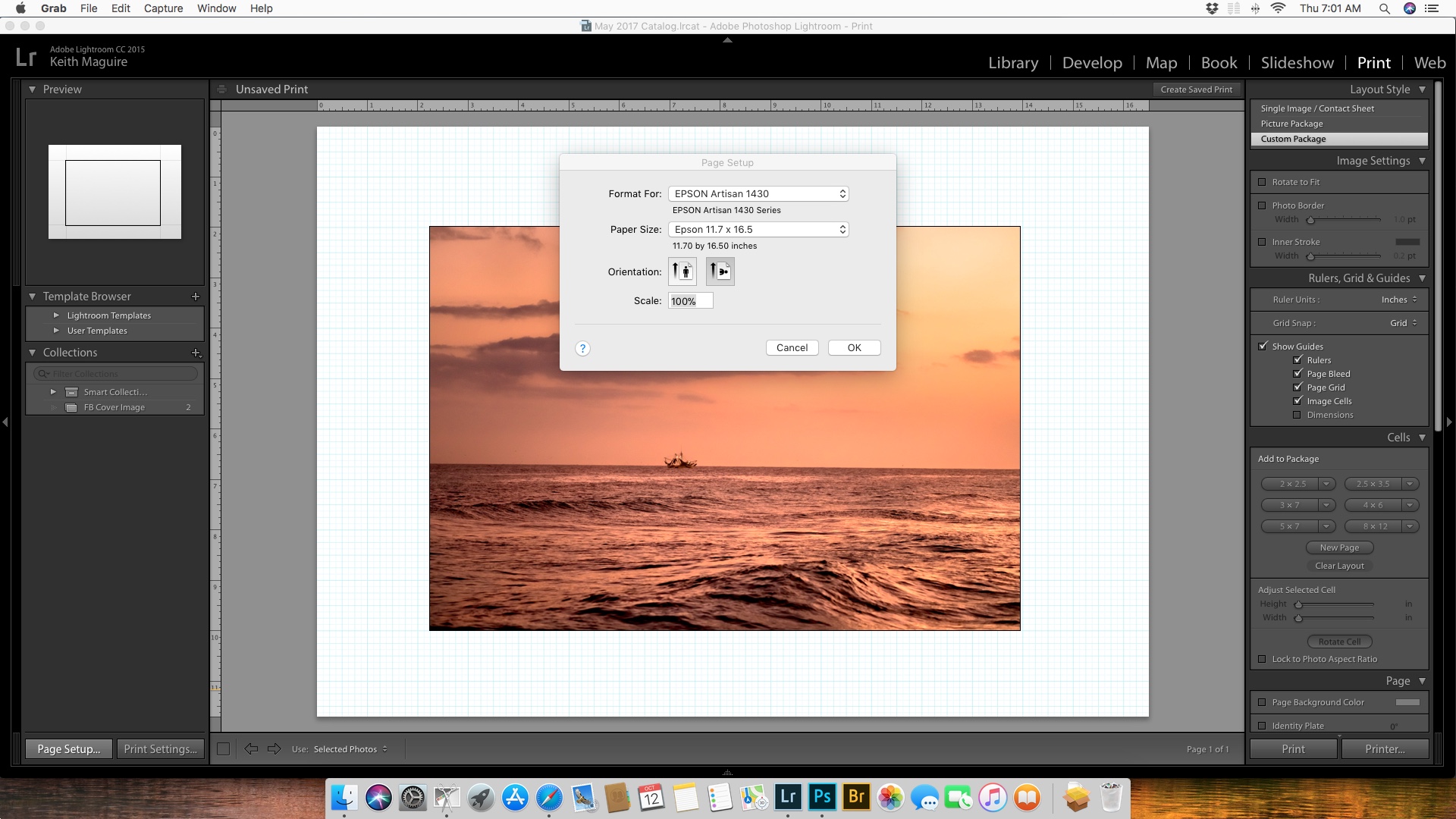
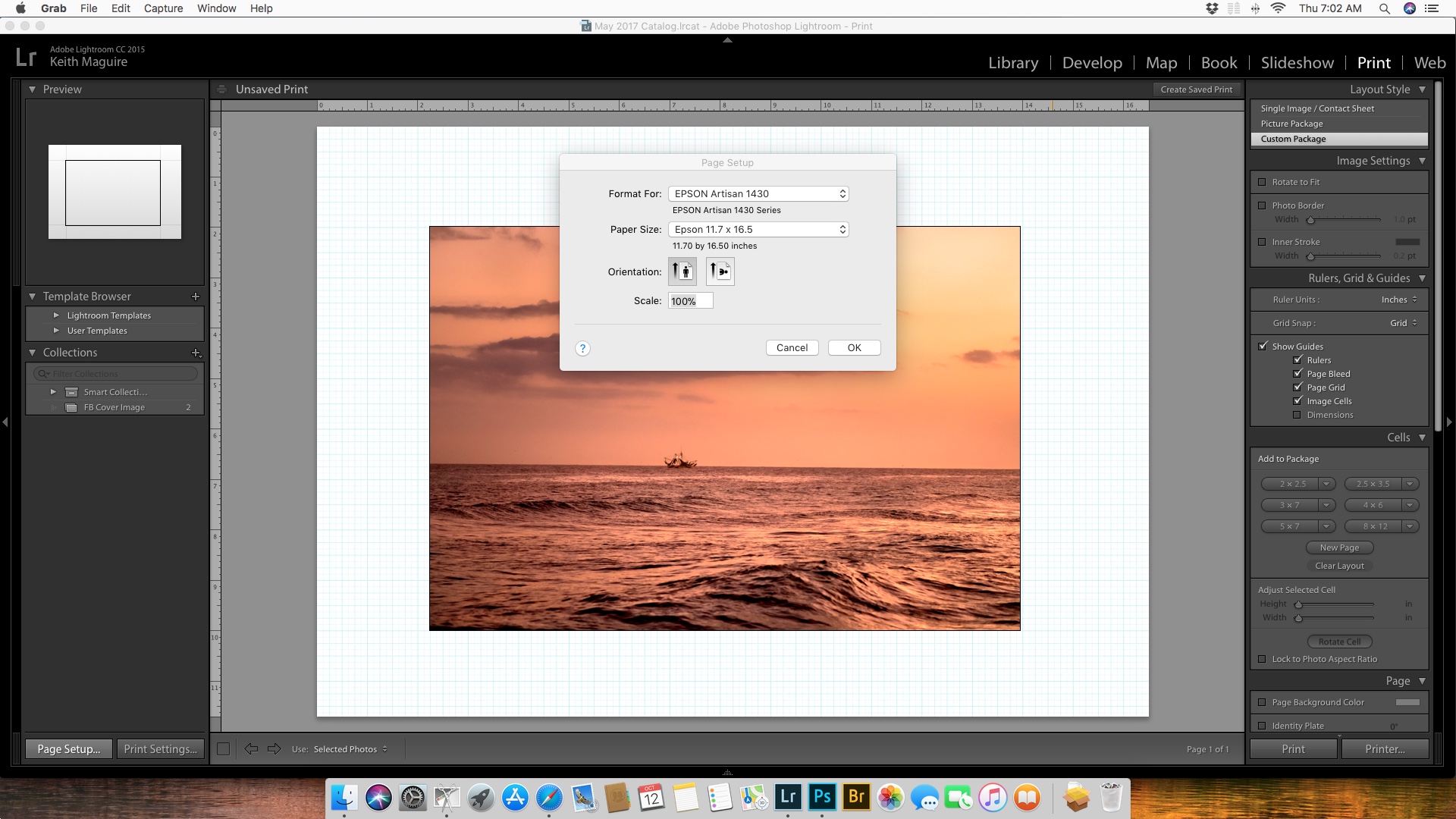
Copy link to clipboard
Copied
I've just wasted two 13x19 sheets trying to print exactly what you show. If you can discover the correct settings in all the dialogs I'd sure love to know. Thanks!
Copy link to clipboard
Copied
Also, I forgot to mention, that I tried this printing both the SingleImage/Contact Sheet and Custom package settings. Both screwed up.
Copy link to clipboard
Copied
I am not a Mac person, so not much help- sorry.
I note there is an "Auto Rotate" check box (Page 44 at https://images-na.ssl-images-amazon.com/images/I/A1acPVXheQL.pdf ) Any chance that is ticked?
And Mac separates "Page Setup" and "Print Settings" to separate buttons in Lightroom so you may have to look into all the 'advanced' options and test with some small paper (6x4in) until you have it working as you want.
I think you will find eventually that it is in the printer driver settings that the problem is occurring.
Copy link to clipboard
Copied
I just ran some cheap sheets of 11x17 paper thru my Epson P6000. To get my landscape oriented photo (in other words, a wide image, not a tall image) to print correctly in Lightroom I selected the 'Landscape' orientation icon in the 'Print setup' dialog (that's the icon on the right). I left 'Auto rotate' deselected in the 'Print settings' tab (at the right of the screen). This printed out using my Epson exactly correct. You have to load the paper into the Epson short end first, which would visually be portrait orientation, but I've specified landscape orientation in the Lightroom page setup dialog.
I'm doing all of this on a Mac so would be different on a PC, but the same options should be there just using different dialog boxes.
Sure wish I'd tried out some cheap sheets of paper to figure this out before wasting three 13x19 sheets of Canson Rag Photographique.
Both Adobe and Epson could do a much better job explaining the DETAILS of how all these settings work. On a sightly different topic I spent two hours last night trying to find the Advanced B&W mode options, as they were greyed out in the settings dialog. Turns out you can only access them when you select certain papers. Epson does not explain this.
Copy link to clipboard
Copied
I'm having the same problem; can't print in landscape.
I've been happily printing for years and suddenly can't get landscape!
I've downloaded new driver for Epson p800.
Page setup 5x7 Landscape
Printer settings same as before
Suddenly.... it switches to portrait!
Grrrrrr!!!!!!
Copy link to clipboard
Copied
I would put some cheap paper in your printer and make a series of prints using different settings. Be sure and write onto each print what the settings were. This was the only way I could figure out what I was doing wrong with my printer and the LR settings, which are far from easy to understand. Good luck!
Copy link to clipboard
Copied
I like to print one image using the "Single Image/Contact Sheet" Layout Style. It gives more options for margins in the "Layout" panel. (Layout does not appear in "Custom Package".)
Some more suggestions-
1. Do NOT ever select from the installed Lightroom default page templates- they are more trouble that they are worth.
2. Set you Printer paper, preferences, and orientation from the [Page Setup] button (or Buttons on a Mac)
3. Recheck the sliders in the Layout Panel (Right-of-screen)
Margins and Cell Size W&H dimensions- as required
4. And in Image Settings Panel- [Zoom to Fill] and [Rotate to Fit] as appropriate. (Rotate may only be needed if using wide margins)
5. And I believe (all printers?) the paper should always be placed in the printer tray in 'Portrait' orientation. ie Long edge 'vertical'.
6. When you have a working setup- Save a User Template.
Copy link to clipboard
Copied
Thanks, but I'm still having the problem.
I've been printing for years, but my normal workflow suddenly is not working.
Something has changed.
From the Develop pane, I go to lower left "page Setup" and select Landscape,
Then go to Printer box, lower right, and access Printer Settings, select paper Luster, etc.
Then, when I hit print, it FLIPS TO Portrait!! It does it for every paper size, 5x7, Letter.
It does not do it with saved prints that were printed in the past in landscape.
It is just doing it now!
Here is screen shot, where I selected print to PDF, which has same result.
And... I can't "fool" it by selecting Page Settings as Portrait. That also prints in Portrait!

The same thing is happening in PS. When I hit Printer Settings and select landscape, then Print, it flips to Portrait.
If I print to PDF, then I can flip it back to Landscape.
But, something has changed. Very frustrating.
Any clues?
Thanks for your help!
Copy link to clipboard
Copied
Have you turned off auto-rotate?
Copy link to clipboard
Copied
Yes, I turned off auto-rotate.
Today, I printed from Mail to see if it is the printer driver at fault.
I selected a message and printed with the P800 and selected landscape,
and it worked! So, my issue seems to be confined to Lightroom and PS.
I'm still puzzled.
Copy link to clipboard
Copied
That it occurs in both Lr & Ps is very strange.
Can you post some screen-clips of your printer setup dialogs?
These may give us more clues.
Copy link to clipboard
Copied
OK. thanks. Here goes.
I start with an image in LR, then Edit in PS for adjustments and return to LR. So, in this case, it is now a TIF file.

Now, I want to print in Landscape, as shown. So, I go to lower left button, Page Settings and select Landscape

Then, select Printer, Printer Settings from lower right button
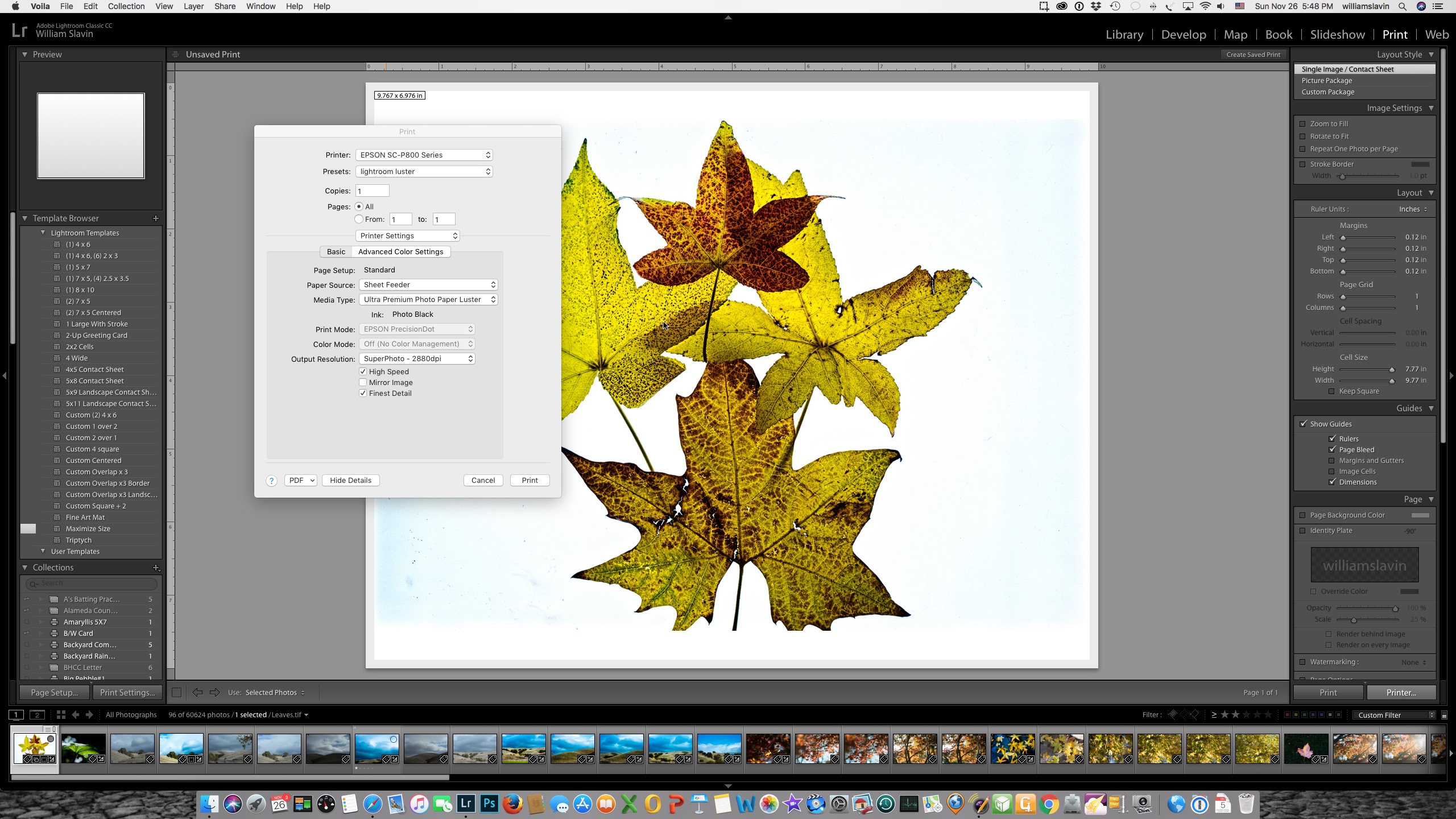
So far, so good... Now, I chose print to PDF Preview to show you what happens. The image flips to Portrait!
This is the same result when it prints.
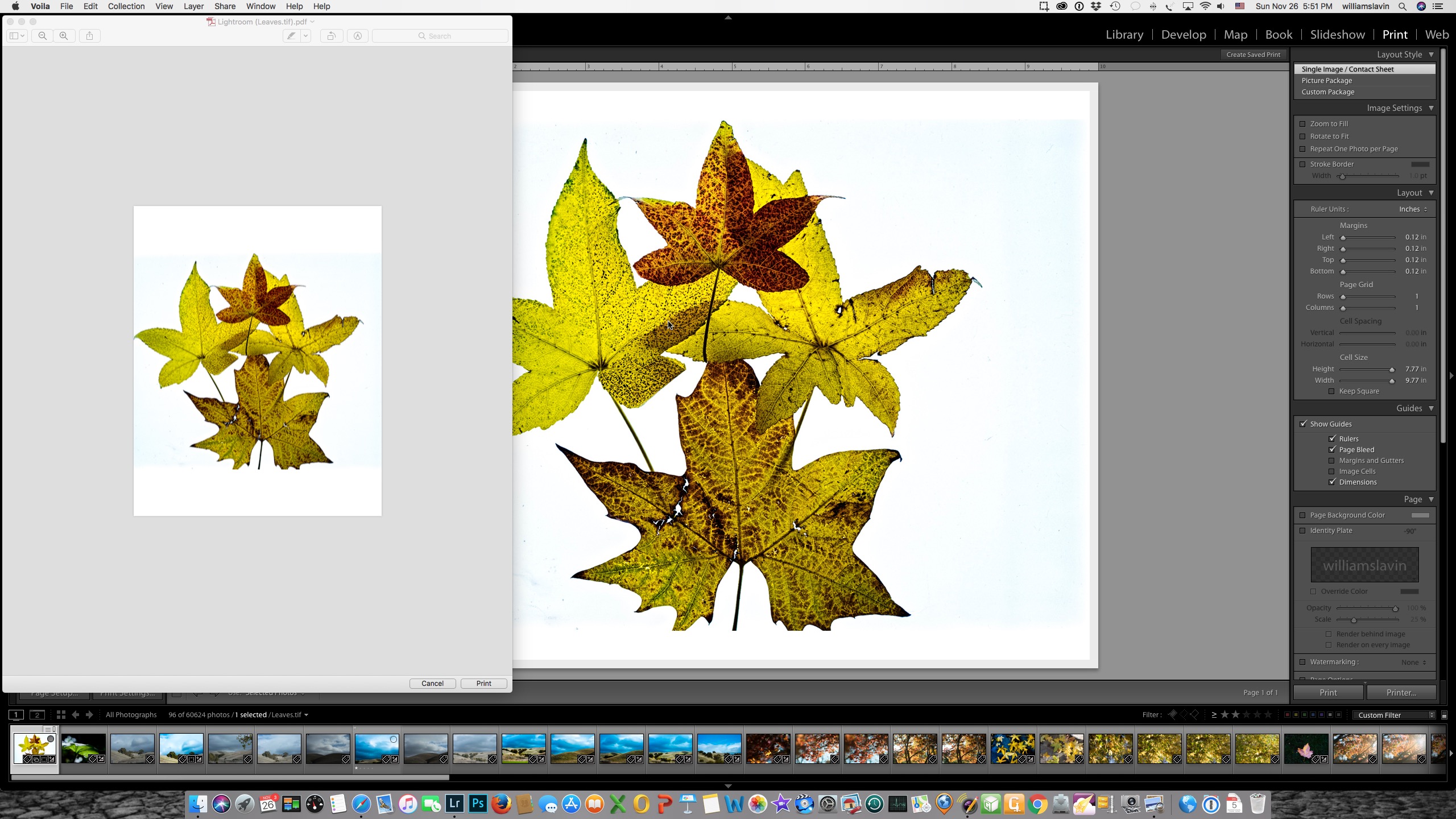
I get the same result when I print from PS.
This just started happening--within the last week or so.
Any clues?
thanks for your support!
Copy link to clipboard
Copied
Is this an Epson issue? I have a Canon Pixma Pro 100 printer, and regardless of whether I''m printing landscape or portrait I load the paper in the portrait position. I choose landscape or portrait in page setup, and the image prints the way it should on the paper. If I choose portrait then the image is "turned" the same way as the paper. If I choose landscape then the image comes from the printer "sideways". It's really quite straightforward on this printer.
Copy link to clipboard
Copied
JimHess What you describe for the Canon is exactly what happens with my Epson. As with your Canon, I also always load the paper in portrait position.
Copy link to clipboard
Copied
Not sure if this is the problem, but one correction you should make; your print layout on the right side of your 2nd screenshot shows that you have set up a template to print on 8.5 x 11 paper, but your Page Setup dialog tells Lightroom that the paper size in your printer is 8 x 10. What happens if this is corrected?
Copy link to clipboard
Copied
Thanks JoeKostoss,
I don't see the mismatch.
I see the 8x10 but not the Letter Template.
Where is that mismatch? I'd like to try to correct it.
I have tried on different size papers with the same result, but am still looking for the answer!
Also, I've always loaded paper in portrait position, as you say.
I'm using Epson SC P800 but have worked thru earlier generations of Epson printers with no issues like this.
It feels like Adobe has made a change... since I can print normally from other applications.
How do we find out from them? Is anybody home there?
Copy link to clipboard
Copied
See the Template here, Note that the Cell Size is larger than 8 x 10. Adding the 0.12 borders, the paper size is 8.5 x 11.
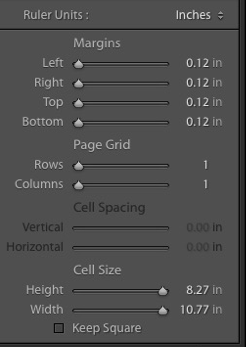
Also see the image size in the upper left corner of your image:
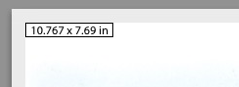
Copy link to clipboard
Copied
Im working in Lightroom Classic CC and Photoshop both. When I got my Epson P88, I had no problem printing large 17X25 prints in landscape. Everything worked perfectly. After Adobe Classis Light Room I could not print landscape without huge problems. 13 X19 was a problem too. On occasion it worked... but rarely. I got landscape prints on portrait layout. I could see it in the printer's print memo...but could not get it to change. At times, the prints printed smaller in the middle of the page. But now its has become a nightmare and I've wasted so much paper. I dont have problems printing 11X17.
THIS WORKS. Set up a file on your desktop and go to FILE>>Export with Presets>> when it opens up in preview Sellect your printer,>>Pessets for paper type>>Paper size, I have an "Untitled" seting for 17 X 25. >>Check Oriinetation: Change to landsacpe>>
Auto Rotate is fine>>Sacle to set you borders, (very little flexibility here)>>Print...
(also make sure you have propper paper size selscted on your printers touch screen, I have to choose "User define" and actually have punch in 17 X 25. (If there is a faster way to change that tell me please). I cold not get the communication error to go away till I did that, It would not accept 17 X 22 Setting.
I got good prints every time this way. Hope it will work for you.
Copy link to clipboard
Copied
Keith, I was wondering if you got this issue resolved? I have the same problem. I'm on a Mac with the latest versions of macOS and Lightroom Classic. I'm trying to print a custom package of a complex calendar design I've used for years. It's based on pages in a horizontal orientation. But the page orientation in Page Setup refuses to stay on Landscape, reverting to Portrait every time I close the dialog box. With the same results that you've had -- Lightroom prints my horizontal calendar in the middle of a vertically oriented sheet, either in miniature, or cropped at the right and left ends.
I've found a workaround for single images, which is to rotate them back in the Library module so they are vertical (sideways). I flip them back after I've finished printing. But in a complex picture package, I can see no way to make it work other than recreate the design, set sideways for a vertical page, flip all the images in the calendar sideways, and then print. So far, I'm trying to avoid having to do all that. But I've found no other solution. Have you? I've been printing in Lightroom for years, and this used to work seamlessly. But now it's a bit of nightmare.
Copy link to clipboard
Copied
Yes, this is my issue as well.
I still have no solution.
Copy link to clipboard
Copied
I just finished a 2 hour session with Adobe Tech support. After a number of (predictably) failed attempts to print a horizontal image correctly, we finally were able to correctly print one image using Print to File (rather than waste paper). Just one image. Problem solved?
No. After the tech hung up, I tried to print the same file on my printer instead of to a jpeg, changing only the Print To option from Print to File to Printer. All other settings untouched. The image came out horizontal on a vertical page, just like all the problem prints of the last few days. Problem not solved.
I am now printing all horizontal images as verticals (temporarily rotated in the Library module) with a vertical page orientation in Page Setup until this gets fixed. Not that hard to do with single images. A lot more work with complex Custom Packages.
I remain convinced that the problem lies in the Page Setup>Orientation option.
Copy link to clipboard
Copied
So silly that Adobe can't make clear what these settings do. I agree it is very confusing. I have no problem printing with Photoshop, so will continue to print that way and no have to worry about wasting expensive fine art paper and ink.
