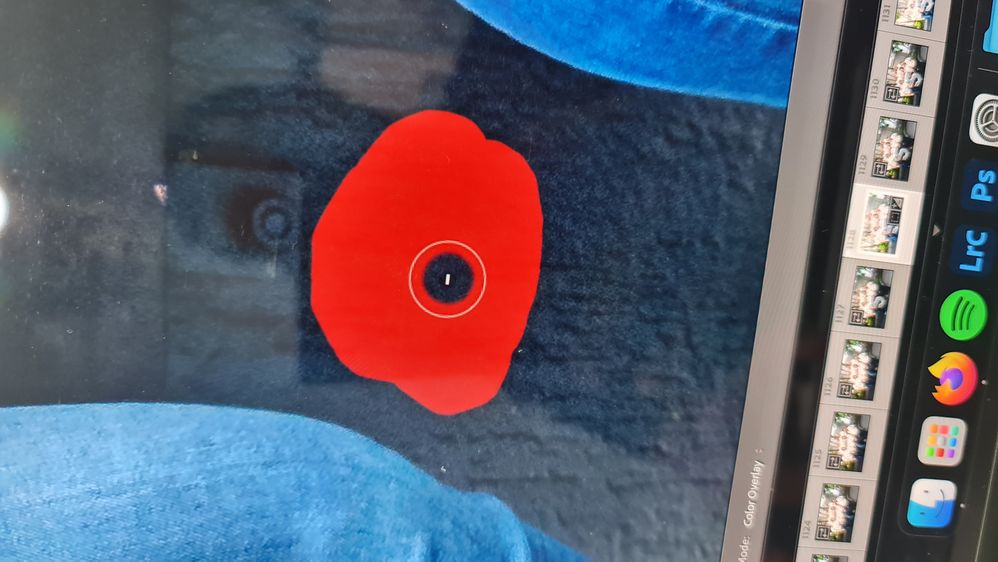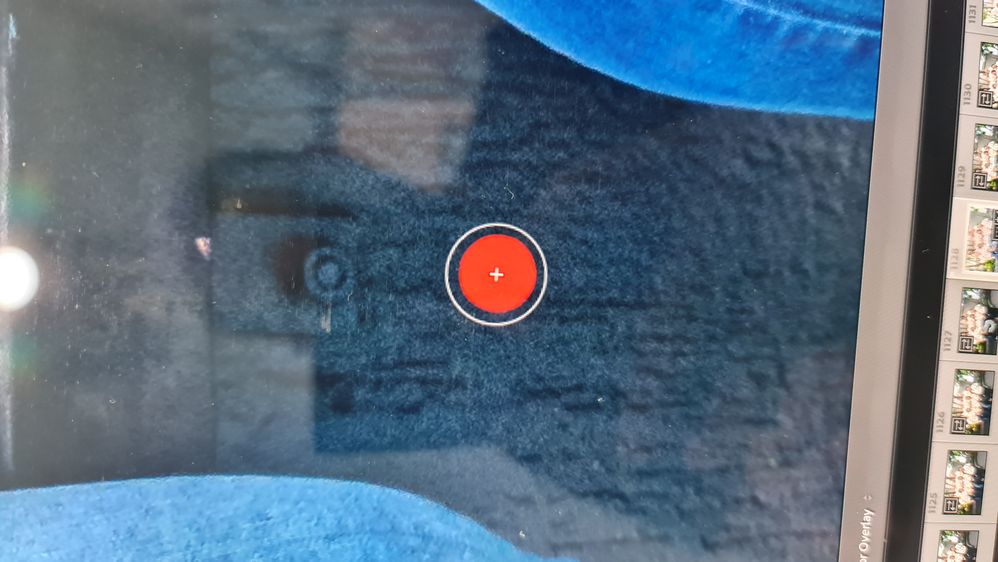Adobe Community
Adobe Community
- Home
- Lightroom Classic
- Discussions
- Re: Lightroom Classic Adjustment Brush not accurat...
- Re: Lightroom Classic Adjustment Brush not accurat...
Copy link to clipboard
Copied
Hey Adobe Community,
I just purchased a new Macbook Pro M1 Pro. I'm using Lightroom Classic 11.2
I've been trying to use the Adjustment Brush but noticed that Lr is only selecting the inner portion of the circle (ie there is a 1-2mm gap between the perimeter of the brush size and what is actually showing up in the overlay. It's extremely frustrating as you can't make accurate selections and have to account for the 'bleeding area'
I know from previous Windows use that this was an issue with the autoscaling of the 4k monitor.
Has anyone else dealt with this and if so have a fix for this?
Thank you 🙂
 2 Correct answers
2 Correct answers
Have you changed your Pointer size in Accesibility. This will cause the issue. I have set it to large here and you can see what the Brush Cursor is doing.
I've been having the exact same issue with a 2017 Intel iMac, so it's not the processor. Clearly Adobe needs to DE-LINK the OS cursor size setting from the brush controls. It has annoyed me to no end for over two years. Adobe, are you listening?
Copy link to clipboard
Copied
Hi Jordan,
Thanks for reaching out. If you can clarify a few things for me, we can get to the bottom of this.
Could you please share a screenshot of the Brush tool's impact? Have you tried any troubleshooting steps?
Have you tried adjusting the Flow, Density & Feather of the Brush to the extreme right (Max out)? Please check this video tutorial to learn more about the masking tools in Lightroom: https://www.youtube.com/watch?v=cRGdi85tikU
Let us know if it works.
Thanks!
Sameer K
Copy link to clipboard
Copied
Hi Sameer,
Yes, I have tried troubleshooting. All brush sliders are set to 100 (except feather which is at 0)
I am unable to take a screenshot of the brush's impact as the cursor doesn't get displayed but I have managed to take some pics from my phone.
As you can see the impact of the brush is smaller than the brush size selected (apparent for both + and - brushes)
Regards,
Jordan Bulner
Copy link to clipboard
Copied
Rule out issues with the graphics processor: Set Preferences > Performance > Use Graphics Processor to Off and restart LR. Does the problem go away?
Copy link to clipboard
Copied
Just gave that a go, however, no success. Still the same.
Copy link to clipboard
Copied
Copy link to clipboard
Copied
Have you changed your Pointer size in Accesibility. This will cause the issue. I have set it to large here and you can see what the Brush Cursor is doing.
Copy link to clipboard
Copied
INCREDIBLE! Thank you so much, Bob!
I suppose I will have to get used to the smaller mouse and train my old eyes to see better.
Sure is a whole lot easier to do than guess where the brush may paint! 😄
Copy link to clipboard
Copied
I've been having the exact same issue with a 2017 Intel iMac, so it's not the processor. Clearly Adobe needs to DE-LINK the OS cursor size setting from the brush controls. It has annoyed me to no end for over two years. Adobe, are you listening?