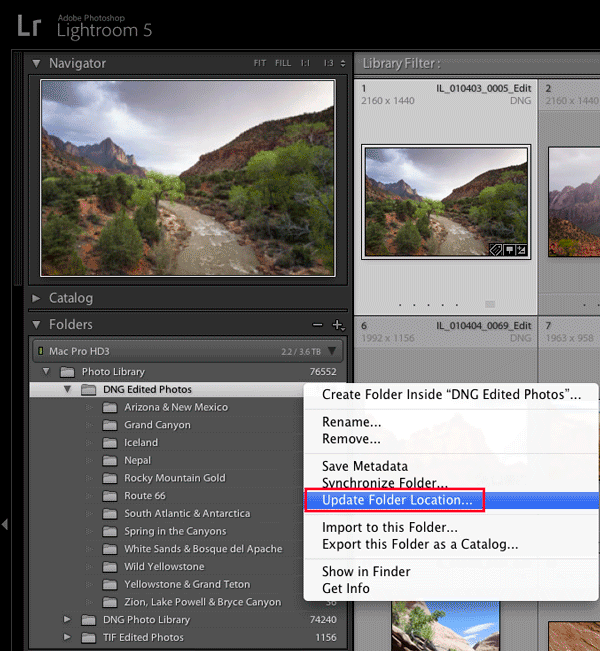Adobe Community
Adobe Community
- Home
- Lightroom Classic
- Discussions
- Lightroom Classic CC and OneDrive
- Lightroom Classic CC and OneDrive
Lightroom Classic CC and OneDrive
Copy link to clipboard
Copied
I am embarrassed to say that I really do not understand how this OneDrive and Lightroom work together. I hope someone can educate me here. I have only the original 5 GB of space on the OneDrive that is currently being eaten up by Lightroom (4.1 GB). I do not know how Lightroom came to be on the OneDrive as well as my desktop and laptop computers; I certainly did not consciously do so. I am running Windows 10 on both machines. At any rate, I would like to free up space on the OneDrive so I could use it to store instructional material for my classes that I teach, but I am afraid to uncheck the Lightroom folder on the OneDrive because the footnote warns that if I uncheck a folder, that folder will be removed from my computer. That Lightroom folder contains my catalogue previews, smart previews, and other files to the tune of 4.1 GB. Does that mean that if I uncheck the Lightroom folder in the OneDrive, Lightroom itself is going to be deleted from my computer(s)? Thanks in advance to any and all help. Bob
Copy link to clipboard
Copied
Hi there,
As you're looking to use OneDrive with Lightroom, please have a look at these threads as they might help:
Lightroom & OneDrive - a match made in heaven?
Regards,
Sahil
Copy link to clipboard
Copied
I would say it is more like a match made in Hell. I am having some of the same problems.
Adobe put files in the following locations on onedrive (why there and not on my local drive).
My Documents: "Adobe" which includes that horrible dynamiclinkmediaserver.exe among other things.
Photos: it installed a folder called "lightroom" which stores all the metadata about the photos.
I wouldn't mind if this stuff synced to the cloud. What I mind is that they do the same things over and over and over forever.
I have one folder of files that I am working on. If I want to change one folder, I should be able to do that without downloading the entire 12 GB to my PC. That doesn't sound like much but it takes a very long time and hogs my entire system for about an hour.
There is a local only part of my C drive which is outside the pernicious reach of OneDrive. How can I move all my photo files {that I am working on) and other program application stuff there. By that I mean these installers, .exes and all the other nasty stuff that is relentlessly downloading and does not allow me to get one stitch of work done because I spend hours wrangling with it.
I have been told to just log out of OneDrive, but that is unacceptable because I need to access my files. This is BS!!!
Is it true that in 2019 I am the very first person to ever try and use files from OneDrive with Lightroom? I really don't want it syncing with Lightroom, Bridge etc. But I am forced to because that is where the program dumped my files.
Why do these lightroom and Bridge .exes keep constantly popping up with constant downloads.
It is really making me want to give up but I have invested a lot of time in learning this stuff (and I would have been much further along if I did not have to fight a four hour battle every time I use it.) I cannot go for more than two minutes before another download starts. It's the same files over and over and over and over and over over and over and over and over and over over and over and over and over and over over and over and over and over and over over and over and over and over and over over and over and over and over and over over and over and over and over and over over and over and over and over and over over and over and over and over and over over and over and over and over and over over and over and over and over and over over and over and over and over and over over and over and over and over and over over and over and over and over and over over and over and over and over and over over and over and over and over and over over and over and over and over and over over and over and over and over and over .
Is there really no way. I spent 3 hours on chat this morning. I was so upset I was literally in hytsterics because I am beginning to believe I can never make this work.
Copy link to clipboard
Copied
I should add that I see absolute zero value in this cloud environment. It has only caused me no end of aggravation and I have literally accomplished nothing of value with it.
Copy link to clipboard
Copied
I agree, It has been an endless source of aggravation, and I neither need it nor want it as a back-up. I have reliable and simple back-ups elsewhere.
Copy link to clipboard
Copied
I dont't use OneDrive, but what I'd do in your situation is to copy the Lightroom folder to a different location, and then delete it on OneDrive. Then double-click the catalog file (which has an .lrcat extension) to launch Lightroom.
Lightroom doesn't care where you keep this folder on your computer.
Copy link to clipboard
Copied
So by double clicking on the catalog file you get lightroom to recognize the new file path? What about any photos it might have stored the paths to before this catastrophe? I went into lightroom yesterday and totally deleted all the folders, files, etc that I created -- because at this point it is probably easier to just start from scratch -- but as far as I know, the metadata might remain embedded in some of the photos I uploaded to the Onedrive or Lightroom Cloud (the actual message said they would be removed from the catalog but the photos would remain). I mean, it must know the old location of each and every photo I added metadata to right (expecially if I "saved metadata to file.").
It would be nice to have all the program files and ever changing metadata stored locally, but the pictures somewhere else....without of course having ALL MY PHOTOS redownload every day. I assume the stuff I put in Lightroom Cloud based app is unaffected by all this (or will the metadata embedded in those files perpetuate the nastiness?)
Ugh, it's such a mess! It is actually the software (the Bridge.exe -- I don't even know where that is coming from -- and the dynamiclinkmediaserver.exe that are giving me the most grief). I really don't want uninstall everything and start over.
Copy link to clipboard
Copied
Thank you - that auto sync was driving me crazy
Copy link to clipboard
Copied
The file paths to photos are not relative to the catalog location, so moving the catalog doesn't create any problems in that respect.
If you re-import photos where you had written metadata to file, and removed them from Lightroom, you can restore some metadata after import, by selecting the files, and going to Metadata > Read metadata from file.
This will restore all your edits, but they will not be listed in the History panel. Flags, collections and stacks are not included in the metadata either.
It would be nice to have all the program files and ever changing metadata stored locally, but the pictures somewhere else....without of course having ALL MY PHOTOS redownload every day. I assume the stuff I put in Lightroom Cloud based app is unaffected by all this (or will the metadata embedded in those files perpetuate the nastiness?)Lightroom Classic requires that the photos are stored locally.
I can't comment on the cloud version, since I'm not familiar with, and have never used it.
Copy link to clipboard
Copied
OK. At this point, redoing the metadata is not such a big deal as I have not gotten far. However, it seems to be as I thought. That I cannot use this product with OneDrive.
So basically I have to figure out where adobe scattered all the pices of this puzzle on OneDrive (meaning in various "documents" and "photos" folders). Move them to my local drive and then invest in another external drive that is not OneDrive. I was hoping it would not be the same as trying to run iTunes from the cloud....you can't. But that was at least I understood what it was doing and I didn't have to locate pieces of files randomly deposited throughout onedrive.
In fact, I am thinking of uninstalling the entire thing and starting over. I don't remember if I had a choice as to where to put the file though. I certainly don't remember it. I never would have knowingly installed the software in OneDrive. I never saw "software" try to Sync with onedrive...just files. I did not even think it possible. There should have been a warning.
Copy link to clipboard
Copied
So, how do you get Flags, collections and stacks restored, or are they just lost if I re-import photos to a new Lightroom location?
Copy link to clipboard
Copied
Lightroom will by default install to C:\Program Files, unless you have set up a different install location in the CC desktop app.
Some files and folders will also be created in your user folder, C:\Users\your user name\AppData\Roaming\Adobe\Lightroom, this includes preferences, user presets, etc.
Finally, the default location for the folder containing the catalog is inside the Pictures folder. (although you can, as previously stated, move that folder to a different location)
So basically I have to figure out where adobe scattered all the pices of this puzzle on OneDrive (meaning in various "documents" and "photos" folders). Nothing will install to the OneDrive folder, unless you tell Lightroom to do so. If you have folders with photos that you have imported in the OneDrive folder, Lightroom will create a reference to them, and if you move these folders to somewhere else, Lightroom will see them as missing, and you will have to reconnect them to the catalog.
Your photos are never "in" Lightroom, they remain in the original folders, so I'm not sure what documents and photos folders you are referring to.
Copy link to clipboard
Copied
I never told lightroom to save photos to One Drive, but it saves them to my two separate on-drives. I deleted it from my PC drive, moved it to a separate E drive, but it still ends up overloading my two One Drives. The same happened when I moved it to my Creative Cloud. I just want to stop Lightroom from doing this. Instead I have repeatedly had to re-import all of my photos, to then find everything backed up again to the One Drives. Worse, now that I have lightroom in five different places (PC, two one drives, E drive, and Creative Cloud), I don't know id deleting one will end up forcing me to again re-load all of my photos.
I noticed this one drive problem also happening with Adobe Premiere Pro, which even though it is not on either onedrive or my computer, once I start it, creates Premiere Pro files on my two One Drives.
Adobe, please find an easy way to correct this amazingly timeconsuming and annoying problem.
Jack
Copy link to clipboard
Copied
Try the following workflow when importing:
- Using the File Explorer, copy the photos to the folder where you want them.
- Import using the Add option.
- If you still get additional copies in the OneDrive folder, it's not Lightroom's fault.
Copy link to clipboard
Copied
Hi all, i just wanted to add my two cents about lr and one drive. I was having a issue when importing from sd cards it would freeze lr. No matter how big the import was. Also lr was a system hog. The solution i found in the community fourms was to save to hdd first then import. But that soon started freezing and i had to kill lr alltogether. I spent 24hours trying to get it to work like it used too. The cuplrit was one drive and windows security. I tried unlinking one drive from my computer. And bam no more freezing during import but it would link by its self after restart , so i unlinked and uninstalled one drive. But lr room was still bogged down. So in windows security i added scan exceptions to adobe folder. And nef files. Now my surface laptop runs smooth and my imports no longer freeze
Copy link to clipboard
Copied
My problem is that everything was working perfectly until I decided to move my pictures (not lightroom catalog) off my laptop. It hung and froze constantly. I had to select Ctrol Alt Delete to get it working. I did not even have to kill the program. Just bring up the Task Manager. But it is still annoying and I want it to run perfectly.
I noticed the problem of not being able to "Add" only copy from the SD card to my C drive. That is also unacceptable. I realized that it just doesn't work with an SD card so I gave up and put some of the folders back on my laptop (as annoying as that is).
Now that ieverything is pointing back to my local C drive, it still hangs. I am going to try the windows virus scan exception trick, but I am not hopeful. The upshot is that it is now worse than before. I have even tried disabling the graphics card under preferences. I have disabled auto write metadata to XMP. I know I do not have the greatest amount of Ram *8GB) but it was working just fine before with more than twice the photos.
Now, it is exponentially worse. Using lightroom cloud is no good because I cannot do much editing there (and does not show the IPTC fields). And I have copies in One Drive and I also have copies on the SD card. It's annoying because the whole point o flightroom is to find Everything by keyword or whatever.
But I guess I need a top of the line laptop for that. What's the point of the cloud or external drives if you cannot use them?
Copy link to clipboard
Copied
I struggle woth the same issue. Before I import pictures into LR Classic, I copy them from a SD card onto a folder on my internal SSD. I never paid attention to the destination folder, until I noticed that this was on OneDrive (user/mynmae/OneDrive/Pictures - here they are stored in folders named by year).
'Pictures' now contains 1200 files, 86 GB. Does that mean that I have ALL my imported pictures BOTH on my SSD AND in a folder in OneDrive? What is the use of a cloud location if the files are also stored on your internal drive? I thought it was mleant to free up space on your interbnal drives.
Copy link to clipboard
Copied
As has been stated before in this thread, LrC requires that images are stored locally (internal or external drive), they cannot be in the cloud.
I'm not familiar with OneDrive, but I keep all my images in Dropbox folders, which provides me with an extra backup.
Copy link to clipboard
Copied
> Before I import pictures into LR Classic, I copy them from a SD card onto a folder on my internal SSD. I never paid attention to the destination folder, until I noticed that this was on OneDrive (user/mynmae/OneDrive/Pictures - here they are stored in folders named by year).
The cardinal rule with Lightroom Classic import panel is 'Pay Attention'
If above is your preferred import workflow, then the import option that should be selected in the LrC import window is 'Add', not Copy, Move or Copy as DNG. The 'Add' option will leave your files exactly where you placed them before the import. In your case that was a folder on your internal SSD. Typically, on a Mac that would be Users/~/Pictures. Note that absence of any reference to OneDrive.
As for OneDrive, the location is user configurable. So, you need to make absolutely sure that the folder you originally copied your files to is not contained within the OneDrive folder.
> 'Pictures' now contains 1200 files, 86 GB. Does that mean that I have ALL my imported pictures BOTH on my SSD AND in a folder in OneDrive?
Unfortunately, we're not mind readers nor do we have sight of where specifically you have stored the 1200 files. If they're stored twice (i.e. Users/~/Pictures and user/mynmae/OneDrive/Pictures), then select the folder listed in LrC 'Folders' panel (ass show in below screesnhot), right-mouse click the folder to open context menu, choose 'Update Folder Location...', an OS type dialog will appear, navigate to the correct folder in Users/~/Pictures, click on the 'Choose' button. You can delete the files on OneDrive when absolutely sure that they're no longer being referenced by LrC.
Note that the following tutorial may help you make more sense of above http://www.computer-darkroom.com/lr2_find_folder/find-folder.htm
> What is the use of a cloud location if the files are also stored on your internal drive? I thought it was mleant to free up space on your interbnal drives.
I suggest you carefully read this linked document as it will give you a better insight as to how OneDrive works https://support.microsoft.com/en-us/office/save-disk-space-with-onedrive-files-on-demand-for-mac-529...