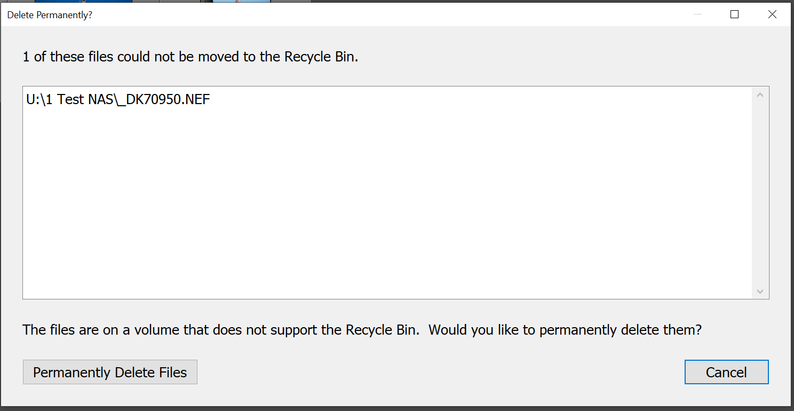Adobe Community
Adobe Community
- Home
- Lightroom Classic
- Discussions
- Re: Lightroom Classic CC "files on a volume that d...
- Re: Lightroom Classic CC "files on a volume that d...
Lightroom Classic CC "files on a volume that does not support trash"
Copy link to clipboard
Copied
Upgraded my iMac (Retina5k, late 2014, 32gb RAM) and now whenever I try to delete files, LR says "Files are on a volume that does not support trash." I have to go through 2 other keyboard steps to "permanently delete files," and that's a huge drag on my workflow; it's costing my photography business a lot of time and money. I looked on some other forums and apparently many users are having the same issue since upgrading to Catalina.
Overall LR Classic has been very slow and dragging lately, and it's getting untenable. I allocate a huge chunk of my 32gb to LR operation and have had no performance issues with Photoshop or other large apps.
Is this recognized by Adobe and is a fix on the way? One workaround suggestion was to do all my file work through Bridge, but that just creates extra steps in the workflow. I have to edit several sessions a day and used to breeze through deleting images and color-coding files. Now I might have to migrate my entire workflow to Capture One.
Adobe or fellow users--please advise and thanks.
{Moved from Lightroom Cloud to Lightroom Classic Forum by Moderator}
Copy link to clipboard
Copied
This problem occurred before and it's an issue with permissions. The solution then was - navigate to the root level of the disk where the photos are stored and create a new folder (call it anything you like) then delete the folder. Empty the trash. Your photos should now delete successfully. This seems to work until the next time you reboot your Mac.
If that does not work I'm out of ideas.
Copy link to clipboard
Copied
Yes, I had read that workaround, but alas, it did not work for me. The folder deletes fine from the root level, but LR does not respond in kind.
Copy link to clipboard
Copied
thank you very much. It solved my problem. I use MacBook Pro M1 with Sonoma 14.0 and LR 13.0.1
Copy link to clipboard
Copied
The Error message is quit clear. The drive you have used for whatever and trying to delete files from is formatted in a way that does Not support the OS X Trash system. So any file you delete from that volume will be Deleted completely and NOT go to the Trash Can.
Copy link to clipboard
Copied
It is in fact the exact same drive--my iMac's internal hard drive--I have used for years. It supports the trash system just fine on every other app and has never before denied access to trash. All worked fine until I upgraded to OS Catalina with LR Classic 9.2. Sorry if my original message was unclear.
Copy link to clipboard
Copied
When/if you exit Lightroom Classic, can you use Finder to deleate those photos, and does it behave?
In fact, create a file on that drive, in that folder, delete it, does it go to trash?
Copy link to clipboard
Copied
Thanks for your response. Yes, if I go to file manager and right-click "Move to Trash" or drag the file to trash it does it no problem. The problem is not the hard drive; it's Lightroom.
Copy link to clipboard
Copied
I have exactly the same problem. Lightroom updated, and perhaps MacOS too. Now each time I have to delete a file it prompt me stating that the "Files are on a volume that does not support trash". This is not true and has worked for the last 3 years.
Adobe, please resolve this asap. This is a blocker for my workflow.
Copy link to clipboard
Copied
Ok getting a bit closer to a resolution here.
It seems that my documents folder, where I also store my photos and catalog, is mapped to my iCloud system for back up purposes.
The iCloud drive is seen as a network drive and for some reason won't work with the Trash.
I have tried to store some photos in other areas on my HDD which now works. But the files, and all my original files, stored on the HDD (and backed up on the iCloud) does not.
Hope that helps lancet34620377.
Copy link to clipboard
Copied
Thanks--I will look into this--I do sync via icloud...
Copy link to clipboard
Copied
So the problem is that Mac OS Lightroom Classic pops a warning when a user selectes the Delete Rejected Photos option under the Photo menu. LR doesn't like to handle files that are managed by the system that are also stored/copied/backed-up to an external system or service. In this case iCloud Drive or Dropbox, its says teh files will be deleted but not put in the trash.
For the increasing large number of people who also use iCloud Drive on Macs. iCloud BackUp manages everything in the ~/user/Documents/ folder which includes everything on the Desktop. It does not back up anything in the ~/user/Pictures/ folder because iCloud handles the Photos pictures in a different way. Thi smeans none of the files Adobe puts in the Pictrues folder are backed up by the Apple service. i.e your catalog file, previews, presets, or lrlibrary, or lrcat.zip (backup files.)
That is a problem for me, I want my latest LR catalog automatically backed up, but I also don't want to fill up my iCloud space with Smart Previews which can easily be rebuilt. I have 60,000 pictures and only sync about 4,000 to Adobe's Mobile Cloud, so that is not a backup option.
So the question is how can you safely delete files you are working on, but you want to move them to the MacOS Trash.
Set up a smart collection called something like To Be Deleted. The only property of this smart collection is:
Pick Flag is rejected
Anytime you decided you want to delete files but reserve a chance of recovering them, go to this smart collection, select all, and drag/move them to a folder in the ~user/Pictures/ folder (or a folder inside that folder.) This puts the pictures you want deleted into a space Adobe can deal with.
Finally select Delete Rejected Photos and go check to make sure they are in the Trash.
Frankly, Adobe needs to start cooperating and with work with MacOS/iOS/iCloud and Photos file/systems.
Copy link to clipboard
Copied
Bonjour, j'ai aussi remarqué que ce messages s'affiche dès qu'on souhaite supprimer en une seule sélection plus de 100 fichiers, même si ces fichiers sont sur un disque séparré formaté en APFS (macOS 10.15.7) ayant suffisament d'espace libre. Est-ce que d'autres personnes ont rencontré ce soucis ? Si chez Adobe quelques personnes pouvaient essayer avec plus de 100 photos à supprimer en une unique sélection, peut-être est-ce une secondes piste de déboggage ?
Copy link to clipboard
Copied
Still, in Jan 2023, I have this damn problem that is slowing all my cataloguing process.
My LR Classic (very last version) pics are on my Synology NAS 1522+ and I cannot believe how long is the process to delete one photo!! I'd love having a damn single delete key (maybe a CMD+DEL, on my responsability) to permanently delete one or more photos...
Now, instead, just to delete 2 photos, I need choosing an option in a right click menu key menu (loooong!), then I need to select a button in a dialog (delete from LR... and it takes time too), and finally I've this last damn dialog that reminds me that my NAS files does not support trash... incredible.
And I cannot even simply click the enter key to go on... I need selecting the button with the mouse.
I HAVE NO WORDS. ADOBE please SOLVE IMMEDIATELY THIS NONSENSE.
I want a damn option, on my responsability, to delete a series of photos with a key combo.
MacOS Ventura, Mac Studio Ultra.
Copy link to clipboard
Copied
Same! Synology 1522+ with a mapped drive, trash bin ENABLED in NAS, and LR catalog content is linked to said drive. LR catalog on PC. Workflow is pretty flawless, even with 61MB RAW files from a Sony A7RIV, but here's the catch--every single time I want to delete a single, or series, of pictures in LR, I get served this pop up: (peep below for screenshot)
When "permanantly delete files" is clicked, the files vanish from LR and the NAS folder as well, nothing in NAS trash bin either. This is a real problem for anyone with any level of workflow in you software, adobe...
Adobe, what's up? Synology has no input on your software. Finally, is anyone else getting this?
Copy link to clipboard
Copied
Got a Synology DS224+ and have now run into this problem too - It's now October 2023
Copy link to clipboard
Copied
I too am having this problem. My external is 2tb Crucail SSD. I has been working as advertised and then all of a sudden I started getting the message about not supporting trash. I can put a file on the drive and delete it from the OS and it works perfectly. It is just in LR Classic where this happens. I am running MACbook Pro on Sonoma 14.0
Copy link to clipboard
Copied
Hi All,
Same here with a Samsung T7, last week I updated to LR 13.0.1 and since then I get the message "Files are on a volume that does not support trash. whenever I try to delete a rejected photo.
Tried all the solutions listed so far but to no avail. I can also delete directly from drive without problems, with the test folder ending in the Trash Bin, but from LR no it cannot be done. I hope LR team will address this soon because it is indeed annoying and unsafe in case of accidental deletion or second thoughts.
Copy link to clipboard
Copied
You’ve posted to an ancient thread. It is highly unlikely that the issue described in this thread, though not impossible, is the same one you are currently experiencing. Rather than resurrect an old thread that is seemingly similar, you are better off posting to a new thread with fresh, complete information, including system information, a complete description of the problem, and step-by-step instructions for reproduction.
If the issue is the same, we will merge you back into the appropriate location.
Thank you!