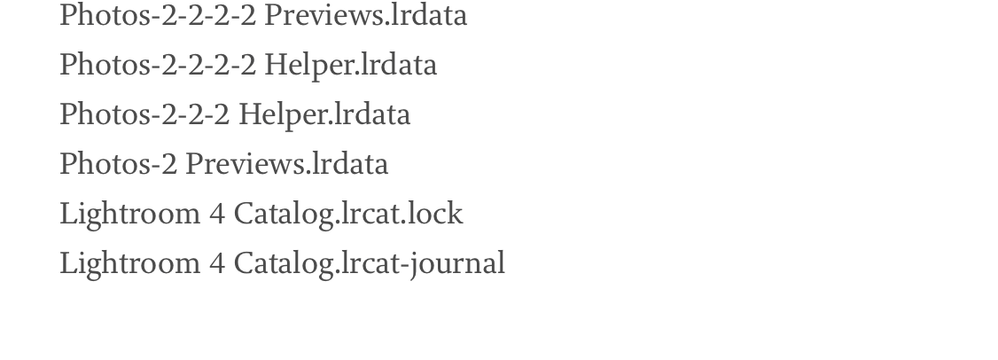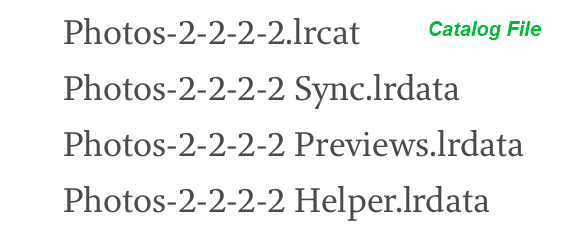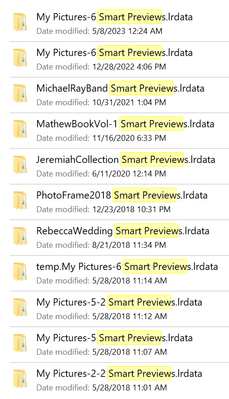Adobe Community
Adobe Community
- Home
- Lightroom Classic
- Discussions
- Re: Lightroom Classic Data Files
- Re: Lightroom Classic Data Files
Copy link to clipboard
Copied
I have on my Mac several versions of lightroom Data Files, it appears that every now and again it creates a new file, and gives it a new number. My question is can I safely delete the older versions of these Data files or will I lose some of the data that lightroom needs to function?
Here is what is on my Mac:
Temporary Import Data.db-journal
Temporary Import Data.db
Temporary Import Data-4.db-journal
Temporary Import Data-4.db
Temporary Import Data-3.db-journal
Temporary Import Data-3.db
Temporary Import Data-2.db-journal
Temporary Import Data-2.db
Photos.lrcat
Photos-2.lrcat
Photos-2-2.lrcat
Photos-2-2-2.lrcat
Photos-2-2-2-2.lrcat
Photos-2-2-2-2 Sync.lrdata
Photos-2-2-2-2 Previews.lrdata
Photos-2-2-2-2 Helper.lrdata
Photos-2-2-2 Helper.lrdata
Photos-2 Previews.lrdata
Lightroom 4 Catalog.lrcat.lock
Lightroom 4 Catalog.lrcat-journal
In addition if I can delete some of these Data files can I therefore change the data file name in that I mean removing the number/s to Photos.lrcat which was I believe the original data file name. Or will this cause problems?
 2 Correct answers
2 Correct answers
Whenever Lightroom needs to upgrade the catalog, it creates a copy and adds "-2" to the name. That copy is then upgraded. What you see here is a long history of old catalogs that were upgraded, so most of them could be trashed. It's a bit difficult to say which is the one you really use. There is a previews file for the 'Photos-2.lrcat' catalog, but also for the 'Photos-2-2-2-2.lrcat' catalog, so both seem to have been used. Because only the 'Photos-2-2-2-2.lrcat' catalog has a 'sync.lrdata' fil
...Yes certainly.
For me when LrC is open I have the .Lock file and a .lrcat-wal file. Once I close LrC those 2 files are deleted. This is on a Windows 10 system but I would suspect those 2 files would also be created and deleted on a Mac when LrC is opened and then closed.
I think the -journal file has been superseded with the -wal file
Copy link to clipboard
Copied
Since your list included a .lrcat.lock file you are looking at the folder your catalog is stored in while LrC is open (otherwise you had a crash and the .lock files was not deleted).
Close LrC down and have a look at that folder. You can, IMHO, safely delete everything other than the .lrcat file, the Previews.lrdata folder (although you can delete that and LrC will recreated the next time LrC is opened), the Sync data and the Helper data folder.
But it seems you have multiple catalog file in the same folder. Why are you using multiple catalogs? LrC is base on having all images in one catalog. It is fine to have multiple catalog if that is what you want.
Copy link to clipboard
Copied
This is strange there is a .lock file, however no matching .lrcat file. I think ACNPhoto needs to find the actual Catalog file that he is using at present before he starts deleting any files. See the screen capture.
Copy link to clipboard
Copied
Whenever Lightroom needs to upgrade the catalog, it creates a copy and adds "-2" to the name. That copy is then upgraded. What you see here is a long history of old catalogs that were upgraded, so most of them could be trashed. It's a bit difficult to say which is the one you really use. There is a previews file for the 'Photos-2.lrcat' catalog, but also for the 'Photos-2-2-2-2.lrcat' catalog, so both seem to have been used. Because only the 'Photos-2-2-2-2.lrcat' catalog has a 'sync.lrdata' file, my educated guess is that this is the one.
If you want to know for sure, start Lightroom and either look at the top of the main window, or look in the Catalog settings - General tab. There you can see which catalog is in use when Lightroom is running. The others can be trashed, unless you would use multiple catalogs for some reason, but it does not look that way.
The .lock file is an old file from a catalog that does not seem to exist any longer. This file, the .lrcat-journal file and all the Temporary Import Data files can be trashed too.
Copy link to clipboard
Copied
Okay thanks, guys, I have deleted most of the files leaving the relevant files intact!
As for these two files:
Lightroom 4 Catalog.lrcat.lock 21 KB
Lightroom 4 Catalog.lrcat-journal 51 bytes
These are a throwback to the old Lightroom 4 program, which I originally purchased. Therefore, I imagine I can also delete these as well?
Copy link to clipboard
Copied
Yes certainly.
For me when LrC is open I have the .Lock file and a .lrcat-wal file. Once I close LrC those 2 files are deleted. This is on a Windows 10 system but I would suspect those 2 files would also be created and deleted on a Mac when LrC is opened and then closed.
I think the -journal file has been superseded with the -wal file
Copy link to clipboard
Copied
Advice to rename a Catalog here-
Copy link to clipboard
Copied
I have a simular issue. My lightroom db's go back to 2011. My problem is the "Smart Previews.lrdata" files.
Running a backup job on the entire drive backs up a total of 1.26 TB of files. My problem is when the backup process hits the "SMART Previews.lrdata" folder the job comes to a snails pace. It litteraly takes 3+ days to work its way throught all those 37,000 Smart Previews. Worst of all I have several of those databases; one for every database I ever created and upgraded. All total 11 of them dating back to 2018.
So I started reading up on how to get rid of them and read I have to open each database, select all files and remove Smart Previews. Well when I attempt to open an older file lightroom wants to upgrade the file first by creating more Smart Preview files. The issue just snowballs. I just want to delete the old "Smart preview.lrdata" files but someone on the web wrote I can do that but I may corrupt the primary database or loose edits made.
Smart previews saved me once when some original files got lost/deleted and the Smart Previews were all I had to recover them with; allbeit the recovered image was a small version of the original; it was better than nothing. But I have almost NEVER edited using a smart preview file. I don't trust or care for the feataure of editing a degraded image, which is what a smart preview is to me. I want to work on original files at 1:1 quality. Most of the time I try to avoid that feature but there have been times I forgot to do that.
So my 1.2TB backup takes 4 days. And my computer is tied up for way to long.
what I want to do is backup the old databases and archive them for posterity sake and then remove them from my main computer.
Suggestions?