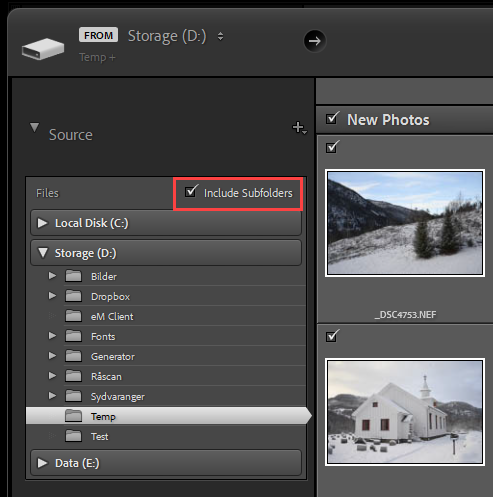Adobe Community
Adobe Community
- Home
- Lightroom Classic
- Discussions
- Re: Lightroom classic does not synchronize DNG fil...
- Re: Lightroom classic does not synchronize DNG fil...
Lightroom classic does not synchronize DNG file
Copy link to clipboard
Copied
I have a folder and inside another one with one DNG file. When I try to synchronize the folder or any of the top parent ones it does not recognize nor the folder nor the DNG file. Weird.
In windows, I go to the folder and can open the DNG file without problems but Lightroom is incapable of seeing it.
Copy link to clipboard
Copied
If you haven't imported any files from this subfolder previously, Lightroom does not know about it, and synchronizing the parent folder will probably not work.
If you do a regular import from the subfolder, you can synchronize it if you add files to it later,.
Copy link to clipboard
Copied
I tried to import now but it also does not recognize the file inside the folder, although it is clearly there. So Import does not work neither synchronize. This bug should be resolved by Adobe as it makes keeping track of files in folders very unreliable.
Copy link to clipboard
Copied
Did you check Include subfolders in the Import dialog?
Copy link to clipboard
Copied
Yes. I found the Bug.
Somehow the name is too long of the parent folder. I shortened it and now it could import and synch the file . Before it was "A history of the birds of Europe including all the species inhabiting the western palaearctic region Vol6"
I changed it to: "A history of the birds of Europe Vol6" and now it works
I saw an error of filename too long when I tried to create a new folder in the Windows explorer and see if I could fool Lightroom, but Windows told me of the too long name error. So I went into Lightroom (NOT Windows) and changed it to the shorter version. Immediately I synched and it worked perfectly.
So remember not to create too long names. Even if Lightroom admits them they will create problems with the Windows integration. When I was synching it was seeing 1 file but not thumbnail to import was there (not greyed out like when those are already imported) It recognized that there was a file but nothing to see (no thumb)
As I said shorten the filename of the folder and the problem gets solved.
Copy link to clipboard
Copied
"File name" size restrictions are actually file path limits, that is it is not just the name of the file, but the cumulative path. So:
C:/photos/my photos/long folder paths/bla bla bla/img_2344.NEF
would not be just 11 or 12 characters, more like 53