 Adobe Community
Adobe Community
- Home
- Lightroom Classic
- Discussions
- Re: Re:Lightroom Classic: iPhone import shows alre...
- Re: Re:Lightroom Classic: iPhone import shows alre...
Lightroom Classic: iPhone import shows already imported images as new
Copy link to clipboard
Copied
- Connect iPhone to PC (Windows, no iTunes installed)
- Open Lightroom and choose import
- Import images to a folder without renaming, just copyright added in Metadata
- Works well, images imported
Now,a few weeks later, when I connect my iPhone to the PC and open the import dialog some images show as new, meaning they're full color and have a check-mark to import them. Sometimes the JPG and sometimes the mov file.
This is very tedious as checking if the images Lightroom want's to import are already imported means I have to manually search for the filename in the Windows Explorer.
What's happening? Is adding the metadata messing things up? What is the correct path to import my iPhone images to my PC?
This is on Windows 10 Pro (1703 (OS Build 15063.674)
Lightroom Classic CC 7.0.1
iPhone SE 10.3.3
Copy link to clipboard
Copied
Not that I am asking for an immediate fix, but a live-sign would be nice.
Thanks!
Copy link to clipboard
Copied
- After importing right click the folder where you just imported images from the iPhone to and choose "Synchronize Folder..."
Images get reported missing while they're clearly on the disc.

When I choose to synchronize the folder the JPGs get removed from the catalog and the MOV files remain.
This is beyond me... Why o why??
EDIT:
After syncing a few times because I assembled a panorama outside of Lightroom and edited this in Photoshop it seems that all images are back in the catalog. Not that I would have noticed it importing the missing files again tho'. Plus it groups JPG and MOV files under one node, but displaying two nodes in Lightroom. Weird, or?

Copy link to clipboard
Copied
Copy link to clipboard
Copied
We are looking into the issue. In order to investigate this issue further,Could you please follow the below steps and then share the catalog with us?
1)Create a new catalog.
2) Import images from iPhone.
3) Disconnect your phone
4) After some time, connect the iPhone and try to import the same images in same catalog.
5) Note the timestamp of both the images(image imported in first import and image imported in second import)
6) Share the catalog with us.
Thanks
Mayuri
Copy link to clipboard
Copied
Rick
Copy link to clipboard
Copied
For now, I am taking a photo of a note on paper that says "This photo was taken after the last import to Lightroom. Everything before that has been manually collated". Which is a stone age solution...
Copy link to clipboard
Copied
As said above, I did not edit any of the images in between imports. I also don't see the naming difference you mention. It shows e.g. IMG_3507.jpg as new. When I search that image in Windows Explorer I can find it in the folder that's presumably in LR.
Plus there's the quirk that after importing, when I sync the folder by choosing "Synchronize Folder..." in LR, just to make sure everything is in order, I get a report about missing images. But again, when I test-serach a few images LR shows as missing, I can find them through Windows Explorer.
The main problem with syncing iPhone, and what makes me feel very uneasy, is that there's many images. And on the phone, I tempt to shoot a few after each other at the same location to make sure I got the shot I wanted. And then having to go through the phone, the folders in the OS and compare both to what I got in LR becomes very messy and frustrating.
I am actively investigating if I could use Lightroom CC to sync phone images to the desktop and skip the manual import. But so far that was also pretty frustrating tbh. Especially with the naming of the products. One thing the people that decided to rename Lightroom as we knew it to Classic and making Lightroom CC a new product with the same name, is that it creates a huge mess if you start Googling Lightroom CC problems. The results barely point to the new Lightroom CC, most of the times to the one that's now called Classic and then there's Lightroom Mobile problems coming into the mix... In the future, if you plan to release a new product, give it a new name!! That charade is hurting us and in the end your products...
Copy link to clipboard
Copied
I was able to reproduce it like this:
1. import new picture from my iPhone into Lr Classic
2. disconnect iPhone from computer
3. Edit the picture in Apple Photos app on iPhone
4. Connect iPhone to computer and select Import in Lr Classic
5. Image presents as a new image available for import
Since Apple treats every edit as a new image Lightroom sees them as new images as well. In this example my first image had the filename IMG_4163.JPG. The second image was given the filename IMG_E4163.JPG
So... there it is. It's iOS that causes it and not Lightroom. Kinda interesting though! Thanks for bringing it to our attention.
Cheers!
Copy link to clipboard
Copied
I am really confused about this and I suspect something is going terribly wrong here or I am doing something the software does not anticipate. Seems to me a like this is not ready for prime time. It works perfectly well when importing images from an sd-card. Why is it so hard to do that from the phone? I also read about people having issues importing from a connected camera. Can it be that the data is communicated differently when connecting a device/camera?
Copy link to clipboard
Copied
Also what helps is to not use the Live mode on the iPhone. It seems that the gif confuses the import.
Copy link to clipboard
Copied
Is this fixed in 7.2? Do you suggest any workaround?
Thanks.
Copy link to clipboard
Copied
The issue is not fixed in 7.1. We are still working on providing more thorough fix for the same.
Thanks
Mayuri
Copy link to clipboard
Copied
Is this fixed in 7.1? the release notes are not conclusive: https://helpx.adobe.com/lightroom/help/whats-new.html#LightroomClassicCCv71December2017
Thanks
Alex
Copy link to clipboard
Copied
We are able to replicate the issue in house and we are working on the fix.
Thanks
Mayuri
Copy link to clipboard
Copied
Copy link to clipboard
Copied
Let me know if there'a anything I can provide.
Copy link to clipboard
Copied
We are working to replicate the issue. We will keep you updated on the progress.
Thanks,
Mayuri
Copy link to clipboard
Copied
Thanks!
Copy link to clipboard
Copied
Sorry, I missed your reply as it was way up on this thread...
This checkbox is checked all along. That's my whole point. i.e. it does show about 80-90% of the images as already imported (grayed out). It's that 10-20% that show as new that are confusing.
If I uncheck that option all the images show up as new.
I am sorry I didn't mention that specifically.
Alex
EDIT: Added screenshot that shows Lightroom Classic CC mport screen and the Windows folder with the already imported images.
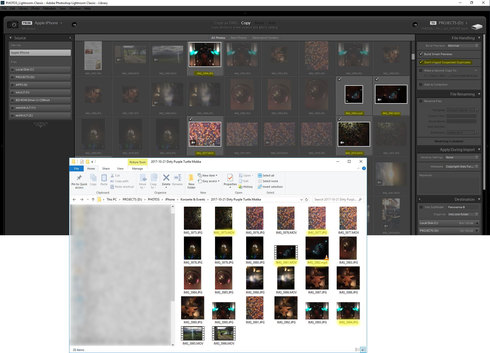
I am starting to suspect that Lightroom get's confused by the images that are shot using the iPhone "Live" mode which makes a 2 second .mov file alongside the JPG. Lightroom then treats the .mov files as sidecars to the JPG (see my reply all the way down in this thread).
Were you at all able to reproduce this at all at your end or is it working just fine? If so, please try with images in the mix that were shot using the live mode on the iPhone and we might have a winner.
Copy link to clipboard
Copied
Could you please try "Don't Import Suspected duplicates" checkbox in Import Panel and let us know the feedback? Checking that option will grey out the images which are already present in catalog.
Thanks
Mayuri
Copy link to clipboard
Copied
Copy link to clipboard
Copied
Copy link to clipboard
Copied
Hi all,
I am replying to this thread many years later. I am using Lightroom Classic 12.1 and the same problem still exists
- A ton of iPhone photos show as "New" no matter how many times are imported
- Unlike in Apple Photos, there is no option to "Move" or delete from iPhone on import so you can get rid of some photos you don't want on the phone anymore
- There is no way to mark wrongly flagged as "New" photos as "Ignore for import" or "Already imported".
I hope someone still reads this thread and plans to finally do something about this
Thanks
Copy link to clipboard
Copied
Are you on Mac OS 13 and connecting to the Iphone with a USB cable?

