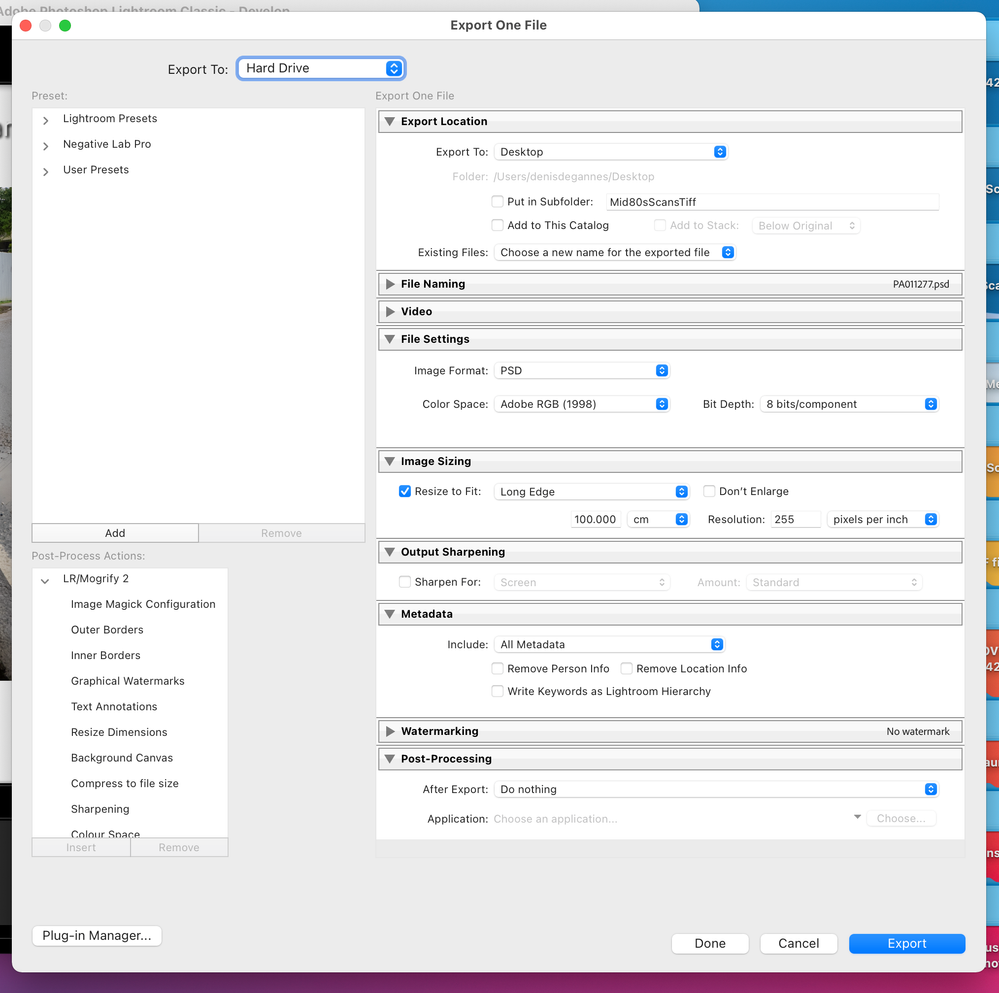Adobe Community
Adobe Community
- Home
- Lightroom Classic
- Discussions
- Lightroom Classic MacOS Export Image Size Issue - ...
- Lightroom Classic MacOS Export Image Size Issue - ...
Lightroom Classic MacOS Export Image Size Issue - Oct 2021
Copy link to clipboard
Copied
I've been using Lightroom Classic for about a decade now and suddenly there's an issue when exporting one image at Image Sizing Resolution 300ppi. I get the following pop-up message:
Invalid constraint size. Must be a number between 1 and 255. Closest value inserted.
I've attached a screenshot for reference.
1. My version of the App is 10.4
2. MacBook Pro (late 2013) MacOS Big Sur version 11.2.1
3. Go to Export an image, and change the Image Sizing Resolution from 72ppi to 300ppi
4. Expected result is to enter any value up to 480ppi and to export the file to my hard drive.
Pls help.
Copy link to clipboard
Copied
I've just updated the MacBook Pro (late 2013) MacOS Big Sur version to the latest update V11.6 before accessing Lightroom Classic again and I am still experiencing the same problem, except the following pop-up message is now showing as:
Invalid constraint size. Must be a number between 1 and 213. Closest value inserted.
As a result, I am unable to export images at the required image sizing resolution.
Please help.
Copy link to clipboard
Copied
The following worked for me, see the screen capture. Did you by chance have 16bit selected in the file settings? The 8bit is quite large.
Post a screen capture of the full export dialog box, without the error message. Prior to clicking on export.
Copy link to clipboard
Copied
I can't reproduce this. I can export longest side 100 cm and 300 ppi resolution just fine, with the same versions of LrC and MacOS. My MacBook Pro is the 13", 2016 model however.
A work around is to try to export at 150 cm and 200 ppi. That will give you the exact same pixel dimensions. Then simply change the resolution in Photoshop (uncheck the Resample option).
Copy link to clipboard
Copied
I can confirm this behavior on my Windows 10 system using LrC 10.4. This was fixed in LR CC 2015.1 as outlined at the below post from April 2015.
It looks like it's broken again in LrC 10.4. A work around is to set the Export module Resize to Fit to Long Edge 1 cm, change Resolution to 300 ppi, and then change Long Edge to the desired 100cm. DO NOT CLICK on any of the entry boxes in the Image Sizing panel and the settings will stick.