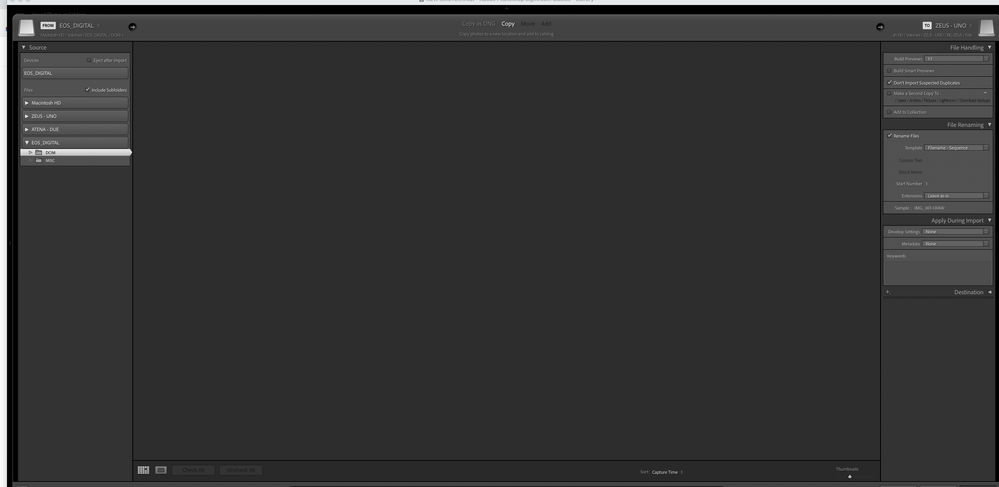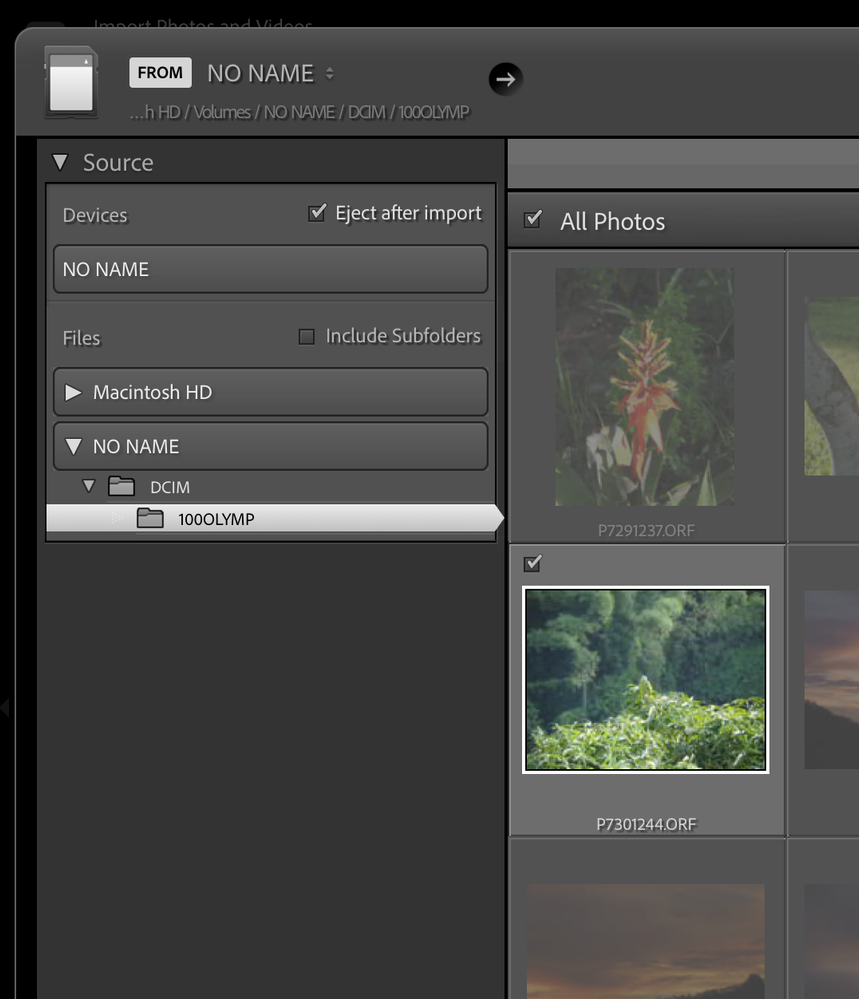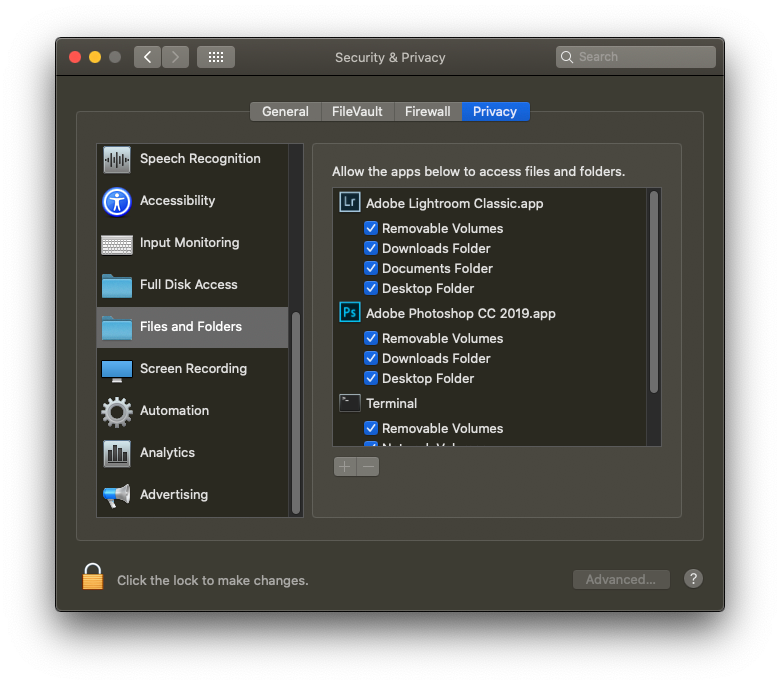Adobe Community
Adobe Community
- Home
- Lightroom Classic
- Discussions
- Lightroom Classic not showing my images of any SD ...
- Lightroom Classic not showing my images of any SD ...
Lightroom Classic not showing my images of any SD card I put in
Copy link to clipboard
Copied
Hello, I run Mac OS Big Sur 11.2.1. and I have Lightroom Classic 10.4
Since yesterday Lightroom doesn't see anymore the images on my sd cards. The images are there I can see them with Finder but Lightroom doens't see them. I have an older version of Lightroom in a macbook and it workds just fine.
I gave lightroom full aceess to the disc through the security and privacy settings and still nothing changes! I am desperate just got back from a big job and can't download the images! Any idea?
Thanks!
Copy link to clipboard
Copied
In the source section, try selecting the folder MISC below the DCIM folder that you have checked.
Or click on the small triangle to expand the DCIM folder on the SD card.
Copy link to clipboard
Copied
Same thing, I have been using Lightroom for 11 years now, I know the program, I tried clicking on the DCIM folder and every single folder inside it, same thing, nothing appears. It's the same with all the memory cards with all my devices.
Copy link to clipboard
Copied
Note how that triangle thingy (does anyone have the proper name?) is solid, unlike dotted for that Misc folder, This means a sub folder exists, expand the DCIM folder. A sub folder will appear, depending on hoe full that subfolder gets, their could be mote (on an SD card in camera, typically 999 images, then a new folder, folder name relates to photo names)
Copy link to clipboard
Copied
Yes I just noticed it when I had a second look.
Copy link to clipboard
Copied
So MACOS High Sierra. perhaps MACOS security settings that first appeared in MACOS Catalina. Specifically for Files and Folders, for what drives can be accessed, likely removable volumes not checked. Typically a user error in not paying attention to MACOS security pop up warning, answering incorrectly.