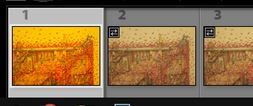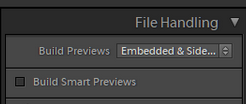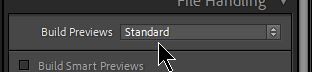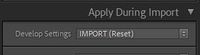Adobe Community
Adobe Community
- Home
- Lightroom Classic
- Discussions
- Lightroom Classic showing RAW images flat in Libra...
- Lightroom Classic showing RAW images flat in Libra...
Lightroom Classic showing RAW images flat in Library but over saturated in Develop module
Copy link to clipboard
Copied
This is super fustrating and still can't find a soulution online. I've tried everything. They will show up flat (what I prefer for post work) in the Delop module but once I click on an image it adds this really nasty over saturated kind of filter. If anyone has any insite or has expierinced this same issue please let me know. Thanks.
Copy link to clipboard
Copied
I've moved this from the Using the Community forum (which is the forum for issues using the forums) to the LRC forum so that proper help can be offered.
Copy link to clipboard
Copied
It appears that you have chosen to use "Embedded Previews" (from the camera) when you Import the photos.
The icon that indicates this-
'Embedded Previews' are only intended to be a fast import preview.
Windows File Explorer is showing only JPG thumbnails of the embedded previews- not the 'raw' image data that needs to be rendered by Lr-Classic.
When you then click on a thumbnail to view in Loupe View or the Develop module Lr-Classic then creates its own rendered Preview, which, in your case, is obviously different to the camera JPG view.
You can select all photos and render the Lightroom Previews from the Library Menu > Previews >Build Standard (or 1:1) Previews. (They will appear to change as you are experiencing!)-
Or, do not use 'Embedded Previews' at Import, but rather use 'Standard or 1:1' and apply a Develop Preset (that includes a 'Natural' / "flat" profile) in the Import dialog that will import the photos just as YOU would want them to appear.
This article was written before 'Embedded Previews' was an option, but is still relevant-
And a video tutorial-
Copy link to clipboard
Copied
I have already tried every setting from the import screen with no success in fixing this issue. Ijust tried to do the "build" and I'm getting a message reading "No standard previews were built. All standard previews were up to date."
Copy link to clipboard
Copied
I can see from your filmstrip in one of your screen-clips that the photo you select to Develop (#1) has been converted to the Lightroom Preview (as it does automatically)- the others are still showing the embedded preview (and have NOT had Previews built!)-
And, yes, when you develop #2, it will also change in appearance to the Adobe render when it is developed!
So, what are your Import settings?
And did you view the video tutorial link?
Post a screen-clip of the right-side panels in your Import dialog for us to view, please.
Another suggestion might be to test your monitor profile- MONITOR sRGB PROFILE
Copy link to clipboard
Copied
I skimmed through the video and I have already tried going through a vareity of different preference options, checking my monitor profile setting, GPU settings and clearing all the cache. This used to never happen to me before getting LightRoom "Classic.." I know it says Emmbedded on the preview but I have tried every setting.
Thanks for keeping up
Copy link to clipboard
Copied
This is your [Build Previews] option-
Change your Import methods-
Develop one of your raw files to the way you want it to look. (adjust sliders, tone curve, etc)
Create a Preset of these adjustments,
Now when you Import photos-
Change it to build "Standard" or "1:1" Previews-
Set your Preset to be applied at import- (I have one called "IMPORT (Reset)" that suits me.)
Copy link to clipboard
Copied
I know that's an option, I just don't understand why it doesent do it the same as before. Thanks for you help!
Copy link to clipboard
Copied
Older versions of Lightroom (desktop) as well as newer Lr Classic) have always applied their standard default processing at import, replacing whatever embedded preview there may be.
There's only one exception: if prior to import, some different processing was done - perhaps via Bridge or whatever - and saved into / alongside the file as XMP metadata. If that metadata is found and is understandable to LrC, the Catalog adopts that as the picture's initial processing, instead of using LrC's own defaults. So that is one possibility.
Otherwise if you don't like what this initial default processing gives, you can alter that.
There was one change (I don't recall at which version upgrade) where Adobe changed from defaulting to Adobe Standard profile at import - to a new profile called Adobe Color. Results are quite a bit more saturated and contrasty out-of-the-box before any further adjustment is made.
I believe this happened in response to people who didn't like the fairly "flat" initial processing that Adobe previously defaulted to, comparing that adversely to the more bright and colourful initial processing seen with some other Raw development software. You surely can't please everybody!
But setting the camera defaults back to use Adobe Standard - and this is done in a new way, different than previously - has restored the fairly "flat" initial appearance that I, too, prefer as my standard baseline.
IMO this is like actors doing their first reading through a play's script "straight" - just to hear what the words are - before they start exploring where those words might be taken for characterisation and drama. To begin rehearsals by watching a video of some established production, would be to impose preconceptions - and would not allow that same openness to other creative possibility. And I feel the same way about having an image open into LrC already half way "enhanced" - I'll be the judge of what enhancements I do, or don't, want to add...!.