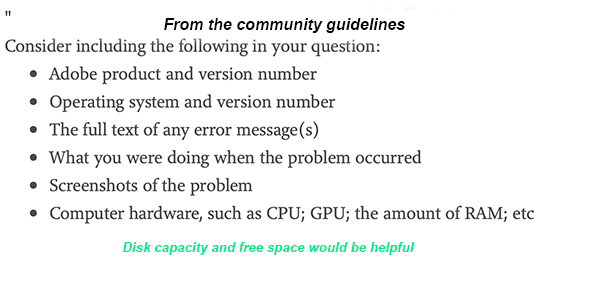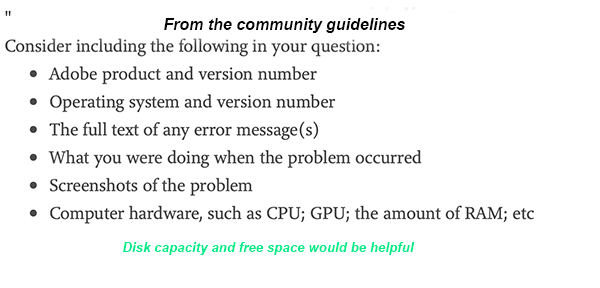Adobe Community
Adobe Community
- Home
- Lightroom Classic
- Discussions
- Re: Lightroom corrupting RAW images on Copy and Im...
- Re: Lightroom corrupting RAW images on Copy and Im...
Copy link to clipboard
Copied
Nearly was dead in the water yesterday after going through my standard procedure of importing photos off my CF card into Lightroom – all raw files ended up corrupted.
I'm going to submit this as bug, but I wanted to start a discussion around this incase there have been any solutions that I may not be aware of. I ran into my first occurrence of this problem ever, yesterday, while importing images off a CF card from my Canon 60D. I'm using the latest version of Lightroom on a Mac Pro running Sierra.
Attempt 1:
Launched Lightroom and selected Import + Copy to the new catalog. During this process and copied and imported everything into the new directory. The JPG previews appear just fine, but as you click on each of the images and the (RAW) .CR2 files load into the cache, the corrupted content replaces the image and you get an unsalvageable photo. I exited and trashed this catalog.
Attempt 2:
Copied all the images from the CF card to my Desktop. I loaded up one of the .CR2 files into Photoshop and it displays OK. No data issues here at all. Launched Lightroom and created a new catalog. Followed the similar steps as above using the Import + Copy, into the new catalog directory. Same issues manifest. Manually reviewing these images from the new directory by bringing a .CR2 into Photoshop results in a corrupted file.
Attempt 3 (Solution/Workaround):
Start over with a fresh copy of images from the CF card, moving them into a new catalog directory. Launch Lightroom and only Add the images to the catalog. This results in usable RAW images that are not corrupted.
Hypothesis:
Lightroom is corrupting the images on copy, during the re-write to the new catalog directory. It's unclear if there are issues with the original data itself that are causing the images to corrupt. However, they copy off the CF card to the computer fine, which narrows down Lightroom as the culprit.
I've looked through the Lightroom prefs to ensure it is not able to write changes to the Raw files. A few related posts mentioned something about making sure this was disabled, however in all of those incidences the users indicated their original images were already corrupted off the card.
I'm curious to see if anyone else has experienced this.
-Stephen
P.S. If you are one of the unlucky souls who in fact have corrupted raw images and just want to at least salvage a lower quality version of them... these awesome guys at http://www.fsoft.it/ERawP/ created a free program that extracts preview JPGs from the CR2 files. This actually gives you a nice sized JPG, that you can at least work with vs nothing at all!!
 1 Correct answer
1 Correct answer
This has all the symptoms of a hardware malfunction. Also, please keep in mind that Lightroom never writes to your original RAW images. The fact that the file displays properly in PS is because you are being shown the embedded JPG and not the RAW.
The problem could be any piece of hardware that touches the photo, including the camera card itself. You need to try to isolate the problem by trying different hardware.
Copy link to clipboard
Copied
At Anneska, you have resurrected an old thread which has been marked as answered, as a result it will attract minimum attention. Better to start a new thread and provide info as described in the screen capture.
Copy link to clipboard
Copied
It could be the camera not writing properly or the card reader/camera not reading properly.
Copy link to clipboard
Copied
I have seen this same issue increasingly over the past 18 months.
These RE are not newMoy imported files or files that I have not successfully worked with (in Lightroom and PS) regularly.
The issue manifests itself when when I am sorting or editing files. Typically one (out of say 500 in a folder) looks fine in grid view, but when I switch to Develop, it suddenly is visually corruoted. Either dark grey horizontal bars or diagonal white blocks with thin color swipes through them.
If if I try to open in Ps or export to file, the visual corruption remains. As I continue to work in this Sakr file, I will see multiple images fall victim of the corruption.
The only work around I found (my assistant suggestion) was to transfer the original file out of the current drive and move it to a different one, effectively breaking the chain with Lr for those files. Then the file shows up in Grud as “unavailable “ abc using the normal relocate (to the “new” file in a different storage drive) seems to resolve and remove any corruption.
This solution would be fine, if my studio didn’t have 475,622 images under management in Lr. And yes, we do need to access a significant number of those Regularly. Our client pay us well for archiving services, and they expect to be able to get files from 2-10 years previous.
Copy link to clipboard
Copied
You are working with NAS drives and OS X?
Copy link to clipboard
Copied
Over the past month or so I have encountered identical problems with the RAW images from a Canon 6D. I have tried changing the card without any change in the number of corrupted images. I tried downloading RAW images from a different camera, a Panasonic Lumix. There were no problems, so I figure it is possibly a problem within the Canon 6D or its connecting wire to my p.c. I may try wireless transfer to the p.c. to check whether it is the connecting wire that is the issue...
Copy link to clipboard
Copied
BUY a CARD READER and STOP connecting the camera directly to the computer.
Copy link to clipboard
Copied
I already had a card reader but thanks for that suggestion. No corruption transferring via card reader so either dodgy wire linking camera to PC or damaged socket on camera!
some others on this thread may like to try out your solution - worked for me!
Copy link to clipboard
Copied
I too started having colored bands when exporting JPEGs from RAW files processed in LRC. I first noticed it from very high ISO RAW images shot in low light. I processed these images in Capture One with no color banding. Recently I looked at some images shot at much lower ISO and discovered the same banding in the sky and on a beach processed in LRC. None of this occurs when using Capture One. Seems to me its a Lightroom Classic issue. I'm using a Nikon D850 and most often a 28-70 Tamron Zoom lens.
Copy link to clipboard
Copied
At towens20, I think it's best if you start a new thread with your system and Lightroom application info (actual version number) and the problem you are experiencing. The thread is several years old and has already been marked as answered and is unlikely to receive the attention it deserves.
Include screen captures to demonstrate what you are experiencing. See the screen for additional info.
Copy link to clipboard
Copied
I stumbled on this when searching for a solution to what sounds like the same problem as described in the original post. I'm including my experience here to confirm that this problem still seems to manifest itself.
Problem
- Whilst on holiday I was taking photos with my Canon 5D Mk II, importing daily to Lightroom on my laptop (Windows 11). I had no trouble importing RAW Canon images (.CR2 files) from my Compact Flash card. I was using a CF reader plugged into the laptop rather than importing directly from the camera.
- I did not have time to import the last couple of days photos before returning home, so when I did I imported the RAW photos into Lightroom Classic on my PC (Windows 10). I used the same CF reader, but this time plugged in via a USB hub. I'm running LrC build 202308091523-68a7abd6; this had updated itself automatically the evening before I used it.
- When the photos were imported into Lightroom Classic they initially appeared to be OK, but as the preview images were (re)built from the CR2 files they ALL appeared corrupt in the Grid view and also in the Loupe view. The corruption was manifest as coloured horizontal lines appearing in blocks, usually covering the lower-right portion of the images. An example of a corrupted file exported from Lightoom is attached.
- I checked the files on disk using the Windows Photo app and the same thing happened: the previews when viewing the photos in Windows Explorer seemed fine, but when opening the CR2 file it appeared to be corrupt.
Solution (short version)
The following worked for me:
- When I had originally imported the files from the CF card I had Lightroom Classic set to "move" the files to my default Library location, so they had been removed from the CF card.
- I used PhotoRec to recover the deleted files (and many older ones!) from the CF card to my PC. This worked with little fuss.
- I checked that these files were not corrupt in the Windows Photos app and made duplicates of those I wanted to import in a new folder.
- I them imported these to my Lightroom Classic library, using the same settings as previously, and they imported "cleanly".
Copy link to clipboard
Copied
PS. I know this is an old thread. I'm commented here more to help others who have a similar issue & may find this thread just like I did.
Copy link to clipboard
Copied
In my case, it is most definitely Lightroom causing the issue.
I import from the card directly into lightroom - i can see from the previews that many of the files are corrupted. I cannot edit them in develop mode. I find the file on the hard drive and attempt to open in photoshop or capture one - neither can open it "cannot parse file" because it's "currupt".
I was able to manually copy/paste the same files off the card using the system finder, then syncronize the folder in the lightroom cataloge and all is fine! The original files in the card appear to be perfect when copied to my hardrive using the system. The issue is during the lightroom import, which currupts the file.
Copy link to clipboard
Copied
You’ve posted to an ancient thread. It is highly unlikely that the issue described in this thread, though not impossible, is the same one you are currently experiencing. Rather than resurrect an old thread that is seemingly similar, you are better off posting to a new thread with fresh, complete information, including system information, a complete description of the problem, and step-by-step instructions for reproduction.
If the issue is the same, we will merge you back into the appropriate location.
Thank you!
-
- 1
- 2