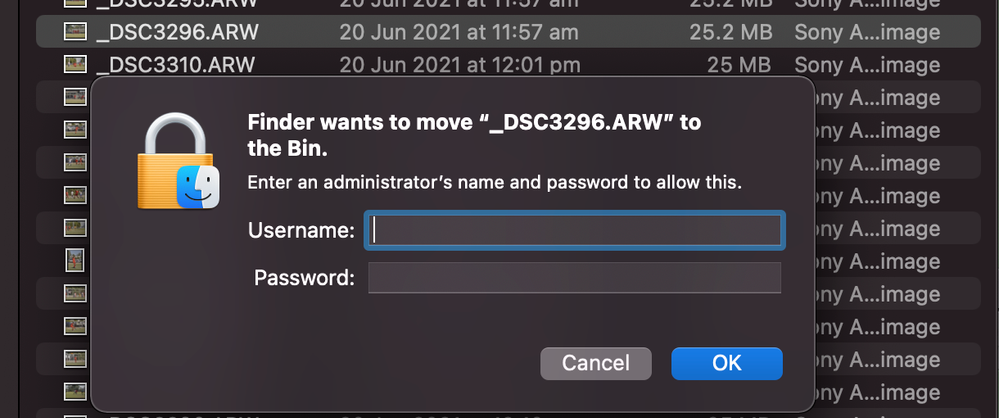Adobe Community
Adobe Community
- Home
- Lightroom Classic
- Discussions
- Re: Lightroom Develop Module "The File Could Not B...
- Re: Lightroom Develop Module "The File Could Not B...
Copy link to clipboard
Copied

Mac OS
Adobe Photoshop Lightroom Classic 10.3
Catalog on computer HD. Photo Files on external HD
What has gone wrong? The only thing changed about my computer was I installed SuperDuper! for backing up my external drive to another external drive.
 1 Correct answer
1 Correct answer
Reread yourr first post and looked at the screenshots and this is indeed a permissions problem. The screenshot looks wrong as your own account does not have access to the images but an account called administrator (which is not you!) has access. Do you know about this administrator account? It is not normal to hava an account on your computer named that way.
That said, these images appear to be on an external disk. How is the disk formatted? It should be APFS or HFS+ (apple extended). If it is N
...Copy link to clipboard
Copied
What version of OS are you running? Is it just this image in this folder that does not have full permissions? Have you changed your settings in your System Preferences > Security and Privacy > Full Disk Access and to give Lightroom full access? You should do this with Files and Folders as well. Click on the lock in the lower left corner, add your password then add Lightroom (and any other app you want) to the list for access.
Copy link to clipboard
Copied
Hi cmgap,
OS = BigSur 11.4
Not just one image. It looks to be only images in my 2020 and 2021 directories.
After doing all those things and also going through each file and setting the read/write to myself for each file. I can edit now, but cannot delete or move files as shown above.
Copy link to clipboard
Copied
Have you reset your preferences?
Hold down Opt and Shift while opening Lightroom and say Yes to reset the preferences.
Copy link to clipboard
Copied
Here is the same photo I was trying to delete in Lightroom. But have tried deleting from Finder. Why do I need an administrator/password? Even after changing the permissions to my user with read/write access I still need adminstrator to delete...
Copy link to clipboard
Copied
Reread yourr first post and looked at the screenshots and this is indeed a permissions problem. The screenshot looks wrong as your own account does not have access to the images but an account called administrator (which is not you!) has access. Do you know about this administrator account? It is not normal to hava an account on your computer named that way.
That said, these images appear to be on an external disk. How is the disk formatted? It should be APFS or HFS+ (apple extended). If it is NTFS, you can expect problems with permissions. If it is not formatted in an Apple format, you would need to backup all the data and reformat the external disk in APFS or extended and copy all the data back onto it.
If it is APFS or Apple extended, what you should do is select the top level folder that contains all your images and do a get info. In get info set the access up with your account (it will say your name with a (me) behind it) at the top saying Read and write and everyone no access. Then from the gear icon (ellipsis in a circle in Big Sur), select "Apply to enclosed items". This will take a while but should reset the permissions on the external disk. You can also as a stop gap measure turn off all permissions on the external disk by doing a get info on the disk and checking the checkbox for this.
Copy link to clipboard
Copied
Thanks Jao,
I went to the top most folder of my photos and set my user permissions to all files and now I can delete and move withing Lightroom. Still not sure how its got messed up but work as normal now.
Thanks again for your time
Copy link to clipboard
Copied
Did some searching around and apparently superduper will turn off the "ignore permissions" setting on external disks that get cloned. You probably had that turned on before and superduper turned it off and now all your permissions were wrong where before it never mattered. More in the link:
https://www.shirt-pocket.com/forums/archive/index.php/t-3900.html
Copy link to clipboard
Copied
What usually is the problem is that the external disk you store your images on has been renamed internally by the operating system. This can happen if the connection to it is intermittent and is somewhat common for network connected drives if the newtork is not stable but also happens with USB. If this happens Classic will lose track of the file and will give you an error such as this. You can check if this is the case by going to the Volumes folder at the root of your hard drive. This folder is normally hidden but it contains the mount points for all your external disks. Also, if your backup drive has the exact same name as the original that can cause problems. Anyway, easiest solution is to simply reboot the whole machine which should remove these dual mount points.
Copy link to clipboard
Copied
Hi Jao,
Computer has been restarted multiple times since I posted my question. Still having problems as shown above.
Thanks for replying.