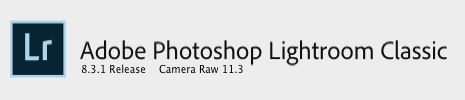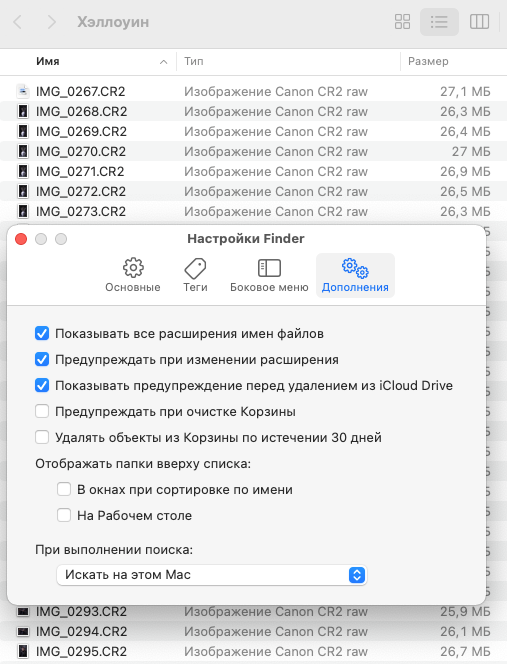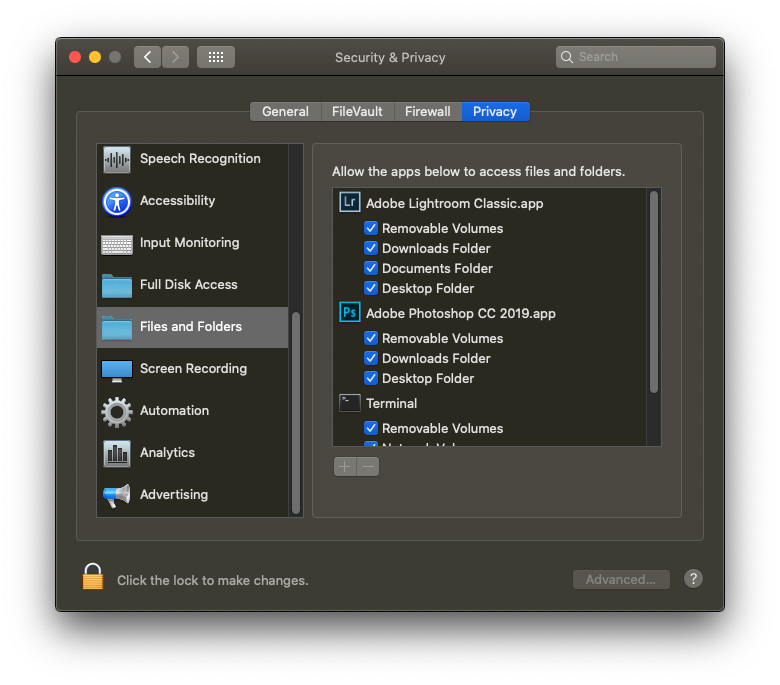Adobe Community
Adobe Community
- Home
- Lightroom Classic
- Discussions
- Re: Lightroom doesn't see recovered files
- Re: Lightroom doesn't see recovered files
Copy link to clipboard
Copied
I had a problem with my SD card, so I recovered CR2 files with recovery software. Not Lightroom doesn't see them, however they I seen in Finder and also Quick View and Preview.
Any suggestions?
 1 Correct answer
1 Correct answer
That's why you can't import the photos again. It is never a good idea to import the photos a second time. By default, LrC will not import photos a second time.
Instead, you need to copy (not move) the recovered photo files to the exact same folder where Lightroom Classic thinks the photos are located.
So to restore photos (this is extremely important) NO IMPORTING and NO SYNCHRONIZING OF FOLDERS.
Copy link to clipboard
Copied
Just because you have recovered the files with recovery software does not mean that Lightroom Classic knows about these recovered files.
What did you do with the recovered files once the recovery software finished? Please explain step-by-step.
When you say “Lightroom doesn't see them”, what exact place in Lightroom Classic are you looking at? What exact function in Lightroom Classic are you using that you expect Lightroom Classic to "see" the files?
Copy link to clipboard
Copied
I am using the standart way of importing to Lightroom from hard drive. I drag and drop it with +sign to files area. Then Lightroom goes to the folder where they are located (I tried Documents and Desktop) but say "no photos found".
As weel I tried File->Import. Lightroom just doesn't show anything in the folder where they are.
Copy link to clipboard
Copied
Did you previously import these photos into Lightroom Classic?
Copy link to clipboard
Copied
no
Copy link to clipboard
Copied
Show us screen captures to illustrate the problem.
Copy link to clipboard
Copied
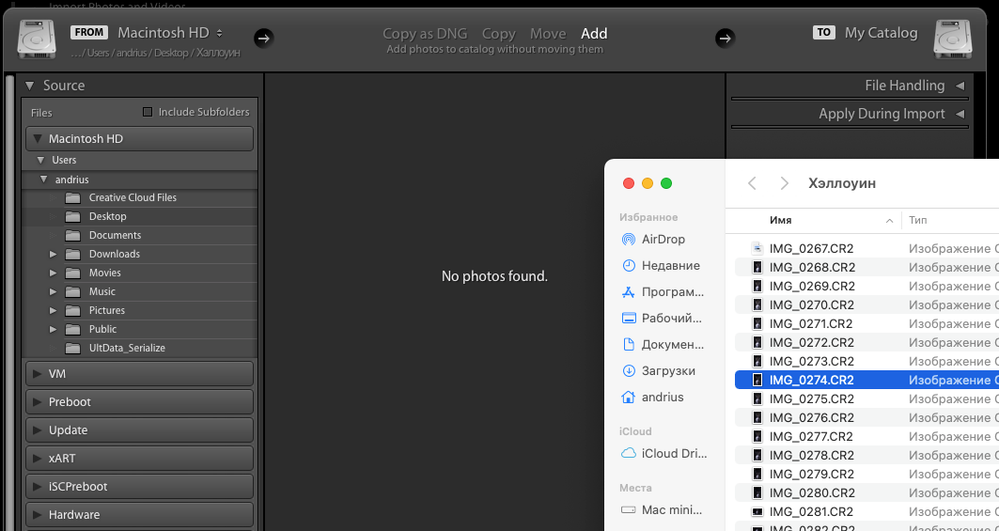
Copy link to clipboard
Copied
Rephrasing my poorly worded question above:
Did you previously import the photos (before you had a problem with the SD card — not the restored photos) into Lightroom Classic?
Copy link to clipboard
Copied
Oh, yes! I did. From the same card which was broken.
Copy link to clipboard
Copied
That's why you can't import the photos again. It is never a good idea to import the photos a second time. By default, LrC will not import photos a second time.
Instead, you need to copy (not move) the recovered photo files to the exact same folder where Lightroom Classic thinks the photos are located.
So to restore photos (this is extremely important) NO IMPORTING and NO SYNCHRONIZING OF FOLDERS.
Copy link to clipboard
Copied
Wow! It worked, you really helped me!
I don't understand exactly your explanation, but what I did was I just created a folder on the hard drive with the corresponding date and then synchronized the folder from Lightroom... And voila - photos are in Lightroom.
Amazing!
Copy link to clipboard
Copied
Please mark the proper reply as the correct answer.
The reason it works is because the Lightroom Classic database already knew the location of the photos. By putting the restored copies in that location, now Lightroom Classic can find them again.
Copy link to clipboard
Copied
What is your exact Adobe Program name and version?
Lightroom, or Lightroom Class8c, what version?
Copy link to clipboard
Copied
Copy link to clipboard
Copied
That's a really old version. First thing to try is to update it. Classic is currently at 10.4
Copy link to clipboard
Copied
"I drag and drop it with +sign to files area. Then Lightroom goes to the folder where they are located (I tried Documents and Desktop) but say "no photos found". As weel I tried File->Import. Lightroom just doesn't show anything in the folder where they are."
Recovery software typically can't recover the original filenames, including file extensions (e.g. .jpg, .nef, .raf). While some software such as Finder and Preview can still sometimes figure out the file type without the extension, LR can't.
Troubleshooting steps:
1. In Finder, do the menu command Finder > Preferences, click Advanced, and make sure Show All Filename Extensions is checked.
2. Reboot your computer (that's the easiest way to relaunch Finder and ensure the change in step 1 takes effect).
3. In Finder, navigate to the folder containing the recovered files. Are any extensions showing on their names (e.g. DSC034256.NEF, IMG_72621.JPG)? If not, you'll have to rename the files to have the correct extensions.
4. There's no straightforward way to determine whether a file is a .jpg, .psd, .nef, .cr2, etc. If you determine in steps 1-3 that the issue is that your recovered files don't have filename extensions, we can dive into this in more detail.
Copy link to clipboard
Copied
Thanks! That is something I would think in first place. For sure files are incomplete somehow after recovery. But there was extention .cr2.
I checked the box you suggested and made relogin. Still the same...
Thanks for help!
Copy link to clipboard
Copied
Make sure that Lightroom has access to your desktop files in "System Preferences->Security & Privacy->Privacy->Files and Folders" You'll have to do the translation to russian yourself 😉
Copy link to clipboard
Copied
Copy link to clipboard
Copied
good to know, thank you!