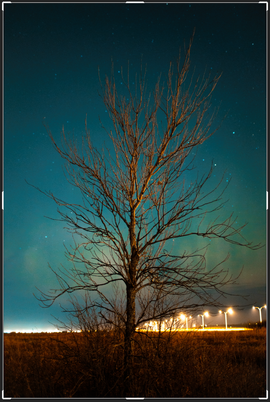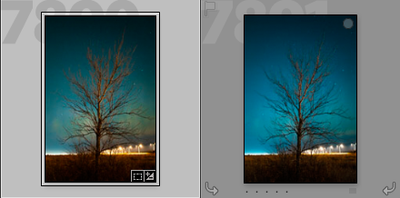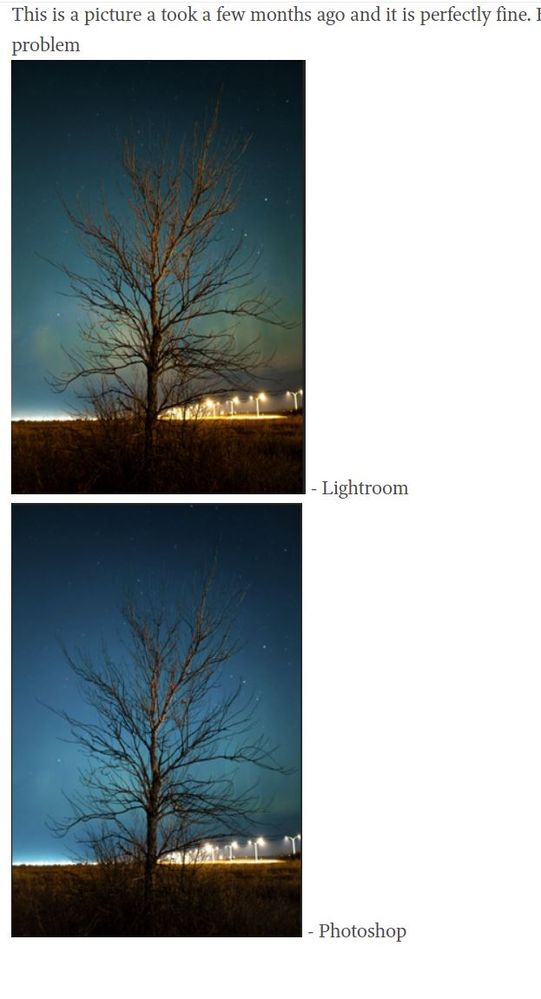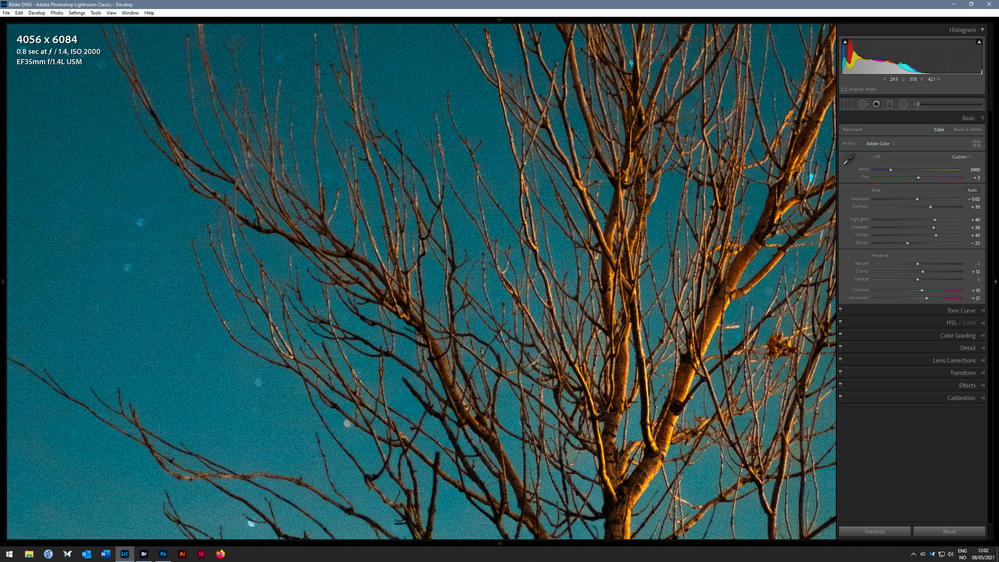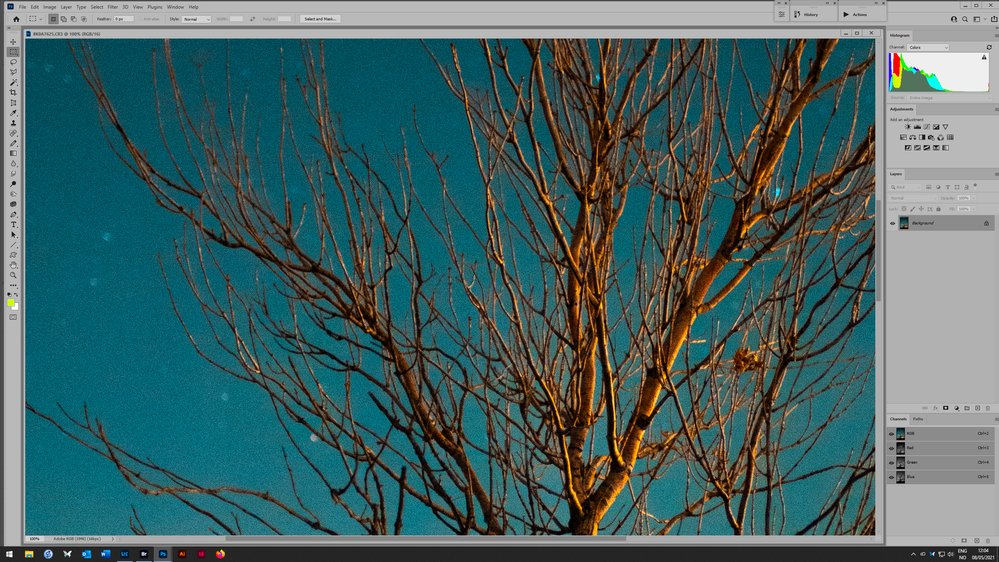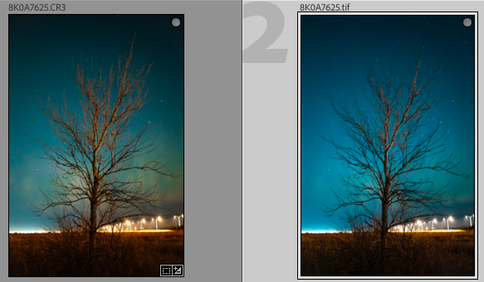Adobe Community
Adobe Community
- Home
- Lightroom Classic
- Discussions
- Re: Lightroom edit in Photoshop mismatch color
- Re: Lightroom edit in Photoshop mismatch color
Copy link to clipboard
Copied
When I edit in Photoshop while using Lightroom the color appear to be very different and it only happen to certain picture and I am losing my mind. This has never happened before until now. If anyone know how to fix this please help, I have tried everything.


This is a picture a took a few months ago and it is perfectly fine. But my recent pictures have this color problem


 1 Correct answer
1 Correct answer
[This post contains formatting and embedded images that don't appear in email. View the post in your Web browser.]
This issue is caused by running a version of LR that's newer than your installed version of PS and Camera Raw. LR is sending a camera profile to PS/ACR that isn't in your PS/ACR installation, so PS/ACR silently uses a different camera profile, producing different colors.
The best fix for this is to stop running 2.5-year-old versions of LR and PS and update to the latest version
...Copy link to clipboard
Copied
Are you using a special camera profile that contains a LUT? If so, then this is a a known bug. Adobe is working on a fix, but I don't think they have fixed it yet. See here, also for a fairly easy way to solve it: https://feedback.photoshop.com/conversations/photoshop/lutcolour-profile-applied-in-lightroom-not-pr...
Copy link to clipboard
Copied
I'm not using any special camera profile that contains a LUT. I only use the default camera settings and I edit the picture in Lightroom and that happened. I noticed that when I edit the temperature and saturation that happen.
Copy link to clipboard
Copied
An easier workaround is to do Metadata > Save Metadata To File before editing the photo in PS. Or set the option Catalog Settings > Metadata > Automatically Write Changes Into XMP.
Copy link to clipboard
Copied
@johnrellis wrote:
An easier workaround is to do Metadata > Save Metadata To File before editing the photo in PS. Or set the option Catalog Settings > Metadata > Automatically Write Changes Into XMP.
Does that work for this bug? I did not know that. I wonder how that works, because xmp sidecar files are normally not used when a raw image is sent from Lightroom to Photoshop.
Copy link to clipboard
Copied
See here for the merged bug report, which details the workaround.
When there isn't a sidecar, LR sends the photo's Develop settings to PS via their shared protocol, which omits the LUT used by the creative profile. But when there's an up-to-date sidecar, the sidecar contains the LUT, and PS does read the sidecar. (I don't know why PS reads the sidecar when it's present.)
Copy link to clipboard
Copied
I have tried both methods but it didn't help, the colors are still very desaturated
Copy link to clipboard
Copied
Select one of the problem photos, do Metadata > Save Metadata To File, and upload the .cr3 and the .xmp sidecar to Dropbox or similar and post the sharing links here. That will let us see the exact settings and test whether it happens on other LR / PS configurations.
Copy link to clipboard
Copied
I hope I did the process correctly but here are the files
https://www.dropbox.com/s/wfk9c6pt98z8kys/8K0A7625.CR3?dl=0
https://www.dropbox.com/s/qzk1itwy5pesoem/8K0A7625.xmp?dl=0
Copy link to clipboard
Copied
When I import your photo and edit it in PS, I don't see any color shift in my LR 10.2 / PS 22.3.1 / Mac OS 11.3.1, which suggests its something particular to your configuration. Some troubleshooting steps:
1. In LR, do Help > System Info and copy/paste here the first ten lines.
2. In PS, do Help > System Info and copy/paste here the first ten lines.
3. In LR, edit the photo in PS and then save it as a TIFF back to LR. In LR, do the .cr3 and .tif look the same or different?
4. In LR, set Preferences > Performance > Use Graphics Processor to Off. In PS, uncheck the same option. Does the problem still occur?
5. Quickly test if the problem is caused a display profile that is corrupted or incompatible with either LR or PS or both:
Here are screenshots of what the photo looks like my LR and PS:

Copy link to clipboard
Copied
1.
Lightroom Classic version: 8.2.1 [ 1206193 ]
License: Creative Cloud
Language setting: en
Operating system: Windows 10 - Enterprise Edition
Version: 10.0.18363
Application architecture: x64
System architecture: x64
Logical processor count: 4
Processor speed: 3.5 GHz
Built-in memory: 16298.7 MB
2. Adobe Photoshop Version: 20.0.0 20180920.r.24 2018/09/20: 1193433 x64
Number of Launches: 6
Operating System: Windows 10 64-bit
Version: 10 or greater 10.0.18362.1500
System architecture: Intel CPU Family:6, Model:12, Stepping:3 with MMX, SSE Integer, SSE FP, SSE2, SSE3, SSE4.1, SSE4.2, AVX, AVX2, HyperThreading
Physical processor count: 4
Processor speed: 10 MHz
Built-in memory: 16299 MB
Free memory: 10437 MB
3. The pictures are different, this is the problem. When I use "edit in photoshop" while using LR the color appears to be different on PS. But if I export to jpeg in LR first then open in PS then its no problem
4. I unchecked it in both but nothing changed
5. I tried this and nothing change
CR3 next to TIFF in LR
Copy link to clipboard
Copied
1. The CR3 and TIFF in LR show different colors, which suggests the problem might be with the TIFF itself, not with graphics drivers or display profiles. Please upload the TIFF to Dropbox and post the sharing link.
2. You are running two-year-old versions of LR (8.2.1) and PS (20.0.0). Is there a particular reason you haven't updated them?
Copy link to clipboard
Copied
Here is the link to the TIFF
https://www.dropbox.com/s/0yxrresme5cmw41/8K0A7625.tif?dl=0
I don't have any particular reason to run these versions. They just always worked before so I didn't bother.
Copy link to clipboard
Copied
So you're comparing both images (LR and Photoshop) at 1:1 (100%) and doing so in Develop? That's the only module where you can view an accurate color preview.
Copy link to clipboard
Copied
Yes, I've been using LR and PS for years and this has never happened before. Only happened with pictures on my Canon EOS R
Copy link to clipboard
Copied
I am seeing a small difference in the first two photos you posted of the young woman. However, I see a tremendous difference in the photos you say are fine, the tree shot. This is what I see on my calibrated NEC monitor.
This screen capture accurately show what I see in your original post. Did you mis-identify the images?
I frequently move images from LrC to Ps and back. I see no problems at all with color.
Copy link to clipboard
Copied
Sorry, but I meant the woman picture is fine but the tree picture is not, and the color is fine when I export from LR and open in PS. The problem only happens when I use the "edit in photoshop" option while editing in LR
Copy link to clipboard
Copied
Here's what I see at 100% in Lightroom vs. Edit in Photoshop:
They are absolutely identical. I stacked the two screenshots and could see no difference when flipping back and forth.
100% is critical here. This is a very noisy image! Screen resampling can very easily influence the result.
If you still see a difference at 100%, it's a monitor profile issue. It's quite common that bad profiles can affect applications differently, and keep in mind that while they both end up in the same destination profile, the source profiles are very different (linear TRC ProPhoto vs. Adobe RGB). So that means the conversion, the actual math and tables involved, are very different. One can work and the other fail.
All of which pretty much boils down to the reply I originally gave in the Photoshop forum. It was also posted there.
Copy link to clipboard
Copied
That might be it. I could be wrong but I can't find the solution you gave, although I have tried this way http://www.lightroomqueen.com/articles-page/how-do-i-change-my-monitor-profile-to-check-whether-its-... but it did not work. Would it be okay if you can help me with the solution again?
Copy link to clipboard
Copied
The lightroomqueen.com article instructions are an acceptable way to test for incompatible or corrupted display profiles. But it's not your display profile (see my next post).
Copy link to clipboard
Copied
[This post contains formatting and embedded images that don't appear in email. View the post in your Web browser.]
This issue is caused by running a version of LR that's newer than your installed version of PS and Camera Raw. LR is sending a camera profile to PS/ACR that isn't in your PS/ACR installation, so PS/ACR silently uses a different camera profile, producing different colors.
The best fix for this is to stop running 2.5-year-old versions of LR and PS and update to the latest versions.
Gory Details
The .tif saved by your Photoshop has noticeably different color from the .cr3 when viewed in my LR 10.2:
That rules out issues with your display profile and points at either LR or PS or both.
The .xmp sidecar for the .cr3 has this line:
[XMP] Camera Profile : Adobe Standard v2
This indicates that LR is using the Adobe Standard v2 camera profile for the EOS R.
But the XMP metadata inside the .tif has these lines:
[XMP] Camera Profile : Adobe Standard
[XMP] Missing Camera Profile : Adobe Standard v2
These indicate that when the Camera Raw inside PS tried to render the .cr3, it couldn't find Adobe Standard v2 and instead used Adobe Standard.
LR 8.1 and Camera Raw 11.1 were released in December 2018, and they included the Adobe Standard v2 profile to fix white-balance issues with the original version of the profiles for the EOS R. But your PS is 20.0, released in September 2018, and its version of Camera Raw doesn't include Adobe Standard v2, so Camera Raw used Adobe Standard instead, producing different colors.
Copy link to clipboard
Copied
You were right I just updated my PS and the problem went away. I probably should have thought of that first. Thank you for your time and effort, much appreciated.