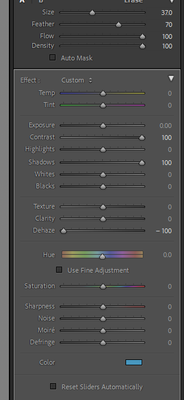Adobe Community
Adobe Community
- Home
- Lightroom Classic
- Discussions
- Re: Lightroom Masking Problem v 11.3.1
- Re: Lightroom Masking Problem v 11.3.1
Lightroom Masking Problem v 11.3.1
Copy link to clipboard
Copied
Looking for some instruction, thanks in advance. I am using LR v 11.3.1, Camera Raw 14.3. After my last update, for some reason whenever I go to create a subject mask showing the overlay, it looks like the subject has been 'dehazed' -100 and no matter what I change the sliders to, it looks awful and I end up deleting it. I can't even use the masking feature anymore. What could be causing this?
Copy link to clipboard
Copied
A white mask overlay of a medium opacity, might look very similar to the effect of Dehaze -100. But that would only be apparent while this mask was selected for editing, and even then only while the mask overlay was active. When you exited masking (or switched off the overlay) you should then see only the effects of the local adjustments.
Could that be it?
recap: to switch whether you see the mask or the adjustments within the local adjustments mode, press O. You can cycle through the 4 standard colour choices with shift+O. You can also control mask overlay using the checkbox at bottom of the Masks panel and next to this is a colour square as well as a three-dots menu button. Click on colour square to change mask overlay type and its options, including the option to switch whether the mask overlay will show on the areas to be affected by your adjustments, or on the areas to be unaffected by your adjustments. Different people may consider one setting, or the other setting, the more intuitive.
Copy link to clipboard
Copied
Hello richardplondon, thank you for your reply. I cycled through the options and have the mask on the red setting, which seems to be the default and what I've used before. Good to know there are other options, I appreciate the tip. What I am seeing is that when I click on the mask, the area to be edited looks washed out, even if I remove the overlay. I can change the sliders and make my adjustments, but when I go out of the mask the 'dehazed' look does not go away. If I undo, the photo looks like it did before I tried the masking.
Copy link to clipboard
Copied
If you have not yet done so, I wonder if it may be worth resetting the local adjustment settings just to be sure. E.g. by selecting the built-in preset "Exposure" from the menu next to "Effect", you can be certain nothing unexpected aside from Exposure, is being applied as an adjustment. Such an issue of unexpected settings should of course not arise, when "Reset Sliders Automatically" is checked.
Copy link to clipboard
Copied
I am not sure where this setting is. I could not find a preset called "Exposure"? Could you pleases direct me?
Copy link to clipboard
Copied
sure, I meant: it is a good idea to make sure there are not some unwanted local adjustment settings persisting that you do not intend.
For example in the screenshot above Contrast and Shadows and Dehaze happen to have non-zero values, and one may not notice all of those - also (harder to spot unless you remember setting it) there's a blue Color tint being applied. One option is to check the option "Reset Sliders Automatically" whereupon subsequent newly made masks will begin with all zeroed values regardless. Otherwise, to get everything to known zeroed values one way is to click the drop-down menu next to the word "Effect" at the top of the local adjustments area, and choose one of the pre-made presets from there. If you choose (for example) "Exposure" then this resets all sliders other than that particular one, which receives a default value from the preset which you can then address, But you'll be sure that this particular local adjustment mask is now only a question of that one adjustment slider, with no other surprises lying in wait.
Copy link to clipboard
Copied
Sorry for the delay in responding....and thank you! I found that menu and at the bottom was an option to reset everything to defaults. I am not sure what I inadvertently applied somewhere because I've never gone into the 'effect' menu before, but after resetting the problem seems to be resolved. 🙂
Copy link to clipboard
Copied
It's possible that this could be a problem with your graphics processor. Have you tried turning off GPU acceleration in the preferences to see if that has any effect? If it does then you could check to see if there is an updated driver for your graphics card. Just a thought to consider.
Copy link to clipboard
Copied
JimHess, thank you for your reply. I have a fairly new iMAC, and it is showing up to date other than the OS (Big Sur, not upgraded to Monterey yet). We are wading into somewhat unfamiliar territory for me here but I am willing to try and update the driver manually. I have an AMD Radeon Pro 5700 in it, not sure where to find the graphics acceleration. But I will research this. The computer is only about 6 months old, and I didn't have a problem until my last LR update. Do you still think it could it be a graphics card issue?
Copy link to clipboard
Copied
Please show us a screen capture. Use the "Insert Photos" icon; do NOT attach files.