 Adobe Community
Adobe Community
- Home
- Lightroom Classic
- Discussions
- Lightroom / Photoshop image and exported image are...
- Lightroom / Photoshop image and exported image are...
Lightroom / Photoshop image and exported image are different colours / colors
Copy link to clipboard
Copied
OK, so this is a weird one...
Up until about 2 weeks ago (start of Feb '19) everything was working fine. Then without any changes to preferences or any settings, this happened...
The image shown in Lightroom and the same image exported have huge differences in colour. The exact same thing happens in Photoshop.
The image on the right is in Lightroom and the one on the left is the exported jpg file.
(Though because I saved this screen shot using Photoshop the colours are off again.)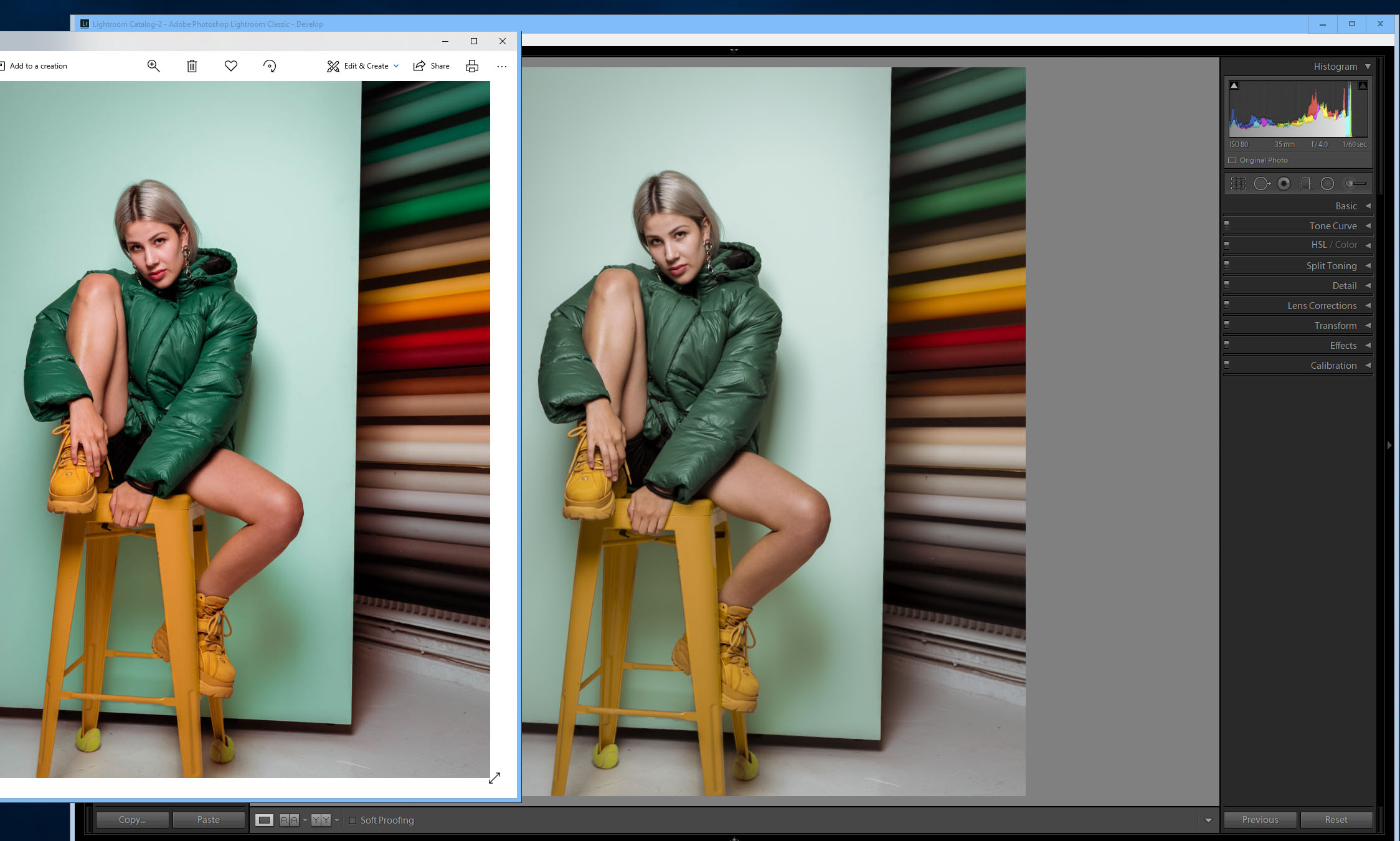
Weirdly enough, if I upload the overly saturated LR exported image onto any website like this one or Gmail, the over saturated image looks correct in colour and the correctly coloured image looks desaturated. This is until downloaded (by anyone on any device), then it looks off and over saturated again. I'm so confused!
I have no colour calibrating software working (I actually deleted it to see if it helped - it didn't), I have completely uninstalled and reinstalled LR and PS, and I have tried every export option possible with every colour space and file type.
Here is the image exported from Lightroom

Again, as I write this and look at the image it looks as it should, as I edited it in LR.
Here is a Dropbox link to this image jpg file so you can see it for yourself.
So from all of this, it might not be LR and PS after all but for some strange reason all applications (Google Chrome, LR, PS etc).
When viewed on my phone, on my computer with windows image viewer or uploaded to Instagram, that's when the image is over saturated.
I believe the true colour of the exported image is the saturated version and the programs are for some reason desaturating. But that's just my guess.
If you have any ideas, theories or an explanation I would be so grateful. I'm unable to edit images which means I can't make any money.
Please help!
Dwayn
Copy link to clipboard
Copied
"I believe the true colour of the exported image is the saturated version and the programs are for some reason desaturating."
Can you indicate why you might think this?
Copy link to clipboard
Copied
Because the exported, overly saturated image is overly saturated everywhere else - Windows viewer, other peoples computers, phones etc.
Copy link to clipboard
Copied
You're using Windows "Photos", which is not color managed. So yes, there will be an expected difference.
Copy link to clipboard
Copied
1. Windows photos does not show colour differences as bad as what I'm experiencing.
2. Of the hundreds or thousands of my previous images I've exported before this problem occurred still look as they should on the windows viewer.
3. The images are saturated on the computers and phones.
Copy link to clipboard
Copied
Windows photos does not show colour differences as bad as what I'm experiencing.
Well, it's pretty evident in your screenshot.
Of the hundreds or thousands of my previous images I've exported before this problem occurred still look as they should on the windows viewer.
How big the difference is, depends a bit on what the document profile is. If that profile happens to be close to the native color space of your monitor, the difference won't be dramatic (although always there).
Applications without color management, like Windows "Photos", are never entirely right. They can never be trusted.
Copy link to clipboard
Copied
Hello, I'm experiencing the same problem and just found this thread, sadly without any helpful answers. Did you manage to fix the issue and if yes, would you please tell me how? This problem is super frustrating and I hope there is a solution. Thank you!
Copy link to clipboard
Copied
Please provide details.
- Operating system and version number
- The name of the application you are using to view exported images
- Screenshots that illustrate the problem. Do not attach images, use the Insert photos icon in the toolbar
Copy link to clipboard
Copied
@farnfee wrote:
Hello, I'm experiencing the same problem and just found this thread, sadly without any helpful answers. Did you manage to fix the issue and if yes, would you please tell me how? This problem is super frustrating and I hope there is a solution. Thank you!
If you are using Edit in Photoshop command, reset your Photoshop preferences and try again. Press and hold Alt+Control+Shift (Windows) or Option+Command+Shift (Mac OS) immediately after launching Photoshop. You will be prompted to delete the current settings. You can also reset preferences upon a quit if Photoshop is running by going into General Preferences>General>Reset on Quit.
Copy link to clipboard
Copied
This is almost certainly due to a bad display profile (extremely common on windows and sometimes installed by driver updates causing your display to suddenly go off in color) and the fix is to simply recalibrate your display using calibration hardware such as colormunki Display i1, or datacolor Spyder. I did not see mentioned how you calibrate your display but calibration is absolutely essential if you want to trust anything you do on your machine. You also need to refrain from ever using any non-color managed apps such as windows photo viewer to judge color as they will always lie to you.
If you don't have immediate access to a color calibrator, you can test if this is the issue by opening up your display properties panel and in the color management app deleting any profile you see associated with the display. This will make windows assume your display is exactly equal to the sRGB gamut. Then test if you still see differences (you shouldn't). Get yourself a color calibrator if you don't have one or borrow one from your local photography club or public library (many have them).
