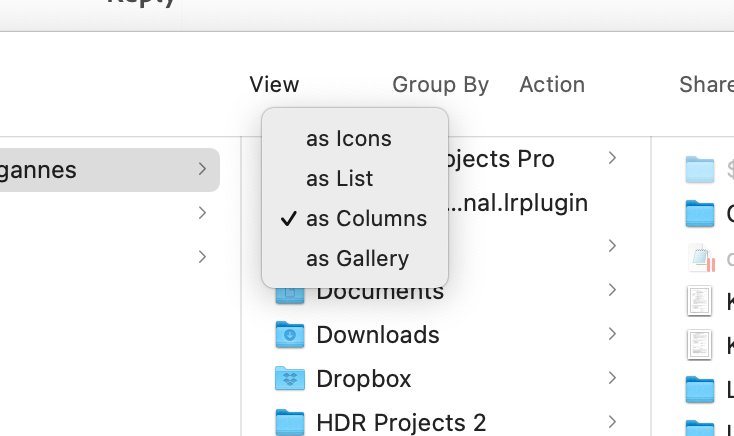Adobe Community
Adobe Community
- Home
- Lightroom Classic
- Discussions
- Re: Lightroom "file could not be found" "file al...
- Re: Lightroom "file could not be found" "file al...
Lightroom "file could not be found" "file already in catalogue"
Copy link to clipboard
Copied
Hi everyone,
I really need some advice as these issues are causing me serious issues.
I have read every Adobe blog article I can find and still have no solution so please think outside of the box where you can.
I'm a professional photographer and have recently been having multiple issues with LR. The main one affecting me at the moment is the reading of existing files. These have not been moved and all remain in their original location yet after uploading them and working on them for several days I have returned only to find most of the images now have an exclamation mark on them stating first that the "original file cannot be found", then after locating it in the original folder (where it has always been) it then tells me, after a long pause that the file already exists in another catalogue (yet it hasn't been moved).
I read a help article about going to Library, removing filters, expanding stacking etc and this hasn't worked. I have no idea what else to try but it seems to be corrupting even more files and any I have recovered - surprisingly after it tells you the file isn't where it originated from then after it actually recovers it - takes far too long as only one can be done at a time and it freezes each time for around 20-30 seconds.
Any help or guidance would be so greatly appreciated as there seems to be no way to contact anyone at Adobe for professional help. If I'm wrong here please correct me because I am desperate to speak to someone that can help and I have burned so many days trying the help articles, which are appreciated but so far not fixing the issue.
I am using a Macbook Pro version 12.4 Monterey i5 8GB and LR Classic.
Many thanks
Copy link to clipboard
Copied
By default your Lightroom Catalog file is stored in a sub-folder called Lightroom and is located on your HDD in your User folder > Pictures > Lightroom. The Catalog file ends .lrcat (dot LRCAT). Please post a screen capture of the Lightroom folder which shows all the files that are contained in the folder. Similar to the attached screen capture.
Copy link to clipboard
Copied
Copy link to clipboard
Copied
That looks like a default catalog first created when you first launch LrC. Perhaps not the catalog you are actually currently using.It looks to be from 2019, and does not look to be v11 (missing folder .lrcat-data, and if normal upgrade, missing v11 in name syntax)
see: https://lightroomkillertips.com/do-you-know-where-your-catalog-is/
Copy link to clipboard
Copied
Thanks GoldingD I'll look into this
Copy link to clipboard
Copied
From the menu bar at the top of the window, Menu View you choose "as Columns", use the "as List"
option to display the details of the files in the folder.
Copy link to clipboard
Copied
Please provide the actual version number of Lightroom Classic and also your Mac Operating system you have installed.
Have you recently done any update to Lightroom and or your operating system.
Please post a screen capture of the Lightroom folder in the list option that shows the date last modified for the various files. On another note there is no Previews file showing in the folder which suggests that you may have another Lightroom Catalog file some where on your computer. Do a search in finder for *.lrcat that should show if you have another Catalog file in your computer. All Catalogs end with a .lrcat extension (dot LRCAT)
Copy link to clipboard
Copied
Thanks again Denis, I'll try this tomorrow and get back to you. Your assistance is most appreciated
Copy link to clipboard
Copied
... only to find most of the images now have an exclamation mark on them stating first that the "original file cannot be found", then after locating it in the original folder (where it has always been) it then tells me, after a long pause that the file already exists in another catalogue (yet it hasn't been moved).
That can't be the message "already exists in another catalogue". Please give us the EXACT word-for-word message.
These have not been moved and all remain in their original location yet after uploading them and working on them for several days I have returned only to find most of the images now have an exclamation mark on them stating first that the "original file cannot be found"
Is it possible that you imported the files from the camera card using ADD (accidentally?) and so LrC is looking for the file on the camera card, which isn't attached and LrC can't find it. What is the full exact folder path and file name of one of these files, according to LrC?
Copy link to clipboard
Copied
At Dj_Paige, the screen capture posted by the Author of the Lightroom sub folder at the default. It only shows a old Catalog last used in 2019 so I have asked him to find the current Catalog so we can see what's in the folder. I suspect he has more than one Catalog.
Copy link to clipboard
Copied
Thanks for the reply and apologies if anything was imprecise, I was reciting from memory and I appreciate that you need specific detail which I will endeavour to provide asap
Copy link to clipboard
Copied
Apple changed the security requirements in MacOS Monterey. Go to MacOS 'System Settings - Security & Privacy' and add Lightroom Classic and Photoshop to "Full Disk Access". Click on the lock icon to unlock the settings, then click on the plus icon to add Lightroom Classic and/or Photoshop if it isn't already listed. If it is listed, then just enable the checkbox. See also Quick Tips: How to give Full Disk Access to Lightroom Classic on macOS
Copy link to clipboard
Copied
Thank you so much Johan, I will try this tomorrow and get back to you. Appreciate your time