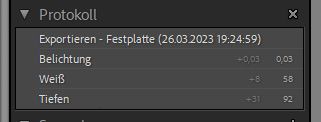Adobe Community
Adobe Community
- Home
- Lightroom Classic
- Discussions
- Re: Lightroom resets image to unprocessed state, r...
- Re: Lightroom resets image to unprocessed state, r...
Lightroom resets image to unprocessed state, recovery only via History
Copy link to clipboard
Copied
I am experiencing following issue:
- Thumbnail preview in film strip shows edited image as expected
- After a mous click on the image Lightroom briefly shows the edited low-resolution preview
- After loading the full image Lightroom resets the image to the unprocessed state
- Thumbnail resets also to unprocessed state
This happens with every picture I click on.
After that I can recover my edit via the History and from there on Lightroom "remembers" the edit. Basically in order to "solve" this issue I have to adjust the History for every single image I click on.
This is not an unknown issue for me, I have had this on and off for the past 2-3 years. Unfortunatelly I cannot provide steps to reproduce as it just "happens" from time to time.
What can I do to prevent this behaviour from happening and how can I quickly reset a large batch of images to their edited state?
Any help is much appreciated. Thank you!
PS: I am on Version 12.2.1 of Lightroom Classic on Windows.
Copy link to clipboard
Copied
Hey @dz30372009. Welcome to the Lightroom Community. I'll need more info to help you figure this out.
Where do you keep the Lightroom Classic catalog? On the internal or external drive? Are you syncing images from Lightroom Classic?
Try this:
Go to Edit > Catalog Setting > Metadata > Automatically Write Changes into XMP.
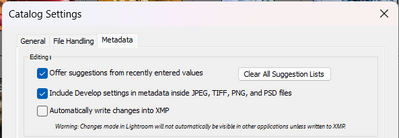
This will force Lightroom to store edits next to the raw images in an XMP sidecar file.
Let me know how it goes. Thanks!
Sameer K
Copy link to clipboard
Copied
Hi @Sameer K
thank you very much for following up on my issue. To answer your questions:
- The catalog is on an internal drive
- Images are not synced
To further narrow down the issue:
- The edits are still available
- The images only appear to be unprocessed
- In the history panel no item is selected (see screenshot)
- However, after selecting the latest entry in the history panel (e.g. "export") the edits are "recovered". Meaning the image looks as intended.
Hence, I assume an XMP sidecar file might not solve the issue. After all the edits/information is still avilable.
Looking forward to your feedback.
Copy link to clipboard
Copied
I agree with you, @dz30372009 it doesn't seem like xmp files are either the cause or the solution. Lightroom Classic does not use XMP files, and it should function properly whether the XMP file are absent or present or present and contain total gibberish.
I would try three things:
- Optimize the catalog (File->Optimize Catalog)
- Reset Preferences
- Delete thumbnail cache which might be corrupted, Lightroom Classic will rebuild (go to the folder where the catalog file is stored and then delete the subfolder whose name ends with Previews.LRDATA — do not delete anything else)
Copy link to clipboard
Copied
Just a thought, make sure you do not have the Sync Button turned on to Auto-Sync.
Copy link to clipboard
Copied
Ok, I think that @DdeGannes has a better chance of being correct than what I said!