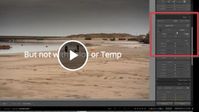Adobe Community
Adobe Community
Linear Gradient Problem
Copy link to clipboard
Copied
I just updated to the latest version of lightroom.
Now I'm not able to move the position of the linear gradient after placed it.
There would normally dots and lines on the screen that I could use to move the linear gradient around the screen.
Does anyone have a fix for this?
Copy link to clipboard
Copied
You probably have "Show Edit Pins" set to "Never" at the left-hand side of the Toolbar. Change it to something else to get the pins and lines displayed, but note that changing it to "Auto" will only show the pins and lines when the cursor is on the image, they will be hidden when you if you move the cursor away from the image.
BTW, you said you've just updated to the latest version.....but your screenshot shows an earlier version, so check your Creative Cloud app for updates.
Copy link to clipboard
Copied
Thanks for this! My father was having an issue with the gradiant mask and this resolved it.
Copy link to clipboard
Copied
And even if set to 'Never' the keyboard shortcut [H] will Show/Hide the pin & guidelines by toggling the visibility.
Copy link to clipboard
Copied
Thank you!!
Copy link to clipboard
Copied
Copy link to clipboard
Copied
Your video indicates that you are mistakenly scrolling down to the BASIC Panel of adjustments where any slider adjustment is 'Global'- affecting the whole image.
You must stay in the Masking panel sliders to only adjust your linear gradient-
And you can invert the Mask to show the mask on un-affected areas.