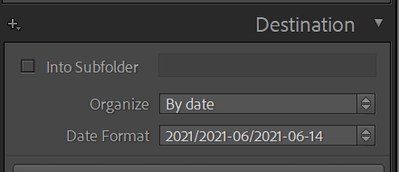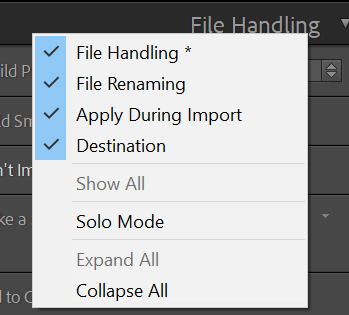Adobe Community
Adobe Community
- Home
- Lightroom Classic
- Discussions
- Re: LR Catalog not making a new folder importing p...
- Re: LR Catalog not making a new folder importing p...
LR Catalog not making a new folder importing photos
Copy link to clipboard
Copied
I use LR classic and keep my photos on a NAS. In the NAS I group photos under folder by camera name and then by date. So something like: Network \ NAS Name \ Media \ Photos \ Camera Name \ Date
I first download photos from the camera to a relevant folder using this scheme. Then I import to LR. In the past, when I import to LR, it automatically creates a data folder under a camera name folder in the catalog. Now I am trying to import some photos from the NAS and it won't do this, it will only import them to the Camera Name folder. What is happening? How do I change this? TIA
Copy link to clipboard
Copied
Hi,
Make sure that the destination details (in the Import window) are still set to Organize by date with the date format that you want. Maybe it was reset by mistake or during an update.
Hope that helps,
Michael
_____________
Michael Niessen - Photographer, photo-editor, educator
Copy link to clipboard
Copied
Hi, where is that? I don't see that screen in the import window, and don't see how to get to it. On the left I have From: Source which lists various folders etc. There is a middle that shows the pics. Then on the Right there is To: My Catalog with two drop downs of File Handling and Apply During Import. None of which have the screen you have shown. Thanks
Copy link to clipboard
Copied
It should be on the right side.
Right click on the File Handling title bar and enable the Destination panel.
Hope that helps,
Michael
_____________
Michael Niessen - Photographer, photo-editor, educator
Copy link to clipboard
Copied
Ok, I can get to the import details by right clicking on the source folder to bring up import, but not how you show. And once I get import details up, I can then set subfolders for importing, including "by date". But this is not how I was doing it before, and it then makes a date folder tree of year/month/date for the date photos are shot. Which might be nice, but I had just folders for each date imported, like 2021_06_13. Any idea for how to get back to how I was importing before? Thanks so much.
Copy link to clipboard
Copied
"I can get to the import details by right clicking on the source folder to bring up import, but not how you show."
What version of Lightroom Classic do you have?
"it then makes a date folder tree of year/month/date"
You should see different options in a dropdown list: year/month, year/month/day, year-month-day, etc...
Michael
_____________
Michael Niessen - Photographer, photo-editor, educator
Copy link to clipboard
Copied
10.3. thanks
Copy link to clipboard
Copied
Last thing... make sure you choose Copy as DNG, Copy or Move. With Add, there is obviously no option to create subfolders by date, since it keeps the original folder structure.
That could explain why you don't see the Destination panel in the first place.
Michael
_____________
Michael Niessen - Photographer, photo-editor, educator
Copy link to clipboard
Copied
I might not have done a great job explaining this, but when I download my pics into the NAS I set up a file directory structure that includes date. What I have done in the past using lightroom is to import files in a way that uses that underlying file directory structure. Then somehow something changed. I really don't want to use LR's date feature on importing, I want to use the underlying file directory structure on the NAS.
Copy link to clipboard
Copied
I first download photos from the camera to a relevant folder using this schemeSo, if you are placing the images in a folder on your computer before importing in LrC, then why are you, apparently, choosing to Copy them in import? You should be Adding them. When you select Add, you do not create new folders, nor copy, nor move images to different folders.
Please clarify your process.
Copy link to clipboard
Copied
How about a screen shot of your import screen. Full screen.
Copy link to clipboard
Copied
TBH, i'm not sure what exactly was going on, but I was able to import photos to LR as before. Maybe it was somehow set on copy instead of add. I had never paid much attention to those options, but it seems like that is what was happening. Anyways thanks for the help.