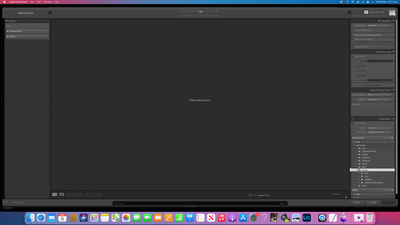Adobe Community
Adobe Community
- Home
- Lightroom Classic
- Discussions
- Re: LR Classic Can't Identify Import Source
- Re: LR Classic Can't Identify Import Source
LR Classic Can't Identify Import Source
Copy link to clipboard
Copied
I'm currently running LRC 11.0.1 with Mac Ver 11.6.
My problem is that when I attempt to import from any source (SD, External Drive, Mac etc) I immediately get the message 'No Photos Found' and the LR application freezers.
I've unistalled the app (the app only) and reloaded to no avail.
My knowledge and experience with LR is limited so would appreciate any assistance as to how to fix the (very) frustrating problem.
Copy link to clipboard
Copied
Hi there,
We're sorry about the trouble. Have you given Lightroom Classic full disk access in Security & Privacy?
If no, then check the steps below to provide access and make sure Lightroom Classic is closed:-
- Click on Apple icon > System Preferences...
- Go to Security & Privacy.
- Click on a Privacy Tab.
- Click the Full Disk Access section in the sidebar & unlock the lock from the bottom.
5. Click on the + option to add.
6. Go to the application tab on the left and add Lightroom Classic.
After performing the above steps, check if that helps.
Also, make sure that the option for 'Removable Volumes' is checked (i.e. On).
Regards,
Tarun
Copy link to clipboard
Copied
Thanks Tarun for the prompt response.
Unfortunately the problem still persists after implementing your suggestions.
As an aside I'm also operating the same systems (both Mac & LR) on a laptop air and am not having any problems importing to the same NAS. The problem is only occurring on the desktop .
Thanks again
Copy link to clipboard
Copied
I have no answer but am having the SAME PROBLEM. I just downloaded the app today.
Copy link to clipboard
Copied
Thanks for the info. Is it possible if you could share a screenshot of the issue, what error message you get on the screen?
Try to give permission to the external drive & make sure it is connected. You can refer to this article to how to give permissions: https://support.apple.com/en-in/guide/mac-help/mchlp1203/mac
Also check that, when using Copy or Copy as DNG ensure the destination panel is open and you are copying to a folder with read/write permissions. If you can’t see the destination panel on the right side of the import dialog try right-clicking (control-click) on another tab such as File Renaming and choose Destination.
Let us know if that helps.
Regards,
Tarun
Copy link to clipboard
Copied
Thanks again Tarun,
The following is a screen shot of the message I get.
The message appears 'instantly' when I hit the import button and does not allow me to select source,destination, or copy/add etc.
The result is the same if I use the drop down menu and select import.
Any thoughts?
Phillip