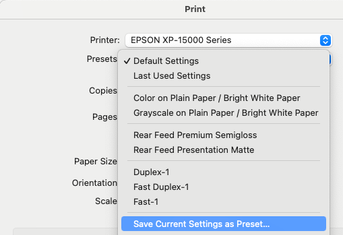Adobe Community
Adobe Community
- Home
- Lightroom Classic
- Discussions
- Re: LR Classic export user preset problem
- Re: LR Classic export user preset problem
Copy link to clipboard
Copied
LR Classic current version Win 11 desktop
I want to create a new User Preset Export.
I create a new user preset for Export by right-clicking a single image and selecting the topmost Export in the drop-down. This takes me to the user preset panel, click Add for my new preset I want to create give it a name, and it appears under User Presets. Now I want to configure it and is where the issue arises.
If I click the new preset box the options on the right are greyed out, but if I untick and just select the name the options are available. I set them up and then what? Do I click Done or Export? Because I want this to be saved for future use and there is no Save option.
If I click Done, the screen returns to my library screen. If I then right-click and image and select Export-my new preset name, it doesn't work. If I open Export and look at my new preset, the options I set are gone!
I have gone nuts going round in circles trying to make it stick!!
What am I doing wrong?
 1 Correct answer
1 Correct answer
These apps use the same idiom of creating a preset by saving the current settings:
- The Mac OS system print dialog:
- Mac Final Cut Pro: https://help.apple.com/finalcutpro/mac/10.4.6/en.lproj/ver0c10d9e81.html
https://help.apple.com/finalcutpro/mac/10.4.6/en.lproj/ver462c2078f.html
- Luminar Neo: https://manual.skylum.com/neo/en/topic/customizing-a-luminar-neo-preset
...Copy link to clipboard
Copied
You used an illogical order. When you create a preset, it is saved with the settings from that moment. As you want to save different settings, you now want to update the preset. So that is what you need to do. Right-click the preset and choose to update it with the current settings. Next time, it makes more sense to first make the settings and then save the preset.
P.S. The checkbox is for selecting multiple presets on export.
Copy link to clipboard
Copied
Duh! I would never have thought of right clicking the preset to update and thus save the settings! Why on earth did Adobe mess up the UI so much by hiding such an important button? Typical Adobe to want to ditch the standar
d ways and go their own way I suppose. Adobe engineers always know better don't they? LOL!! Thank you.
Copy link to clipboard
Copied
"I would never have thought of right clicking the preset to update and thus save the settings! Why on earth did Adobe mess up the UI so much by hiding such an important button?"
To build on Johan's reply, all presets in LR are normally created in the same order:
1. Set the various settings you want in your preset (export settings, develop settings, etc.).
2. Click the add or create preset button or menu item, which will create a preset using the current settings from step 1.
This is pretty standard across many apps. The update method described by Johan is only used if you want to a change a preset you've already created.
Copy link to clipboard
Copied
Sorted thanks but not intuitive. I've been in PC support for years and I'm afraid I disagree that the routine you describe is some sort of standard. It is bonkers IMO. My users always complain about Adobe going their own way with non-standard UIs, especially the dreaded PDF. That was a total user-experience disaster for them. As a quick example, in a PDF try going to a page. Adobe insists on a different scheme for numbering to what users expect. Go to page 5 and you end up on document numbered page 9 or something because Adobe counts pages literally not by how the composer intended. Sorry, rant over! I love PS & LR and forgive Adobe. -:)
Copy link to clipboard
Copied
I'm the last person to say that Adobe's UI design is good, but in this case I'll have to disagree with you. If you create a new preset, then I think it makes all the sense in the world that you'll save the current settings as a new preset in that case. It does not make sense to me that creating a new preset would somehow create a kind of empty shell, that you then need to fill with the settings you want to save in that preset. It's also consistent with creating other Lightroom presets, such as develop presets.
Copy link to clipboard
Copied
These apps use the same idiom of creating a preset by saving the current settings:
- The Mac OS system print dialog:
- Mac Final Cut Pro: https://help.apple.com/finalcutpro/mac/10.4.6/en.lproj/ver0c10d9e81.html
https://help.apple.com/finalcutpro/mac/10.4.6/en.lproj/ver462c2078f.html
- Capture One: https://support.captureone.com/hc/en-us/articles/360002620598-Creating-a-Custom-Preset#:~:text=Selec....
- Luminar Neo: https://manual.skylum.com/neo/en/topic/customizing-a-luminar-neo-preset
- Microsoft Excel, saving chart templates: https://support.microsoft.com/en-us/office/save-a-custom-chart-as-a-template-259a5f9d-a9ec-4b3f-94b6...
- Handbrake: https://handbrake.fr/docs/en/1.3.0/advanced/custom-presets.html
- Da Vinci Resolve: https://documents.blackmagicdesign.com/UserManuals/DaVinci_Resolve_12_Reference_Manual.pdf (page 699)
These were just the first ones that came to mind, from the apps I've got installed. Do you know of a comparable number of apps that do it differently?