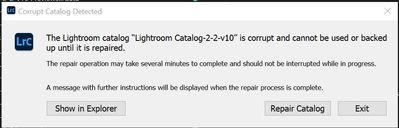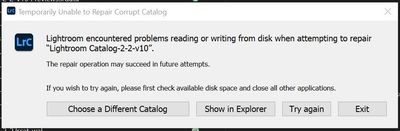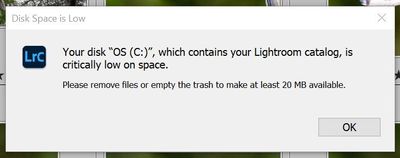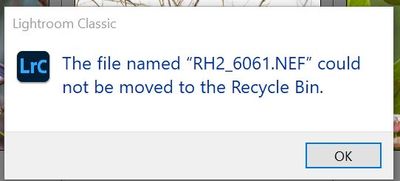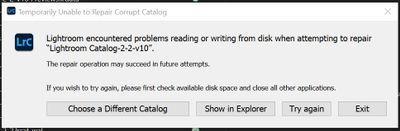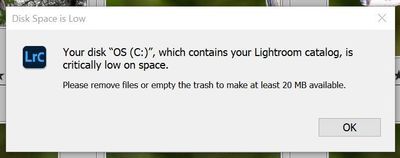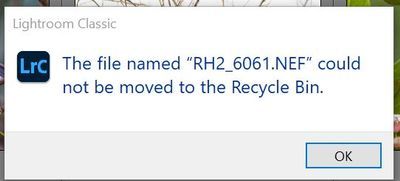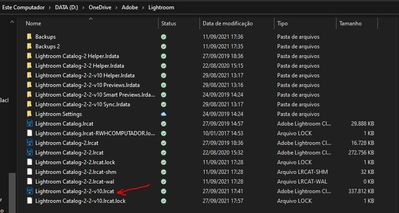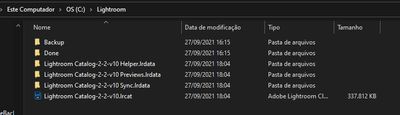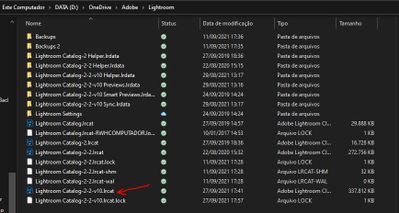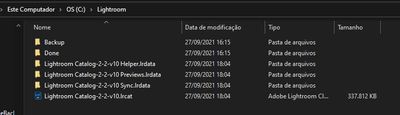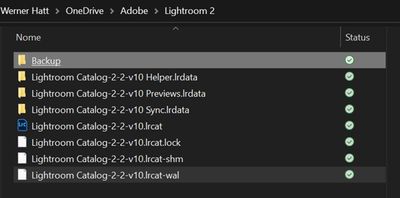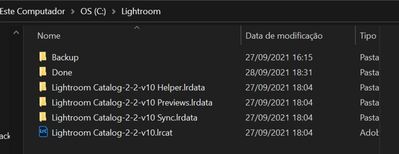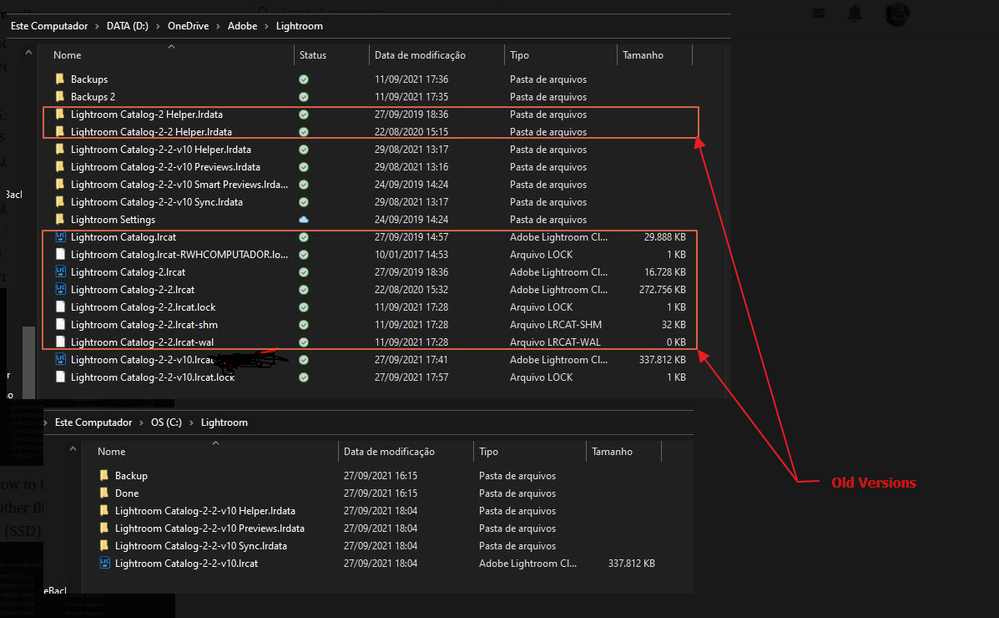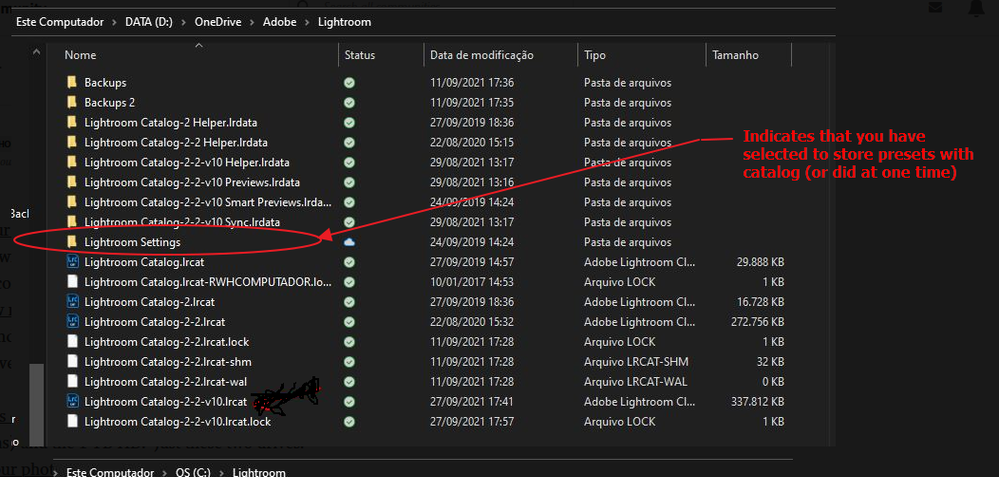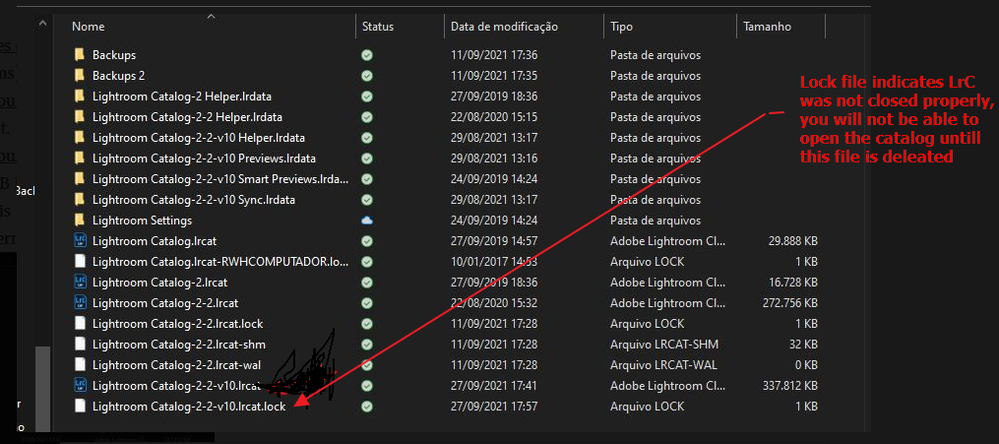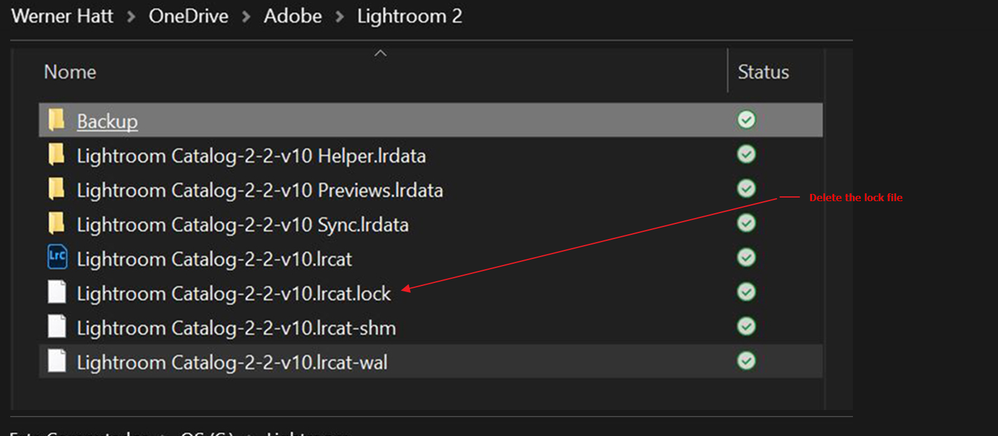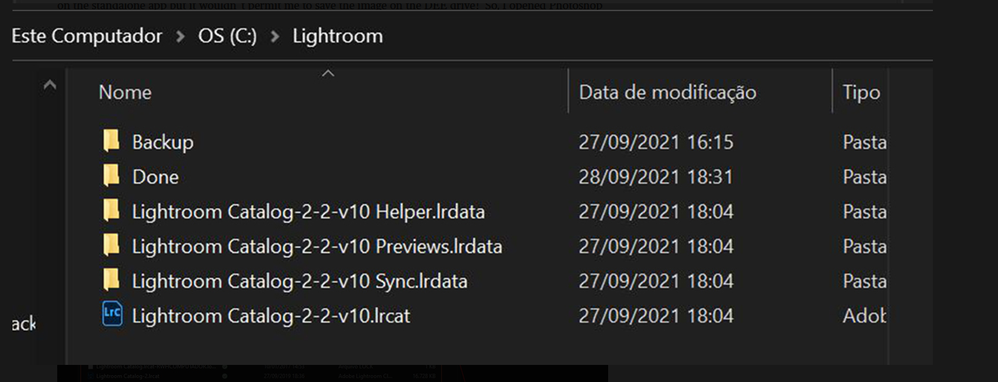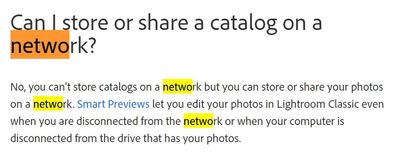Adobe Community
Adobe Community
- Home
- Lightroom Classic
- Discussions
- LR informa que meu catálogo está corrompido, não c...
- LR informa que meu catálogo está corrompido, não c...
LR informa que meu catálogo está corrompido, não consegue reparar e com isso não abre o programa.
Copy link to clipboard
Copied
Tenho um Notebook com Windows 10, Versão 21H1 64 bits, 16,0GB ram. Utilizo LR Classic Versão 10.4. Ao tentar abrir veio a mensagem que meu catálogo está corrompido e precisaria ser reparado.
Cliquei para reparar o Catálogo, mas não conseguiu. Veio a mensagem:
Tentei a opção "Escolher um catálogo diferente", especificamente o do último Backup. Não funcionou também. Nas inúmeras tentativas de achar uma solução, sugeriu colocar o catálogo num disco diferente. Abri uma pasta no meu disco SSD que é usado para iniciar o Windows (as pastas com dados estão num HD que tem espaço de sobra) e o programas embora não fosse uma solução boa pois já se encontra numa solução crítica de espaço:
Para lá enviei os arquivos do LR do último backup e tentei iniciar o programa por lá utilizando o arquivo .IRCAT. Abriu! No entanto, não permite que eu exporte arquivos do LR para minha pasta de Fotos que estão no Explorer no HD. Precisei recorrer a salvar no SSD, já bem comprometido de espaço. E por fim, queria deletar fotos do LR mas também não me permite enviar para a lixeira!
Somente pude deletar do LR mas permanecendo na pasta original. O que também é inviável pois precisava excluir > 2.000 fotos!
Peço ajuda para a comunidade me ajuda achar o problema para que eu possa utilizar novamente a pasta dos arquivos de fotos permanecendo no HD onde disponho de maior espaço para trabalhar.
Copy link to clipboard
Copied
Took the liberty to use Google Translate, and post the translation, as translation via the community page option was failing (or I am inpatient, as it was taking forever)
___________________________________________________
I have a Notebook with Windows 10, Version 21H1 64bit, 16.0GB ram. I use LR Classic Version 10.4. When trying to open it came the message that my catalog is corrupt and would need to be repaired.
I clicked to repair the Catalog but failed. The message came:
I tried the "Choose a different catalog" option, specifically the one from the last Backup. It didn't work either. In the numerous attempts to find a solution, he suggested putting the catalog on a different disk. I opened a folder on my SSD disk that is used to start Windows (the folders with data are on a hard drive that has plenty of space) and the programs although it wasn't a good solution as it's already in a critical space solution
I sent the LR files from the last backup there and tried to start the program there using the .LRCAT file. Opened! However, it doesn't allow me to export LR files to my Photos folder that are in Explorer on HD. I had to resort to saving to the SSD, already quite compromised in space. And finally, I wanted to delete photos from LR but it also doesn't allow me to send to the trash!
I could only delete from LR but remaining in the original folder. Which is also unfeasible as I needed to delete > 2,000 photos!
I ask for help for the community to help me find the problem so that I can use the folder of photos files again, remaining on the HD where I have more space to work.
Copy link to clipboard
Copied
Some confusion, you stated you tried putting a catalog on a different disk, but your error message refers to your boot drive. We are talking about a different hard drive, not a different folder.
So, inquiry's:
1. What hard drive is your catalog on? Looks like C.
2. In that hard drive, how much space in percent (%). Looking for at least 25%
3. What other hard drives do you have?
4. Where do you keep your photos? What hard drive?
5. Where do you keep your catalog backup? What hard drive?
6. Where do you keep your photo backups? What hard drive?
Copy link to clipboard
Copied
Here go my answers:
1. What hard drive is your catalog on? Looks like C. My LR Catalog (.IRCAT file) is originally on my D: drive which is an internal HD with 1 TB which is where I keep my data once the C: drive is an internal SSD drive used for booting up the computer with the Windows programs along with all other programs.
2. In that hard drive, how much space in percent (%). Looking for at least 25%: On my original HD where I had my LR .IRCAT file and backups originally, I have about 550 GB free space. On my SSD drive which I was now forced to copy LR over to so that it would at least open, I have about 7 GB of free space which is about 7% only.
3. What other hard drives do you have? I have no other drives. Just the SSD (102 GB) to boot up the computer (and LR and PS programs) and the 1 TB HD. Just these two drives.
4. Where do you keep your photos? What hard drive? My photos are all kept on the internal D: drive 1 TB HD where all my data is kept.
5. Where do you keep your catalog backup? What hard drive? I originally keep the backups also in a folder on the internal D: drive 1 TB HD where all my data is kept. Should you ask, my .IRCAT file is also always on the internal 1 TB HD. This is the folder with .IRCAT files and Backups that were originally stored on my D: drive and which now is not permitting me to use:
Notice that I put an arrow to the latest .IRCAT file which was being used before I had to copy these files to my C: drive (SSD). The other files there are from previous updates.
My folder on the C: drive (SSD) and that was the only way I could make it work looks like this:
6. Where do you keep your photo backups? What hard drive? See answer on question 4). My photos are all kept on the internal D: drive 1 TB HD where all my data is kept. The backups of these photos are copied online to my OneDrive Microsoft plan. When I have too many past years put away on LR, I go passing the older years (through LR) to an external disk. I have read that one should avoid to get LR too heavy with photos.
Thank you GoldingD for giving me a hand on this one!
Copy link to clipboard
Copied
I had to copy again what I did because these silly smiley icons appeared where the LETTER DEE should be:
1. What hard drive is your catalog on? Looks like C. My LR Catalog (.IRCAT file) is originally on my DEE drive which is an internal HD with 1 TB which is where I keep my data once the C: drive is an internal SSD drive used for booting up the computer with the Windows programs along with all other programs.
2. In that hard drive, how much space in percent (%). Looking for at least 25%: On my original HD where I had my LR .IRCAT file and backups originally, I have about 550 GB free space. On my SSD drive which I was now forced to copy LR over to so that it would at least open, I have about 7 GB of free space which is about 7% only.
3. What other hard drives do you have? I have no other drives. Just the SSD (102 GB) which is C: drive to boot up the computer (and LR and PS programs) and the 1 TB HD which is DEE drive. Just these two drives.
4. Where do you keep your photos? What hard drive? My photos are all kept on the internal DEE drive 1 TB HD where all my data is kept.
5. Where do you keep your catalog backup? What hard drive? I originally keep the backups also in a folder on the internal DEE drive 1 TB HD where all my data is kept. Should you ask, my .IRCAT file is also always on the internal 1 TB HD. This is the folder with .IRCAT files and Backups that were originally stored on my DEE drive and which now is not permitting me to use:
Notice that I put an arrow to the latest .IRCAT file which was being used before I had to copy these files to my C: drive (SSD). The other files there are from previous updates.
My folder on the C: drive (SSD) and that was the only way I could make it work looks like this:
6. Where do you keep your photo backups? What hard drive? See answer on question 4). My photos are all kept on the internal DEE drive 1 TB HD where all my data is kept. The backups of these photos are copied online to my OneDrive Microsoft plan. When I have too many past years put away on LR, I go passing the older years (through LR) to an external disk. I have read that one should avoid to get LR too heavy with photos.
Sorry, I sent it in Portuguese because form was all in that language. Should I have known, I would have written in English to begin.
I don´t know if it was clear but my original .IRCAT file doesn´t open anymore. Says it´s corrupt and it won´t be repaired. So it gave me a tip to try another disk which I did. And it worked. I´ve tried all ways to get back to my DEE drive but it just doesn´t work. And now the one that works won´t delete from the disk the photos in LR. All I can manage is to delete the photo from LR, but not from the disk.
Thank you GoldingD for giving me a hand on this one!
Copy link to clipboard
Copied
Sounds like lack of hard drive space, you may need to add an additional hard drive. Preferably SSD but not an absolute requirement. It can be internal (on a desktop computer) or external.
For LrC, the following is of note:
- The catalog can take advantage of being on a fast hard drive
- The Library previews must be on the same drive as the catalog, within the same parent folder
- The photos can be on any hard drive, hard drive speed of little importance
- The Photos do not have to be on the same hard drive as the catalog
- The Camera RAW CACHE can take advantage of being on a fast hard drive
- The Camera RAW CACHE can be on any hard drive
- The Camera RAW CACHE does not need to be on the same hard drive as the catalog
- For Windows computers, try to avoid putting the Camera RAW CACHE on the same drive as the Windows Paging file (normally C) as the two will compete for read/wrights to/from the hard drive.
Copy link to clipboard
Copied
Author stated “ My LR Catalog (.IRCAT file)“
That should be My LR Catalog (.LRCAT).
It's not .ircat.
Copy link to clipboard
Copied
Backup
Backups are kept in case of failure. Failure of a particular file, a folder, or a hard drive. As such, backups should not be on the same hard drive as the original data. That C drive breaks, your catalog is gone, your backup is gone.
Backups can be on any hard drive, or a NAS, or even the cloud. (note working catalogs cannot be on a NAS)
External hard drives are very good for backups, multiple external drives, even better, as one could be locked away, somewhere for safety from theft, natural disasters to some point, etc.
Separate internal hard drives can also be used for backup, and if available should be. Preferably, along with an external hard drive backup.
Good practice is at least two backups. Better practice adds a backup that gets locked away somewhere, not near the computer. Extremely good practice (more of a business model) is to include an external backup that is shipped off site, away from earth quakes, fires, storms, attacks, etc (well past normal home user practices)
Also, use of third party backup applications is reccomended.
Copy link to clipboard
Copied
Clutter
In your screenshot showing where your catalog is located, the first screenshot, at least two older versions of the catalog show up.
Now, as you are having issues with your current catalog, keep a backup of those older catalogs on an external hard drive until you are happy with the current one, and have a good backup of the current one in a safe location.
These old catalogs are eating up space on your C drive. Or is that D drive, cannot read the small screenshot.
You will notice several related files/folders associated with those catalogs, data that can be dumped.
some links:
https://lightroomkillertips.com/which-files-can-i-delete/
https://laurashoe.com/clean-up-your-lightroom-mess/
Copy link to clipboard
Copied
those two screenshots, can you repost but with larger images, cannot read them.
Copy link to clipboard
Copied
I believe the screenshots are bigger now:
This top one is a screenshot of the file tree on the DEE drive which I cleaned out from the old files. The three last files appear when I click on the .lrcat to try to open LR. That is my problem, it doesn´t work anymore off this drive. This is where I have always used LR because I have much space (even now there´s 550 GB free space)
This top one is a screenshot of the file tree on the C drive (SSD). Yes, I know I don´t have much space here but I had to copy the LR files over here temporarily so that it would open as it did. And of which, I don´t understand why it now opens on this drive and not my normal DEE drive which I have always used with no problem until now. No, I can´t keep it here because I don´t have space for it. When I wanted to export a edited photo from LR, it would not permit me to save on the DEE drive either.
* I realize now it´s .lrcat 😉
** Something brought me a new alert an hour ago. I recently purchased Topaz DeNoise AI. I edited an image on the standalone app but it wouldn´t permit me to save the image on the DEE drive! So, I opened Photoshop and used the DeNoise plugin. Then PS would not permit me to save the edited image on the DEE drive also! So, I had to send it to the "Done" folder on the C drive! Now, what does this new piece of news tell us??
Copy link to clipboard
Copied
Ok, now some of this you appear to have worked on, but just in case
In above picture, Old catalogs and associated files/folder indicated. Currently taking up space. As previously recommend, make sure you have backups of the catalogs, just in case. Otherwise can consider to delete.
The above indicates that you choose to store presets with the catalog. Or did at one time in the past. If you only ever have one catalog, Ok, but highly not recommend. Have any presets gone missing?
Indicated above, your current catalog, the V10 is due to upgrade from previous LrC version to version 10. When a upgrade of the catalog occurred.
Looks like LrC was not closed properly, Forced quit, or a crash. The lock file did not get deleted. LrC will not open the catalog with the lock file in assistance. LrC creates the lock file upon launch, deletes it upon close. THis to prevent multiple instances of the catalog in use.
Copy link to clipboard
Copied
And from your last posting, looks like you cleared out a lot of old data, But the lock file is getting in the way:
notice how on the other drive the lock file is not present:
note that a couple other files ( WAL and SHM) are also not present, they are also just temporary and also get upon LrCdeleted closure, but they do not get in the way.
Copy link to clipboard
Copied
So I followed directions and deleted .lock, .shm and .wal. Took a deep breath and clicked .lrcat file to start LR. Unexpected error came up again, choose a different catalog! And back came .lock, .shm and .wal.
I even copied over the files that are temporarily working on C drive, to substitute the ones on the DEE drive and deleted the lock file again. It didn´t help.
I unzipped the backup file for .lrcat and tried clicking on this backup file. Same popup!
About what you said that this may be a result from not closing properly, crash, etc. I only remember last week I left my notebook on unplugged to electricity and closed it. When I went to use it, I had no more battery. Could that be it? But I can´t tell you if I had LR open. Other than that, I had no crash or anything. It´s on a notebook so that reduced external energy blackout.
Could some temporary file be blocking LR from opening?
Where is the proper place to store presets since you mentioned it?
Could Smart Previews be doing some harm? Once this file is not on the C drive working group but is on the DEE drive group?
Copy link to clipboard
Copied
I don´t know if this is relevant information but I edited a photo in Photoshop. Then I clicked the save button and I got a popup that said it couldn´t be saved because it couldn´t find the file! Then again, I could only "save as" it to my C drive (the SSD with very little memory left). This is new also!
I have had no problems saving normal files in my DEE drive.
With the exception of the photos from the standalone program DeNoise AI. Also photos again!?
Copy link to clipboard
Copied
Time to contact Adobe, do so by starting a chat, request a phone call.
Generally, at an Adobe web page, like Adobe.com, click on Help & Support, click on Contact Us, begin the chat.
Copy link to clipboard
Copied
Ok GoldingD,
Thank you for trying. I will contact Adobe.
Copy link to clipboard
Copied
Hello GoldingD, Just thought I´d give you a feedback after almost 5 hours with Adobe Support.
My problem was that I had my Catalog in a folder under OneDrive (Network). Until this moment it had worked fine until someone told on me 🙂 ! That´s why my Catalog wouldn´t open anymore. Only when I transferred it to my C drive outside OneDrive did it work.
So now I have it installed in my DEE drive but outside of OneDrive. Simple huh?
Thanks for your patience once again!
Regards
Copy link to clipboard
Copied
Sadly, not even Adobe could solve my problem. So they closed the case.....