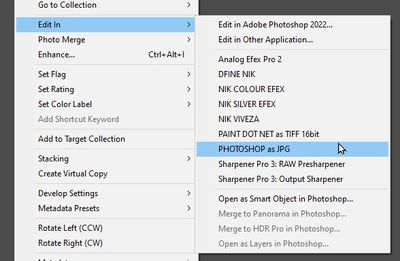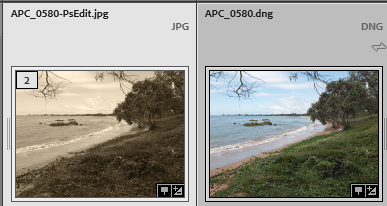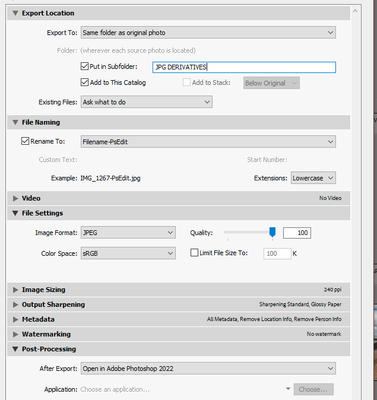Adobe Community
Adobe Community
- Home
- Lightroom Classic
- Discussions
- Re: LR is saving files to yesterdays folder!
- Re: LR is saving files to yesterdays folder!
Copy link to clipboard
Copied
I have taken 6 photos today (meta data says 24th June) and when imported into LR from my memory card, it has saved it into the dated folder.
When I had edited the photos, it saved them into yesterdays folder (23rd June)!
Any idea why this happened, and what I can do to sort it please?
Regards
Paul.
 1 Correct answer
1 Correct answer
The [Save As] command in Photoshop does NOT necessarily use the folder of the source raw file.
The [Save As] command knows 'nothing' about Lightroom-Classic, or its options.
The [Save As] command, appears to me, to be using the 'Last Used' folder location for a previous [Save As]. (In my test the folders were several dated folders 'apart' !)
If you want the file returned to Lr-Classic in the same folder as the original source file - you MUST USE [SAVE] (and [Close] ). Do NOT use [Save As]. T
...Copy link to clipboard
Copied
Thanks Dennis. I understand your points, although I have never paid attention to writing XMP otions one way or the other. I'm sure the applicable settings/preferences are still at the default! Is that part of my problem? I like LR. Have used it since V1, along with the associated PS version of the time. One of the best LR features is the ability to work on a lot of adjustments in the Develop module, then use the "edit in photoshop" function to use features there in, then return to LR with the file in the correct folder and the edited image adjacent to the correct file in the Library. Up until sometime in May this year, if the PS preference for file handling of "Save As to Original Folder" was checked, all LR files edited that used the PS Save As option followed that preference setting. But now that doesn't work. My PS preferences for File Handling still has "Save As to Original Folder" checked but the "Save As" dialog box file path now defaults to the "Last Folder Used". I don't think the issue is connected to Lightrooms' standalone design; it has integrated seemlessly with PS since the beginning. This is a functional issue where a PS preference applied to a LR inducted and edited file, and now it doesn't apply. I used Bridge before LR existed and understand it's function. I independently established my Bridge Folders in the test I mentioned; LR was not involved. Test files edited in PS and then Saved As followed the file handling preference in return to the correct Bridge folders. So, the PS preference works, just not for LR inducted files.
Wayne
Copy link to clipboard
Copied
Ok, so if I do the "edit in PS" feature to send a raw file to PS and make the change to the image displayed in PS. On completion of the edit in PS I click on save as and a window immediately pops up which show that the image will be saved the same location of the original file. There is also the option to change where the image would be saved. So I click on save and a second window pops up which allows me confirm that I wish to proceed which i do then the image is saved to the same folder as the original and is also displayed in LrC. This would also happen if I had chosen save instead of save as.
If I choose save as and select a new location the file will be saved to the new location on my system but will not be in LrC.
I did the edit in option another time and used save as option and the same option to save to the location of the original file.
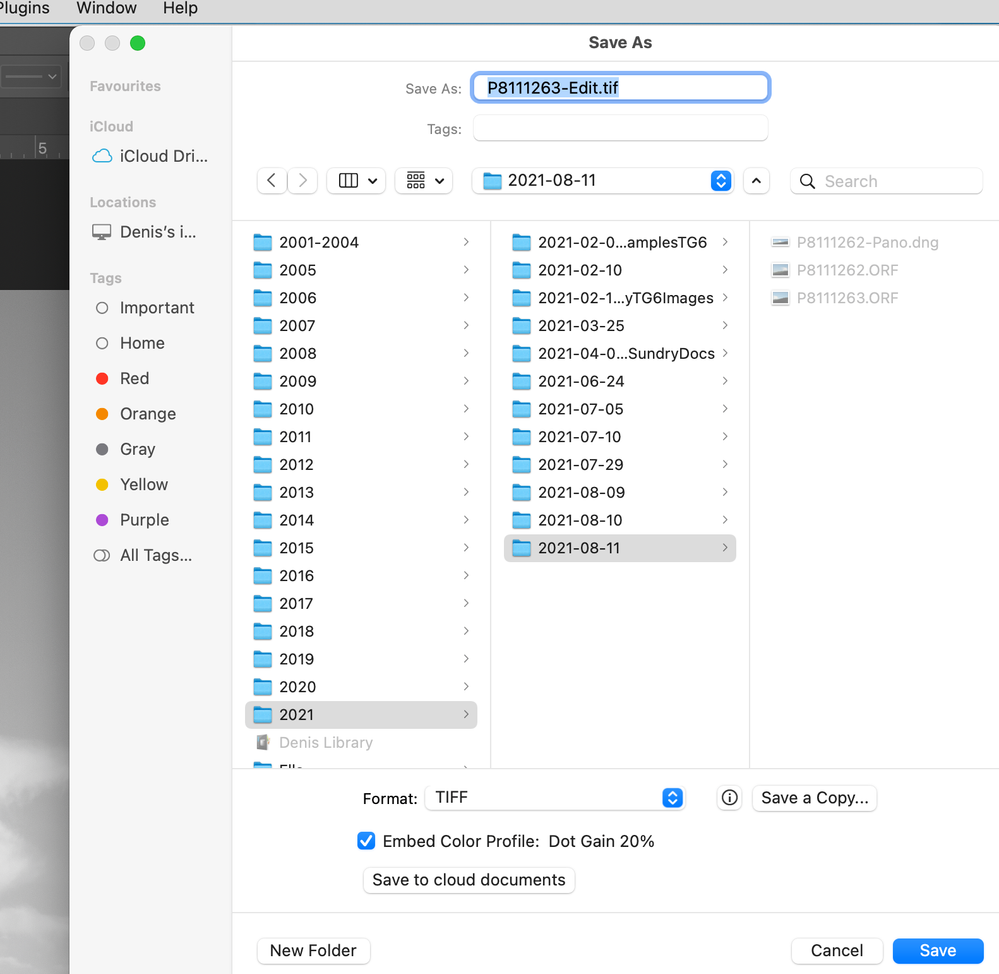
Copy link to clipboard
Copied
Hello Dennis. Let's keep focused on the Save As function as it relates to editing a LR file in PS and returning it to the correct folder. The Save As loop you have in your first two sentences is correct providing the file path is the same as the previously closed file using Save As. I've been working on edits in a LR folder with 5500 files for a few days, many of which have gone from LR to PS for editing, then closed through the Save As function with an appended file name. All have returned automatically to the right folder and adjacent to the original in the thumbnails, because I made sure the first iteration of the Save As reflected the correct save to folder path. (The path displays at the top of the Save As dialog box, and can be changed...as you noted.) If I now open a different folder and send a file to edit in PS, when I close it with Save As, the dialog box will show the save to file path of the LR folder previously opened. You can test this of course.
I use Win 10; perhaps the LR/PS dialogs in Mac are a bit different. Windows doesn't have an option in the Save As dialog box to "save to original folder". That option is in the PS Preferences/File Handling area, and it doesn't work for LR files edited in PS.
Thanks. Wayne
Copy link to clipboard
Copied
Did you get any further with this? It's been driving me mad for months now, all exactly as you describe and yes it did work fine before. I don't get why the "Professionals" find it so difficult understand just because they have a slightly different workflow.
Copy link to clipboard
Copied
Don't let it drive you "mad", just remember the correct workflow.
If an image is 'Opened' from Lightroom-Classic: The correct way to 'save' the new derivative image from Photoshop is by using [Save] and [Close]!. [Ctrl + S ] > [Ctrl + W],
Or [Close] and answer- [Save]. [Crtrl + W] [Yes]
DO NOT use anything else, like [Save As], [Save for Web], [Export], etc!
By default, Lr-Classic always 'saves' the file from Ps back to the same folder as the 'original'.
What are you asking by- "Did you get any further with this?"
Copy link to clipboard
Copied
What you say is true but I prefer to rename the file after I've worked on it so for the past 10 years have used the save as option. Also if I use this method it seems it saves it as a tiff, if I'm having to use this method now can I change the save action to save it as a jpeg?
Copy link to clipboard
Copied
If you insist, and only want a JPG (not a TIF/PSD) created by Photoshop (from your original), then you can add an 'Additional External Editor' to the list in Lightroom-Classic preferences, and in the setup choose "Photoshop" as the 'Additional External Editor'. (Answer "yes" to 'use anyway' in the setup)
(Any upgrade to Photoshop will require re-defining it as the 'Additional External Editor' )
Then the [Save] and [Close] works well.
The new JPG can easily be renamed in the LrC metadata panel.
Of course, the image in Photoshop must not have layers to allow saving as a JPG.
The other option is to use an EXPORT. Create a PRESET!
Set the Export for 'JPG',
Set [Add to the Catalog] on.
Choose a Rename Preset.
Set the [Post Processing] option to {Open in Photoshop}
Again- you must [SAVE] & [Close] in Photoshop.
Copy link to clipboard
Copied
Thanks for your reply Rob.
-
- 1
- 2