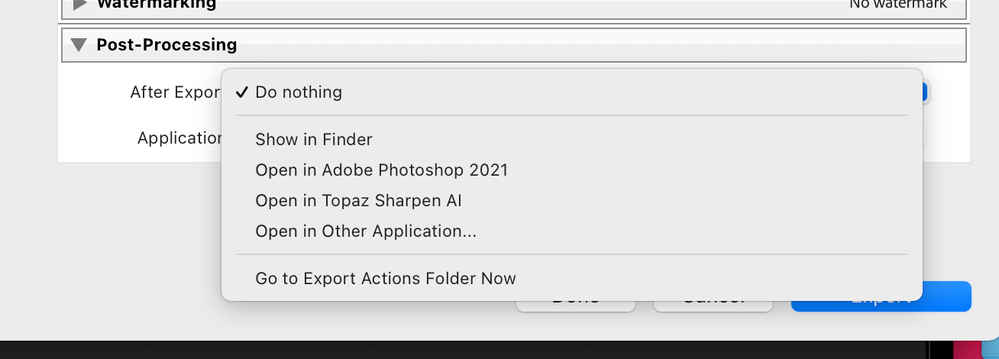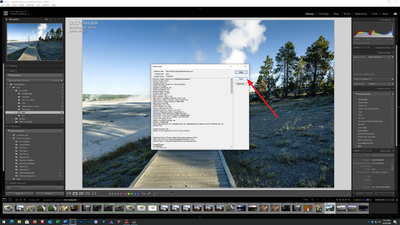Adobe Community
Adobe Community
Copy link to clipboard
Copied
Hi. My LrC 10.3 is freezing up whenever I try to export a TIFF file to another subfolder within my LR tree structure or to the desktop. All other aspects of using this version of LR is working perfectly, it's just when I try to export. I have plenty of free space on my internal HDD (680 GB on a 1 TB drive) and have disabled the GPU to see if that would help. Ver.10.3 (with Windows 10 Pro) had been working flawlessly for weeks, but just overnight this problem developed. Has anyone else had this problem? I have a feeling it has something to do with this particular desktop computer that I use as my main machine for editing in LR. I have a copy of LR loaded onto another, less powerful DT machine and have no trouble exporting from within that machine. Is there some kind of cache that may have filled up that needs to be purged or something like that? Really stymied.
Thanks, Rick.
 2 Correct answers
2 Correct answers
If an actual Adobe Tech weighs in on your problem, they will probably recommend a few things. One being the preferences option to use or not use graphics processor. THe other to reset the preference file, so:
1. In /Preferences/Performance/Use Graphics Processor/ is that on or off? Have you tried off?
this is mainly an issue with older (as in 2-3 or more years ago) GPU's
2. Have you considered restoring (a.k.a resetting) the preference file? THe preference file can get corrupted leading to buggy
...And you have a RAW file selected?
Copy link to clipboard
Copied
1. Location
Where is the original photo kept? What hard drive, what folder?
Where are you exporting to? What hard drive, what folder?
2. File Settings
TIFF, so, any compression?
3. Post Processing
In your export dialog, is any post processing selected? It so, what?
4. Just the one file? Or a batch?
Copy link to clipboard
Copied
1. The original Raw file (cr3) is on an ex HDD in a folder dedicated to the day of the shoot. The edited TIFF won't export anywhere. Desk top, a subfolder in LR, another ex HDD.
2. No compression.
3. No export post processing selected.
4. One image file only.
HTH
Copy link to clipboard
Copied
Does it only effect export as TIFF, or does it also effect export as JPEG, or other file types?
Copy link to clipboard
Copied
I can't even get to the export dialog box to change any of those details. As soon as I click on the Export button in the lower left of the Library module, the entire program freezes and I have to do a hard shut down (End task) to get it off my screen. In retracing my steps leading up to the first episode of this, I would have to amend the 4 steps above in that I did apply an Adobe built-in preset (Color > Vivid) in the Develop module to an edited virtual copy of a file I wanted to export. Since then everything I try to export, edited or not, totally locks up the program. I can't even export from another LrC catalog. It locks up just like my main volume.
Copy link to clipboard
Copied
You stated " 3.No export post processing selected. "
Noes this mean you have selected. "Do nothing"? This is the default option.
The point is you must make a selection from the drop down options.
Copy link to clipboard
Copied
Please post your System Information as Lightroom Classic (LrC) reports it. In LrC click on Help, then System Info, then Copy. Paste that information into a reply. Please present all information from first line down to and including Plug-in Info. Info after Plug-in info can be cut as that is just so much dead space to us non-Techs.
Sample below as of 7/1/2021
Lightroom Classic version: 10.3 [ 202105281559-8dc50eb4 ]
License: Creative Cloud
Language setting: en
Operating system: Windows 10 - Business Edition
Version: 10.0.19043
Application architecture: x64
System architecture: x64
Logical processor count: 8
Processor speed: 4.0GHz
SqLite Version: 3.34.0
Built-in memory: 16317.1 MB
Real memory available to Lightroom: 16317.1 MB
Real memory used by Lightroom: 1302.8 MB (7.9%)
Virtual memory used by Lightroom: 1586.9 MB
GDI objects count: 746
USER objects count: 2288
Process handles count: 1909
Memory cache size: 252.3MB
Internal Camera Raw version: 13.3 [ 807 ]
Maximum thread count used by Camera Raw: 5
Camera Raw SIMD optimization: SSE2,AVX,AVX2
Camera Raw virtual memory: 299MB / 8158MB (3%)
Camera Raw real memory: 303MB / 16317MB (1%)
System DPI setting: 96 DPI (high DPI mode)
Desktop composition enabled: Yes
Displays: 1) 2560x1440
Input types: Multitouch: No, Integrated touch: No, Integrated pen: Yes, External touch: No, External pen: Yes, Keyboard: No
Graphics Processor Info:
DirectX: NVIDIA GeForce GTX 1070 Ti (27.21.14.6089)
Application folder: C:\Program Files\Adobe\Adobe Lightroom Classic
Library Path: F:\Files\Pictures\Vacations and Day Trips\Photo Trips\24 Photo Trip September 2019\24 Photo Trip September 2019-v10.lrcat
Settings Folder: C:\Users\goldi\AppData\Roaming\Adobe\Lightroom
Installed Plugins:
1) Aurora HDR
2) ColorChecker Camera Calibration
3) DxO PhotoLab 3
4) DxO PhotoLab 3 Importer
5) HDR Efex Pro 2
6) Helicon Focus Export
Copy link to clipboard
Copied
As soon as I click on the Export button in the lower left of the Library module, the entire program freezesI assume the answer to the following is no, but....
If instead, of clicking on the big Export button, what happens if you right click on the image, and select Export? Accomplishes the same thing, just a different route (as in is that button kaput)
Copy link to clipboard
Copied
If an actual Adobe Tech weighs in on your problem, they will probably recommend a few things. One being the preferences option to use or not use graphics processor. THe other to reset the preference file, so:
1. In /Preferences/Performance/Use Graphics Processor/ is that on or off? Have you tried off?
this is mainly an issue with older (as in 2-3 or more years ago) GPU's
2. Have you considered restoring (a.k.a resetting) the preference file? THe preference file can get corrupted leading to buggy behavior. The reference file will survive updates, upgrades, un-installs, re-installs. Note that updating the preference file may change some settings to defaults.
see: https://helpx.adobe.com/lightroom-classic/help/setting-preferences-lightroom.html
I will ad one additional.
3. In /Preferences/Presets/Lightroom Defaults/ does clicking on Restore Export Presets fix anything.
NOTE: You may want to bring up the folder the export presets are in, and back that folder up before hitting that button. In that preferences screen (/preferences/Presets/), not the Location section, note the Show All Other Lightroom Presets, click on that, when File Explorer comes up, you may need to navigate another subfolder deeper to see /export presets/
Copy link to clipboard
Copied
In answer to your follow up suggestion, the right click on image to export had the same freeze up effect as the button.
I will try your other suggestions above and get back to you on those.
SYSTEM INFO
Lightroom Classic version: 10.3 [ 202105281559-8dc50eb4 ]
License: Creative Cloud
Language setting: en
Operating system: Windows 10 - Business Edition
Version: 10.0.18362
Application architecture: x64
System architecture: x64
Logical processor count: 8
Processor speed: 3.4GHz
SqLite Version: 3.34.0
Built-in memory: 16322.5 MB
Real memory available to Lightroom: 16322.5 MB
Real memory used by Lightroom: 1191.7 MB (7.3%)
Virtual memory used by Lightroom: 1436.7 MB
GDI objects count: 702
USER objects count: 2683
Process handles count: 1856
Memory cache size: 143.4MB
Internal Camera Raw version: 13.3 [ 807 ]
Maximum thread count used by Camera Raw: 5
Camera Raw SIMD optimization: SSE2,AVX,AVX2
Camera Raw virtual memory: 410MB / 8161MB (5%)
Camera Raw real memory: 411MB / 16322MB (2%)
System DPI setting: 96 DPI
Desktop composition enabled: Yes
Displays: 1) 1920x1080, 2) 1920x1080, 3) 1920x1080
Input types: Multitouch: No, Integrated touch: No, Integrated pen: No, External touch: No, External pen: No, Keyboard: No
Graphics Processor Info:
DirectX: NVIDIA GeForce GTX 745 (27.21.14.5671)
Application folder: C:\Program Files\Adobe\Adobe Lightroom Classic
Library Path: C:\Users\Rich\Pictures\Lightroom\Lightroom Catalog-2-v10.lrcat
Settings Folder: C:\Users\Rich\AppData\Roaming\Adobe\Lightroom
Installed Plugins:
1) AdobeStock
2) Facebook
3) Flickr
4) HDR Efex Pro 2
5) Nikon Tether Plugin
Copy link to clipboard
Copied
Yeah, looks like something in the Preferences got a little wonky. A reset did the trick (-some cosmetic details I'll have to fix in the next day or so), but all in all I seem to be whole again. I can export to other subfolders or the desktop (with or without a preset applied) with no problems. I thank you Sir for seeing this thru to the end. So many times threads just trail off and a conclusion is never realized. Hats off to you for hanging in. Have a great day and happy shooting.
Rick
Copy link to clipboard
Copied
Operating system: Windows 10 - Business Edition
Version: 10.0.18362
I do not think your OS build/version is the cause if your specific issue. But it does need to be addressed.
In the system requirements for Lightroom Classic v10.3, for Windows, Windows 10 (64-bit) 1903 or later is required.
(ref) Minimum and recommended system requirements for Lightroom Classic
Displays: 1) 1920x1080, 2) 1920x1080, 3) 1920x1080
As you are not running 4K and beyond, the option to use graphics processor may not accomplish anything. Main reason for that option is due to all those pixels that have to be recreated with each and every touch of a develop module slider, not so bad under 4K, very bad full or near full screen 4K and beyond.
see: What is GPU Accelerated in Lightroom?
Graphics Processor Info:
DirectX: NVIDIA GeForce GTX 745 (27.21.14.5671)
so, that would be v456.71 for your GPU driver, out of date. current is v471.41
(ref): https://www.nvidia.com/Download/driverResults.aspx/177774/en-us
You should have an NVIDIA app called GeForce Experience, use it to check for and update the driver, select custom for install type as to cause a full install that will remove old junk (old driver files can foul things up)
Graphics Processor Info:
DirectX: NVIDIA GeForce GTX 745 (27.21.14.5671)
Also, that is a GPU that is old enough to have issues if the option to use graphics processor is turned on. Newer ones that are not fully compatible may have no issues with that option turned on (but end up only having basic support) but 700 series, 800 series, can actually cause issues even if LrC states it can provide Basic Support if turned on (use graphics processor)
Copy link to clipboard
Copied
Thanks for all that added info. Very helpful indeed. I have another unrelated LR problem that I can't resolve that maybe you can help me with. If you would prefer that I start another thread for it I will understand. I bought some third party color profiles at the beginning of this year, installed them and used them for awhile and they worked fine. Several months ago I noticed they weren't listed in my profiles list in the right column of the develop module any more and didn't think too much of it since I didn't need them right then. Now I'd like to use them again so I tried to re-import them (I still have the Zip folder on my desktop) and it says LR can't import them because they're already installed. I've expanded every flyout menu in my profiles section and they are not there. Do you know how I can find them?
Thanks.
Copy link to clipboard
Copied
In the Profile section, when choosing, are you clicking on Browse? Unless you clicked on one previously, in upper right corner , and added the to Favorites, you will need to browse to see them.
Same goes for Camera Matching Profiles.
Copy link to clipboard
Copied
When I click on Browse, all I see are the default LR profiles – Artistic, Modern and Vintage (under the Color tab) that has 28 profiles total. Clicking on the B&W tab shows only the monochrome LR default profiles (17 profiles total). Clicking on "All" shows the above 2 tab contents combined in the results list below, nothing else.
Copy link to clipboard
Copied
And you have a RAW file selected?
Copy link to clipboard
Copied
Ahhh! That was it. I was working with TIFF files. Did not know they had to be applied to RAW files. Thank you so much!