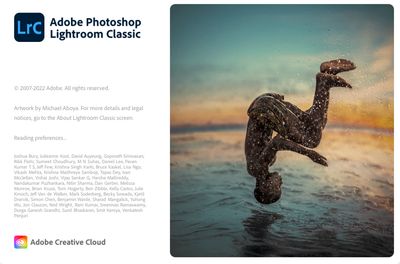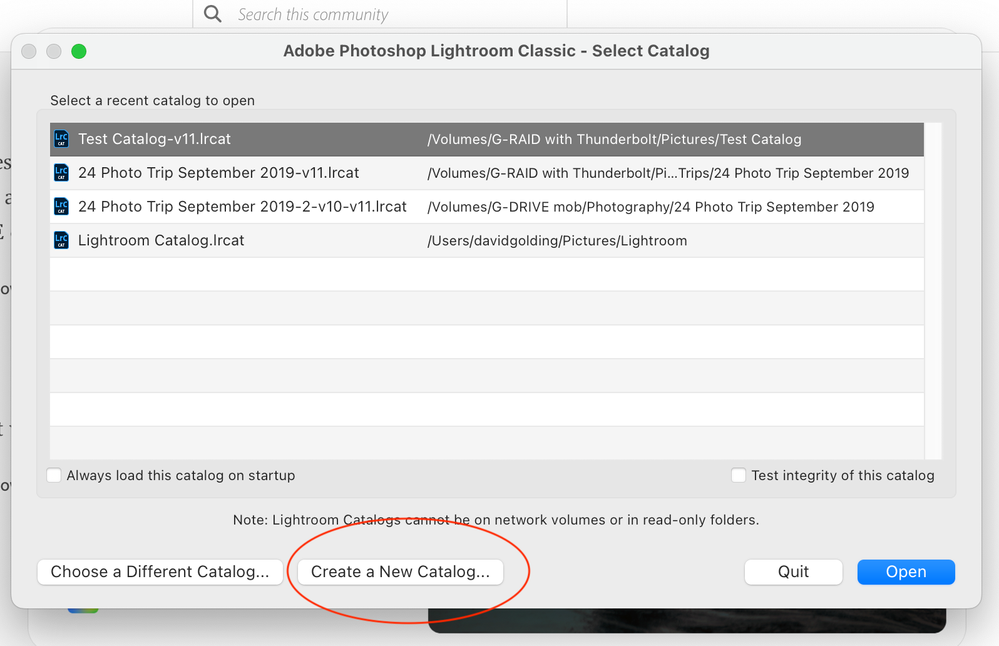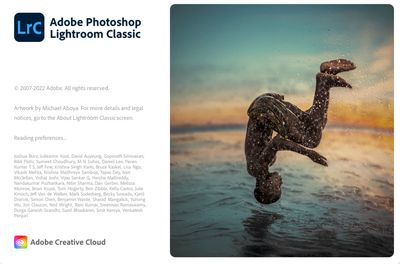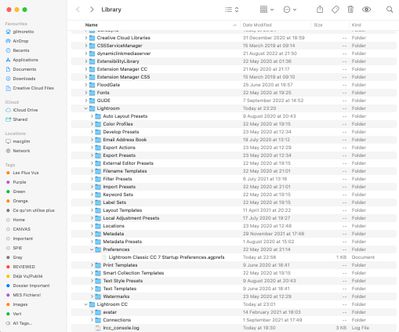Adobe Community
Adobe Community
- Home
- Lightroom Classic
- Discussions
- LrClassic keeps looking for preference and doesn't...
- LrClassic keeps looking for preference and doesn't...
LrClassic keeps looking for preference and doesn't open!
Copy link to clipboard
Copied
LrClassic keeps looking for preference and doesn't open!
LrClassic last version uptodated. Worked great till yesterday.
MacOS Montrey Version 12.5.1
Copy link to clipboard
Copied
Try resetting the preferences: https://www.lightroomqueen.com/how-do-i-reset-lightrooms-preferences/
Copy link to clipboard
Copied
Hi Johan,

Copy link to clipboard
Copied
@gillm4727 wrote:Hi Johan,
I'd reseted lightroom preferences: (v1) on starting Lr and (v2) Manually.On manually way I didn't find the .agprefs files to be remove!.......
Why are you looking for .agprefs ? That is in the Windows instructions, not MAC.
I might be wrong about that.
You mentioned resetting preferences manually. In your screenshot, the file to be deleted or at least moved is the one you have selected. You deleted that one, correct?
Copy link to clipboard
Copied
Yes it was deleted and also all related Lighroom.plist :
The one selected was after reboot Mac and try to open LrC. I guess it is created when LrC is open!
Some one on helpex.adobe.com has suggested:
- Close Lightroom Classic.
- Go to the folder where your catalog file [yourcatalogname]. lrcat is saved. ...
- Move the [yourcatalogname]. lrcat. ...
- Relaunch Lightroom Classic.
- If your catalog opens successfully, you can empty the Trash (macOS) or Recycle Bin (Windows).
However if I delete it all catalog is lost, isn'it?
Copy link to clipboard
Copied
Try a different diagnostic method.
At the MAC, press and hold down the OPTION key, and click on the LrC startup icon.
That should start LrC, but with a dialog screen asking about what catalog to open, select new catalog.
Point being to see if LrC gets past the reading preferences part.
Copy link to clipboard
Copied
Hi Johan,
I'd reseted lightroom preferences: (v1) on starting Lr and (v2) Manually.On manually way I didn't find the .agprefs files to be remove!
By @gillm4727
You're on a Mac, not on Windows! What you need to manually remove is 'com.adobe.LightroomClassicCC7.plist'. It's selected in your screenshot.
Also read this: Apple changed the security requirements in MacOS Monterey. Go to MacOS 'System Settings - Security & Privacy' and add Lightroom Classic and Photoshop to "Full Disk Access". Click on the lock icon to unlock the settings, then click on the plus icon to add Lightroom Classic and/or Photoshop if it isn't already listed. If it is listed, then just enable the checkbox. See also Quick Tips: How to give Full Disk Access to Lightroom Classic on macOS
Copy link to clipboard
Copied
Hi Johan,
1- com.adobe.lightroomClassicCC7.plist was deleted;
2- a hard reboot was done
3 - started LrC and it creats a fresh "com.adobe.lightroomClassicCC7.plist"
4 - LrC does not open and "Reading preferences ..."
Should I uninstall Adobe Creative Cloud and/or LrC?
Copy link to clipboard
Copied
Note lrC was working perfectly before 7th Sept with macOS Monterey 12.5.1. However checking 'System Settings - Security & Privacy' LrC was not enabled. It was enabled:
Following:
-> Move to Bin 'com.adobe.LightroomClassicCC7.plist'.
-> Restart Mac
-> LrC is still stucked with: "Reading preferences ..."
As I mentioned LrC was working perfectly before 7th Sept with macOS Monterey 12.5.1.
On the 7th Sept we got here a hard storm and Mac was turned off several times when working in LrC!
Copy link to clipboard
Copied
Have you tried creating a new catalog?
Copy link to clipboard
Copied
How to create a new .lrcat with acess to LrC?
I have moved all .lrcat, restart Mac and open LrC: still stucked on "Reading preferences".
Some others files at PREFERENCE directory needs to be deleted?
Copy link to clipboard
Copied
I meant: How to create a new .lrcat withOUT acess to LrC?
Copy link to clipboard
Copied
@gillm4727 wrote:I meant: How to create a new .lrcat withOUT acess to LrC?
At the MAC, press and hold down the OPTION key, and click on the LrC startup icon. A screen should come up,
select new catalog
Point is to see if this gets past the preference read issue.
Copy link to clipboard
Copied
I'd tried that before. Press and hold down the OPTION key, and click on the LrC startup icon. It does not work, it open the window with "reading preferences":
Copy link to clipboard
Copied
Just to make sure: did you delete the startup preferences: Macintosh HD / Users / [your username] / Library / Application Support / Adobe / Lightroom / Preferences / Lightroom Classic CC 7 Startup Preferences.agprefs? That is in the same folder as the com.adobe.lightroomClassicCC7.plist preferences, so you have to open that folder in the same way. Because the user/Library folder is hidden by default, you may have been looking in the wrong Library folder (there is another-not hidden- Library folder at the root of Macintosh HD, but that is not the one.
Copy link to clipboard
Copied
No file "Classic CC 7 Startup Preferences.agprefs" on the directory: Macintosh HD / Users / [your username] / Library / Application Support / Adobe / Lightroom / Preferences /
Is that ok?
Copy link to clipboard
Copied
I apologize.I looked for .agprefs on /Lighroom CC/Preferences !!!
I can see the file here:
I have to delete it?
Copy link to clipboard
Copied
Yes, delete it and see if that solves the problem.
Copy link to clipboard
Copied
Definitively it does not work.
PREFERENCES:
--> Macintosh HD / Users / [your username] / Library / Application Support / Adobe / Lightroom / Preferences / Lightroom Classic CC 7 Startup Preferences.agprefs was deleted
--> Macintosh HD / Users / [your username] / Library / Preferences/com.adobe.LightroomClassicCC7.plist was deleted
—> Restart Mac
—> Open LrC
—> LrC Reading preferences
MONTEREY SECURITY & PRIVACITY
—> MacOS 'System Settings - Security & Privacy' was added Lightroom Classic and Photoshop to "Full Disk Access"
—> Added also on Accessibility
SHOULD I MIGRATE BACK TO AN OLDER OS VERSION?
SHOULD I INSTALL LrC OLDER VERSION ?
ADOBE HOT LINE?
I do not know what to do. I cannot keep working without LrC!
Copy link to clipboard
Copied
Did you shut down your computer (power off) for the new macOS Preferences to take effect?
Then reboot the system and open LrC application?
Copy link to clipboard
Copied
Hi DdeGannes,
Did it it does not work!
Also I have tried this:
https://helpx.adobe.com/lightroom-classic/help/setting-preferences-lightroom.html
- If I got it right to Disable Store presets with your catalog, I need to go to LrC/Preferences. I am not able to do it because Lightroom Classic stops/hangs during launch. It is displaying the Lightroom Classic Splashscreen with the line "Reading preferences..."
- Next it is asked to Copy the contents in the Lightroom Settings folder to the following folder:
Copy link to clipboard
Copied
Lightroom Classic runs just fine with the same versions on many computers. Downgrading may solve the problem for now, but what do you expect to do next? Never upgrade MacOS anymore for the rest of your life? Never upgrade Lightroom Classic anymore? Try the following. Create a new user on your computer, log into that user account, login to the CC app and then start Lightroom Classic. It will be like a brand new installation. If Lightroom Classic works in the new account, then you'll know it's some corrupted file in the other account that causes the problem. Adobe has some cleaning options that you can use to really remove all Adobe stuff from a computer. Using that and then installing everything again should work if you know that it works in a clean account. https://helpx.adobe.com/creative-cloud/kb/cc-cleaner-tool-installation-problems.html
Copy link to clipboard
Copied
Thanks Johan,
1. Create a new user on your computer, log into that user account, login to the CC app and then start Lightroom Classic.
2. LrC does not work on the "new user"! Same problem: LrC stops/hangs during launch. It displays the LrC Splashscreen with the line "Reading preferences..."
I will try https://helpx.adobe.com/creative-cloud/kb/cc-cleaner-tool-installation-problems.html.
Copy link to clipboard
Copied
Thank you CommunityGuys for tips and procedures.
In the end after contact Adobe Support definitively they find the solution:
Update macOs Monterey to Version 12.6.
Merci, Gil