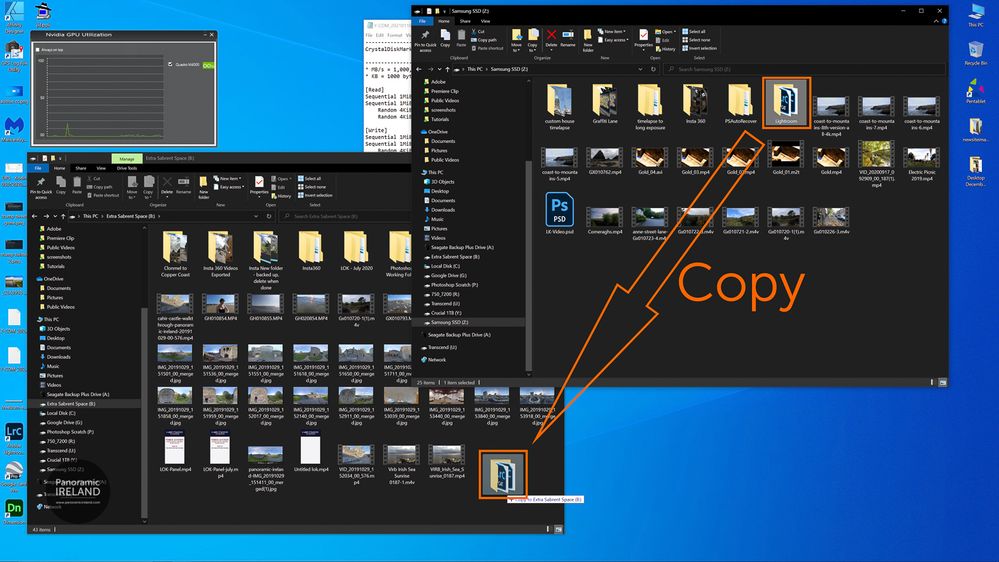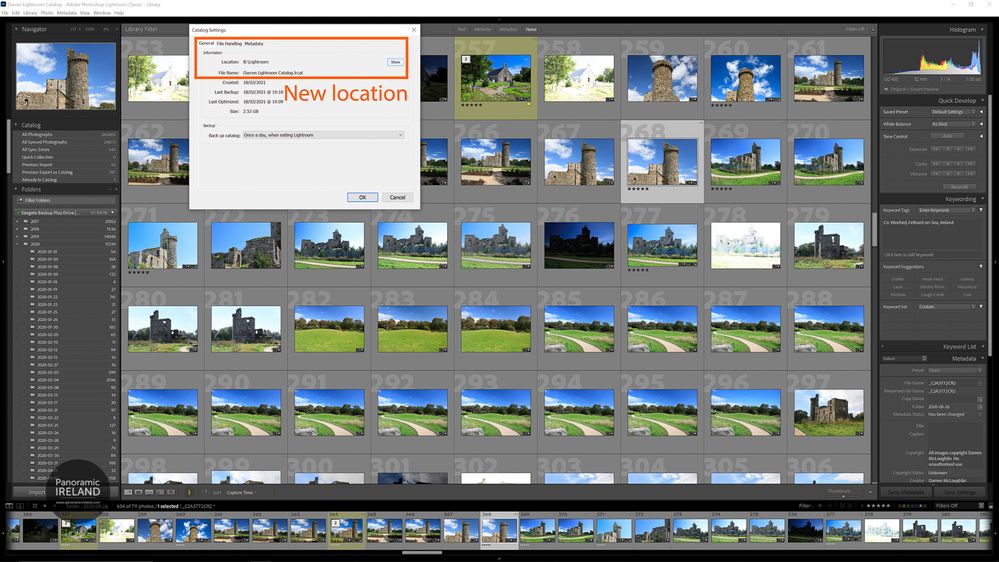Adobe Community
Adobe Community
- Home
- Lightroom Classic
- Discussions
- Moving Lightroom Classic Catalog to New Drive
- Moving Lightroom Classic Catalog to New Drive
Moving Lightroom Classic Catalog to New Drive
Copy link to clipboard
Copied
Lightroom Classic's catalog can be moved between drives and computers.
This week has seen the arrival of a new hard drive and so it is time to move the Lightroom Classic catalog to take account of the faster drive and larger capacity.
Sometimes, for any number of reasons, you might want to move the location of your Lightroom Classic catalog.
It could be because, like me, you are adding or changing hard drives or have run out of space; here is the simple method for moving catalogs in Lightroom Classic.
❶ First and without a doubt, the best place to start is by backing up your catalog.
❷ Find your Lightroom Classic Catalog
- If you don't know where your Lightroom Classic catalog is stored go to Edit > Catalog Settings... then choose General. To the right of Location choose Show and it will open the folder containing the Lightroom folder.
❸ Make sure to close Lightroom Classic.
❹ Then, after making sure to backup duplicate the Lightroom folder.
- Copy the folder from the original location to the new location, here from my Z drive to B drive which has more space and is a faster drive. Both of these are internal drives.
❺ Open the new Lightroom Classic catalog
- Double click on your Lightroom Catalog.lrcat file in the new location, this will open Lightroom Classic and if everything has gone to plan all will look as you expect.
❻ Check that Lightroom Classic is using the correct catalog
- Go to Edit > Catalog Settings... and check that the catalog is pointing to the new location rather than the old.
Spend some time using the new catalog before deciding to delete or archiving the original copy, I have some space so I will zip the original folder and store it for a while until I'm sure that the new catalog is working fine before finally deleting the zip also.
That's it, moving the Lightroom Classic catalog between hard drives is easy and can help to free up system resources and streamline your workflow.
Copy link to clipboard
Copied
Since we are talking about hard drive locations, this needs to be noted.
By default Adobe places the catalog backups on the same drive as the master catalog. This is VERY bad. A single drive failure takes the master and backups with it. The catalog backups need to be on a separate drive from the master catalog. Since the catalog and its caches are now on a new drive, this is an excellent time to make sure the backups remain on the old drive if they were previously on the same drive.
Copy link to clipboard
Copied
With regard to your point #1 — everyone should be making automated backups of their catalog file anyway. If you are reading this and you are not making automated backups, you need to start doing so immediately. You can set the option to make automated backups via the Catalog Settings -> General tab. As stated by @ManiacJoe , you absolutely must put the backups on a different drive than the originals are on.
Usually, if you run out of space on a drive, the first thing you should do is to move the photos to a new drive, not move the catalog file to a new drive. The method to move photos to a new drive is given in "Part 2 — Updating Folder Location" here. Moving the photos frees up a lot more space than moving the catalog file.