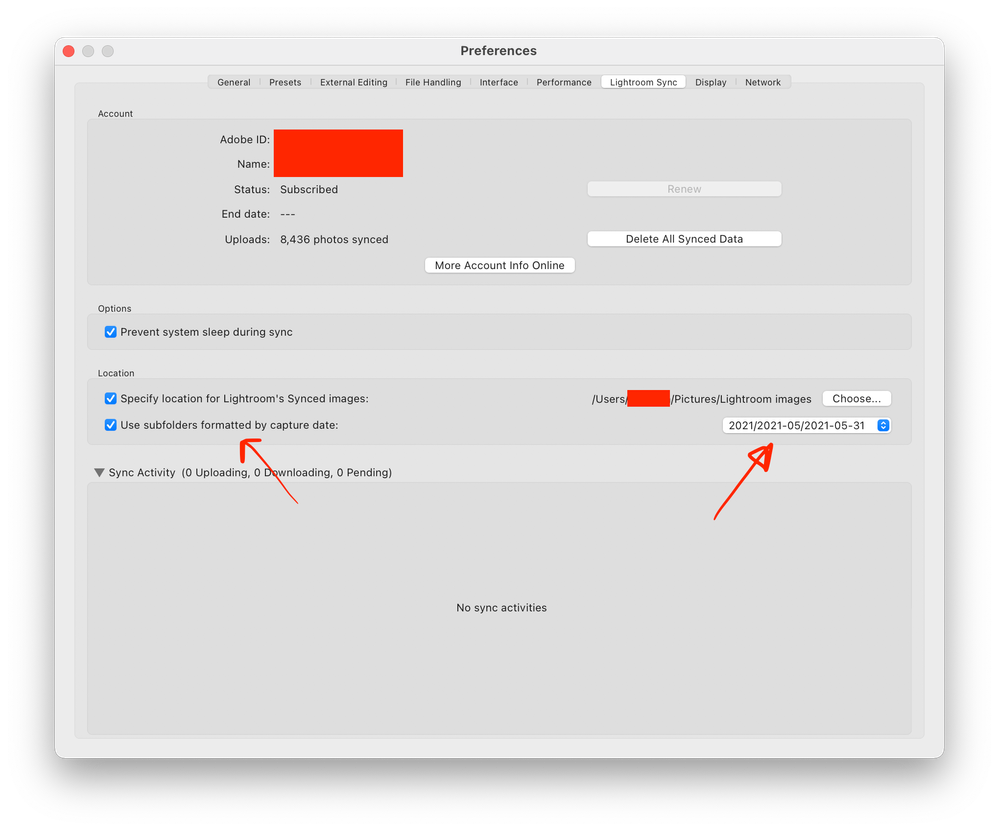Adobe Community
Adobe Community
- Home
- Lightroom Classic
- Discussions
- Re: New catalog - search and find old raw images.
- Re: New catalog - search and find old raw images.
New catalog - search and find old raw images.
Copy link to clipboard
Copied
Hello,
unfortunately my hard drive broke some time ago and at the time I didn't have a backup of the Lightroom catalog on another drive.
The raw files are all there, however I now have the following problem:
I created a new catalog for myself and synced it with the cloud albums. So I have almost all the images from the old catalog back in the new one as well. Unfortunately, Lightroom has problems finding the old original files (I need this mapping partly for exports of old development states). There are several thousand images involved. Is it possible to give Lightroom a folder structure in which it searches for the old files? It is almost impossible to assign the corresponding raw image to each smart preview individually.
Copy link to clipboard
Copied
I don't understand how a brand new catalog "has problems finding the old original files". You have to import the files, and then LrC knows where the files are.
Copy link to clipboard
Copied
As described, I synced my old catalog with Lightroom mobile. When I created the new catalog, I set it to sync to the cloud. So I still have all the images (-> previews) from back then in the new catalog as well. However, Lightroom does not find the originals.
I can now go and assign the original file (xyz1234.dng) to each image (-> Preview). This is a bit laborious with several 10,000 images. And I am looking for a function that allows Lightroom to search for all missing originals.
Copy link to clipboard
Copied
There is no such search that Lightroom Classic will do.
You, the human user of Lightroom Classic, have to point Lightroom Classic to the location of the photos. You can reconnect whole folders at one time, or reconnect an entire "tree" of folders. Instructions are here: http://www.computer-darkroom.com/lr2_find_folder/find-folder.htm
Copy link to clipboard
Copied
My "problem" with this is that Lightroom itself doesn't have a problem at all. Lightroom does not show me that folders are missing. How could it - it's a new catalog after all. I have the smart previews and everything is ok so far. But when I click on "Show in Explorer" for example, Lightroom tells me that xyz1234.dng was not found. The same happens when I want to export "old" photos in full resolution. And finally I have this condition for (almost) all images.
So I actually have only the "backup" from the cloud sync. Here I am mainly concerned with development states of the images. On the other hand, I have all the related raw files on my NAS server in a folder structure that has grown over 10 years (year -> month -> day).
Are there any other ideas how I can merge this "neatly" again?
(No, I don't have any backup of the old catalog. At the time of the complete failure of the SSD all backups were stored on it - I had this state only for a short period of time, but of course it had to happen exactly then).
Copy link to clipboard
Copied
Please read the document I linked to. Please specifically pay attention to the section entitled "Part 2 — Updating Folder Location".
Copy link to clipboard
Copied
That didnt work for me. How could it? I don't have any folders in the new catalog whose location I could update.
Copy link to clipboard
Copied
Every folder has a location which can be updated. So, I think you didn't do it properly.
Copy link to clipboard
Copied
What version Lightroom are you using? Lightroom Classic or Lightroom?
Copy link to clipboard
Copied
LR Classic - 10.2
Creative Cloud license
Copy link to clipboard
Copied
If I understand this correctly, you synced your old images to Lightroom in the Cloud? So they are present in Lightroom on mobile OS and in https://lightroom.adobe.com? If so, you can reconnect your raws to your images and edits by using Lightroom Desktop. This is the cloud version of Lightroom that is basically a port of the mobile version of Lightroom to desktop operating systems. When you open this, you should see all your old images but they are all at lower resolution because Classic originally only uploaded smart preview versions of the raw files, not the actual originals. Now when you import some old raw files (just try it with a few) into the Lightroom Desktop application, Lightroom should figure out that these are the originals belonging to the raw files it knows about but doesn't have and will reconnect them. You will now have these originals in the cloud with your edits associated. Now if you connect your Classic account with your creative cloud account and let it sync (do not let it delete what's on the cloud for obvious reasons), it will download all your raw images to Classic too. You will end up with multiple copies of your raw images but that can be fixed.
Copy link to clipboard
Copied
Thank you very much for the detailed answer. I think I understand what you mean. Still a question about it before I try this. When I import the images regularly in Lightroom Classic, they are stored in a certain structure -> year / month / day.
For the images from the cloud I can create a separate path. Now when I import the images via Lightroom (new, Cloud version), sync them with the Cloud and then import them again via Lightroom Classic, yes these images will be filed in the dedicated folder. However, as far as I know, this folder does not have its own structure.
Can I influence this somehow?
Copy link to clipboard
Copied
Yes. This is how I make sure that all my iPhone raw shots shot with the Lightroom app are filed in my normal folder structure. See the screenshot below from the Lightroom Classic preferences. Any image imported in Lightroom Cloud or on mobile will show up in my Classic catalog in exactly the same location as I standard import into. Very handy.