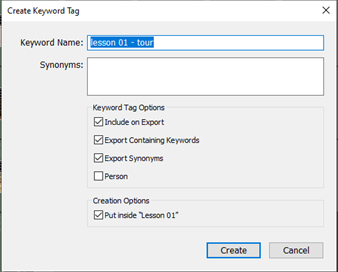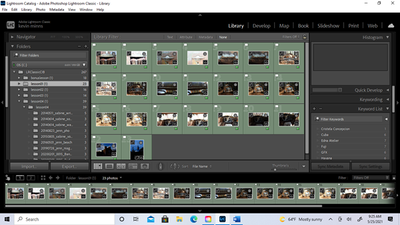Adobe Community
Adobe Community
- Home
- Lightroom Classic
- Discussions
- Newbie Having Difficulty - Adobe Photoshop Lightro...
- Newbie Having Difficulty - Adobe Photoshop Lightro...
Copy link to clipboard
Copied
REFERENCE: CHAPTER 1: A QUICK TOUR OF LIGHTROOM CLASSIC
PROBLEMS FACING STUDENT:
CHAPTER SUB HEADING: WORKING WITH COLLECTIONS
On page 25, subparagraph number 3 it states: “Click the plus sign (+) icon at the upper right of the Collections panel and choose Create Collection.”
When I click on the below plus sign
on screen appears the below information void of the words “CREATE COLLECTION.”
The book continues with the following instructions: “in the Create Collections Dialogue box, type Lesson 01 – Tour as the collections name.”
On my pop up screen there is nothing written with the heading “Create Collections Dialogue Box.” Even if I type in the words Lesson 01 tour
After I type in the words lesson 01 – tour, on screen appears
Classroom in a book continues: “Under location, leave the Inside A Collection Set option disabled. Under Options, ensure that Include Selected Photos is selected and the other options are unselected then click Create.
On the pop menu, again there are no terms like “location, “Inside A Collection Set option “Options,” “Selected Photos” “other options” as illustrated in the above paragraph.
I tried to power through this misunderstanding of the tech manual by my part and make an attempt to complete the lesson, but again I ran into difficulties.
CHAPTER SUBHEADING: REARRANGING AND DELETING IMAGES IN A COLLECTION
On page 25, subparagraph number 2, the classroom books writes: “In the filmstrip ctrl-click to select the fourth and sixth images and drag the selection over the dividing lines between the fist and second thumbnails in the filmstrip. Release the mouse button when the black insertion line appears.
After I perform this task, on screen appears
Yet , when I attempt to move the thumbnail images 4 and 6, nothing happens. In fact, it automatically deselects image 6, and I can’t even move image 4, without a black insertion line appearing.
I understand the errors are on my part, and I appreciate anyone’s patience in working with me to resolve these issues. I have purchased the Adobe Classroom in a book for photoshop, and did not experience these kind of challenges with matching up panels written in that book, with what actually appears on the screen. I purchased this lightroom classic this month. It was recently updated this week. I have checked for what version this is and I don't see anything on my creative cloud desktop icon
Thank you for taking the time out of your busy schedule to assist me
Kevin Minns
 2 Correct answers
2 Correct answers
Stupid me! thank you, dj!
Geez, what duh moment for me! Thank you, Mr. Wilde!
Copy link to clipboard
Copied
On your first problem, you are not clicking on the proper + sign. You have gone to Keywords, and the + lets you add keywords. You need to find the Collection panel on the left and the + sign associated with that.
Copy link to clipboard
Copied
Stupid me! thank you, dj!
Copy link to clipboard
Copied
And the second problem (rearranging images) is almost certainly because you are clicking and dragging from the border around the actual thumbnail image. You must click and drag from the actual image content in order to rearrange.
Copy link to clipboard
Copied
Geez, what duh moment for me! Thank you, Mr. Wilde!