 Adobe Community
Adobe Community
- Home
- Lightroom Classic
- Discussions
- Re: Only download synced adjustments in LR Classic
- Re: Only download synced adjustments in LR Classic
Copy link to clipboard
Copied
Hello!
Okay, first of all: I messed up. My catalog got corrupted when I accidentally tried to create 180 virtual copies and canceled that process. Now, the last backup I have is a few days old and has a lot of changes to my photos missing. But, I did not create a new album/collection and also I did not delete/add any additional photos from my hard drive. What I need now is a backup of my adjustments and repair tools that luckily are still in the cloud and available in Lightroom CC (I can actually export my photos from there as a last resort "backup", but since they are smart previews, the resolution is kinda low).
Now to my question: I want to open the outdated backup in Lightroom Classic and then I want the software to DOWNLOAD all the adjustments/masks/repairs to my photos that have been uploaded to the cloud. What I do not want is for LR Classic to upload the outdated backup to the cloud, overwriting the data that I actually have. I guess what I am asking is (and I have been wondering this ever since I started using LR & LR Classic): which version is uploaded and which one is downloaded? What do you propose I should do in this situation? Fire up LR Classic with the latest backup, hoping it will download the synced content from the cloud? Or is there another step I can do beforehand?
 1 Correct answer
1 Correct answer
Update: I fired up Lr Classic with the outdated backup and let it sync (I did not move images in file explorer to another location first). I carefully monitored the sync status in the menu and it always said "upload", which possibly is just a wrong title. For some reason Lr Classic now syncing every photo again and it is downloading all the adjustments/masks/heals I had in my cloud. So apparently, using a backup / old catalog just gets treated like I didn't open Lr Classic for a while. That said
...Copy link to clipboard
Copied
I cannot be sure of your "Corruption" situation, but I just tested this workflow with an image i had synced to the Cloud (as a proxy file) (from a 'good' catalog 🙂 ).
I would like to see other answers from other gurus before I recommend you try these steps!!
1) I used File Explorer to move the image to another folder on the hard-drive. So now it shows as 'Missing' in the LrC Catalog.
2) I edited the image in Lightroom (Cloud version) Color > B&W
3) The 'Missing' image in LrC Preview remained in its original 'color' state. (ie. did not sync)
4) I moved the image file back into its original folder with File Explorer
5) In LrC the image is no longer marked as 'missing' and the Lr (B&W) edits updated the preview in the LrC catalog a B&W.

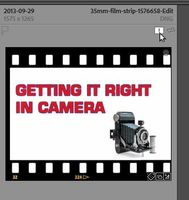
2) IMAGE IN Lr...........................3) MISSING IN LrC................5) RESTORED IMAGE UPDATED IN LrC.
So I am assuming that the Catalog will be updated with the 'latest' edits done to the image, and that would be the 'Cloud' version, BUT-
***However- IF the image preview is [REMOVED] from the LrC Catalog, then re-imported, (or required Importing/Folder Sync again) and set to sync in the same Collection- the image is totally reset in both LrC and Lr- so your edits would be lost.
Copy link to clipboard
Copied
Hello! Thank you for your answer. What do you mean by "IF the image preview is removed"? Is the image preview just the thumbnail that is shown at the bottom of LrC? If yes, I do not have the latest preview in LrC anymore because of the outdated backup.
What I did now was that I used the Lightroom Downloader to download all my smart previews and what's more important: it also downloaded all the xmp files of my photos. These also include my masks and spot heals (which is the biggest reason I am concerned about losing my stuff). However: when I imported the xmp-files into LR (Cloud Version), the spot healings did not get applied. Are they only applied in LR Classic or do I miss something?
I guess the next step would be to fire up LrC with the outdated backup and hope for a successful sync...
Copy link to clipboard
Copied
Maybe I should clarify my first question: in LrC the photos (even on the outdated backup) are there as is. There is no need to reimport photos in my catalog, they are all there. Really, the only thing missing are the adjustments/masks/heals and maybe a few different ratings. But the image files themselves are not altered.
Copy link to clipboard
Copied
Update: I fired up Lr Classic with the outdated backup and let it sync (I did not move images in file explorer to another location first). I carefully monitored the sync status in the menu and it always said "upload", which possibly is just a wrong title. For some reason Lr Classic now syncing every photo again and it is downloading all the adjustments/masks/heals I had in my cloud. So apparently, using a backup / old catalog just gets treated like I didn't open Lr Classic for a while. That said, I believe that Lr always decides whether or not to upload or download something based on the date of the image version in the cloud.
I am very happy 🙂
Copy link to clipboard
Copied
Thanks or the reply with a good outcome. It helps my understanding also. A 'Backup' catalog was the answer.
Only to follow up on- What do you mean by "IF the image preview is removed"?
I meant- The LrC Catalog no longer has a reference to the image. No preview (thumbnail) in the catalog whatsoever.
Getting back to your original post -"accidentally tried to create 180 virtual copies"- Had it completed, it would not have been a problem. Virtual copies are just that- 'Virtual', not physical, and they are as easily deleted from the catalog as they are to create. I am not sure how you tried to create 180! (Hit [Ctrl+'] 180 times? or multi-selected 180 images?) I have used a plugin "Excessor" occassionally that can create multiple VCs from one image- one VC with each Preset applied from a selected Group of Presets.
Copy link to clipboard
Copied
Thank you for the clarification 🙂
And yes, I had accidentally selected 180 photos and then hit the "Create Virtual Copy" button, which started the process. And yes, if I only let the software do its thing, I also believe it would not have been a problem. But I guess, you learn by each mistake. I now set LrC to do a backup each time I close the program. I may have to monitor the space it will take up on my HDD, but just to be safe, this should be the way to go.
