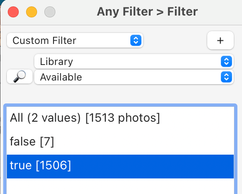Adobe Community
Adobe Community
Only show connected files
Copy link to clipboard
Copied
I cannot seem to find how I can create a folder that only shows the connected files and NOT the ones that are missing or not connected at that moment.
I have a catalogue with multiple HDs that contain photos. I cannot connect them all at once and if I for example only connect one HD it shows on the left in folders the ones that are connected and the ones with question mark where the files are missing. I don't want to select connected folder by connected folder to see all the images inside and select images. I would like that all the missing images are not shown
Is there any way this can be done via a smart folder or some other way.
To see all the missing files is easy as you search for missing files and it creates a folder with all those missing files. I want to do the contrary. Is this possible?
Copy link to clipboard
Copied
I don't think there is an option in smart collections to search for 'missing or 'not missing' images.
Copy link to clipboard
Copied
I agree. I have not been able to find one in the smart collection filtering options.
Copy link to clipboard
Copied
No - and I agree such a filter would be helpful, absent some overriding technical objection.
That said, part of the point of a Catalog is to not be prevented from doing work with a photo (in Library) just because its image source file happens to currently be offline. And part of the point of Smart Previews is that you are not prevented from continuing to work in Develop, even in that case, to some extent. It's all virtualised to the extent possible.
Knowing, or selecting on the basis that, a given image has online or offline status - or, is represented only by a Smart Preview in the absence of the full data - does not change that you'd need to rectify that shortcoming to complete certain tasks. That is, if you care sufficiently about those particular images getting included, and care to know when they are not: which is a warning that LrC will give when you attempt the operation.
If you don't greatly mind if certain images are not included, and are content to just let the accident of their drive's disconnection determine that, then this was not a very aptly selective batch in the first place IMO.
Copy link to clipboard
Copied
Please be careful with the terminology "folder", this is taken to mean an actual folder on disk that has been at some point scanned by LrClassic and determined to be really there (within the particular drive volume shown).
The concept of "Collection" is different. It is a purely virtual selection, the same as when a particular view is filtered down on one or more criteria, or else when a Smart Collection is made that employs inclusion rules. The search for "missing files" generates a Collection view on the fly, and images won't only show up there because their drive is not currently connected. Also, certain image files / relevant folders may have been deleted from disk, or renamed, or reorganised, or moved elsewhere, without your Catalog's involvement or 'knowledge'. And then those will continue to be regarded as "missing" until their actual situations are addressed.
One answer is to look at filtering and Collection / Smart Collection based techniques - I can't check specifics just now unfortunately. Another is to generate locally held Smart Previews for all the photos as you can, and thereafter the temporary disconnection of their drive will become of much less significance - so long as you are not seeking to export or externally edit (etc) those particular affected photos at this particular moment.
Copy link to clipboard
Copied
Thank you for your reply. Yes I want to export selected files to another folder and I want the original and not a smart preview.
What is weird is that it should be easy for Adobe to implement because the info is already there, where you see the folders that don't have the images connected as dimmed and with a question mark. The only thing that I would like is to make those thumbnails of the images that are not connected disappear so I can only focus on what's connected so when I want to export the files I can do it and don't get the export option as greyed out.
I have looked at filtering a collection or smart collection but have not find any way to filter out images that are not connected or found by Lightroom. That would be the best approach. Create a smart collection where only images that are connected are shown.
I can always keep browsing every folders that is not dimmed on the left but with dozens of folders this is quite tedious. It should be great that if I want only the linked images to the originals would be shown. Hope to see that someday soon
Copy link to clipboard
Copied
Feature requests do not belong here in the Discussion part of the Lightroom Classic forum. Your feature request should be placed in the Ideas part of the Lightroom Classic forum.
Just because it is easy for Adobe to do it doesn't mean they are going to do it.
Copy link to clipboard
Copied
I will decide where to place my posts not you.
Yes it belongs here because it is not a feature request but a question on how to accomplish an actions inside LR which can be surely be done some way.
<Disrespectful content removed>
Copy link to clipboard
Copied
It should be great that if I want only the linked images to the originals would be shown. Hope to see that someday soon
Seems like a feature request to me ... one that will never happen if you don't post it in Ideas.
Copy link to clipboard
Copied
Please do not turn this thread into a flame war. It makes sense to post a feature request, but discussing work arounds does indeed belong here.
There is one work around I can think of:
1: Run the Find All Missing Photos menu so you'll get a collection with all currently offline photos.
2: Select all these photos using Ctrl-A (Cmd-A on the Mac).
3: Go to the 'All Photographs' collection.
4: Use the 'Invert Selection' menu to select the other photos. Now you have all online photos selected.
5: Create a new collection and check the option to add the selected photos. Call it "Online photos".
Copy link to clipboard
Copied
[This post contains formatting and embedded images that don't appear in email. View the post in your Web browser.]
"To see all the missing files is easy as you search for missing files and it creates a folder with all those missing files. I want to do the contrary. Is this possible?"
Two methods:
1. a. Do Library > Find All Missing Photos.
b. Do Edit > Select All.
c. Click All Photographs.
d. Do Edit > Invert Selection.
e. Add the selected photos to the Quick Collection or some other collection. These are the photos that aren't missing.
2. Use the Any Filter plugin: