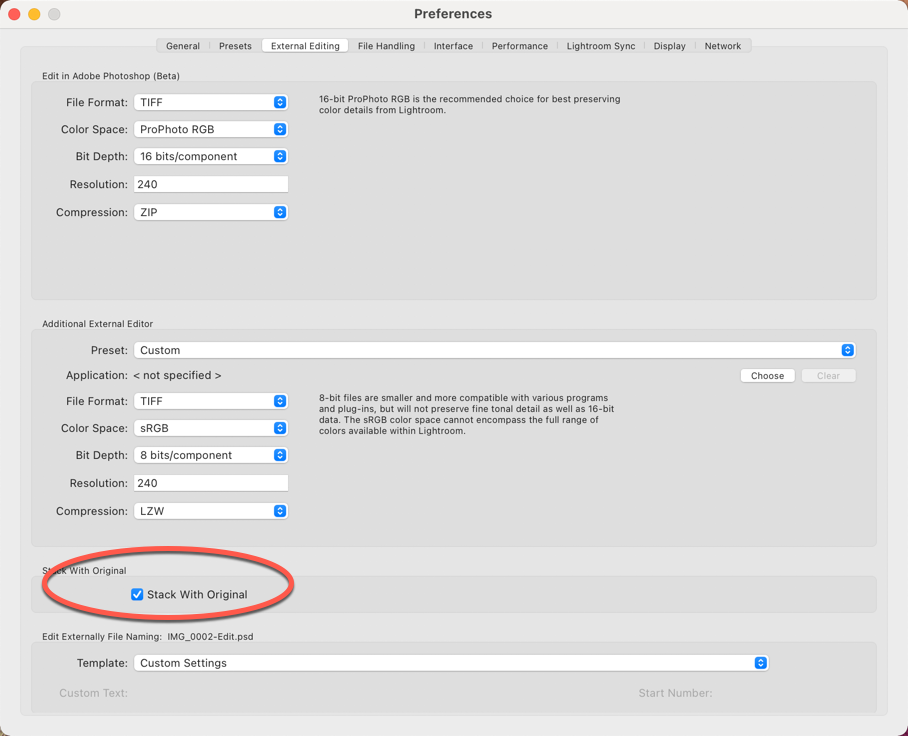Adobe Community
Adobe Community
- Home
- Lightroom Classic
- Discussions
- Re: Organisation, workflow, editing, virtual copie...
- Re: Organisation, workflow, editing, virtual copie...
Organisation, workflow, editing, virtual copies & photoshop editing
Copy link to clipboard
Copied
Hi Guys,
Please help. So I need help in organisation of my photos in Lightroom classic.
I import all photos into Lightroom and use colour labels to track my workflow, red - images that are no good, orange - images to edit, green - finished images etc. This works really well. However I want to keep original image, do basic edit to a copy (maybe virtual copy) in Lightroom then edit it further in photoshop, then save it back in lightroom (it auto saves as TIFF) but also keep this as a .pst file in lightroom so that I can come back to it later and then save the final as a jpeg.
I'm ending up with SO many copies and all in the same folder it's getting really cluttered and confusing. I also have to resync the folder if I save a jpeg copy into the original folder.
Any help on how to organise, edit and track the process to some degree if a reversion is required.
I'm sure I'm doing it completely wrong.
Thank you
Copy link to clipboard
Copied
Well first off, there's almost no difference between a TIF versus a PSD in this workflow. So resaving as a PSD is a waste of space and a clutter of your content. So my first recommendation would be to just leave them as TIFs.
Otherwise, one way to maintain your general workflow is to do one of several options:
1), as you do work in PS and return with a TIF image. just stack that image with the original. If you make a JPG (more on that in a sec.), also just keep that in a stack. That keeps what you see in a simple strucutre. If you see no number in the upper left corner, that's the original image, if you see a "2," than you have a TIF in there, if you see a "3," than you know you have the original and a TIF and a JPG.
Considering that a JPG is almost always the last step in saving an image out, I never save my JPGs and just regenerate them as needed. Just a thought. If you use and use and use the same JPGs than do what's best for you.
Another option might be to have a sub-folder in your image folder. You do not mention if you keep your images in folders and how you do that. For example, I might have a trip to a state and then sub-folders about things I see in that state. You could do subfolders in them such as Colorado -> Denver -> Art Museum (-> TIFs -> JPGs) (The latter two being both sub-folders in Art Museum.) Hopefully you get the idea and that it makes sense to you.
Hopefully I've given some ideas for you, good luck!
Copy link to clipboard
Copied
Hi Gary,
Thank you very much for your help. Some good helpful advice. Yes I used to use subfolders (ie insta) which were the images I'd resized and added my logo to were located or (final print versions) I then learnt about colours and find that slightly better utilising the ability to add and remove colours with ease.
TIF vs PST. So I may be doing something wrong but I worked on an image in PS for about 30mins then saved it. As I clicked on the save button and didn't saved it as a copy, it saved as a Tiff in LR.
Yesterday I went into LR and there were 2 versions of the image, the original RAW and the Tiff. I opened the Tiff in PS and non of the layers of work I'd done the day before were there. It was a flat image with all the work "set" into the image. This is what I believed the difference was between a Tiff and a PST file in LR. Is there a way to save a Tiff with the layers and is that better than PST?
Copy link to clipboard
Copied
Hi James,
No, closing a TIF file should NOT flatten it. I am unaware of a setting that would automatically flatten it or an option that could provide to the user to flatten it (without something so obvious as to right-click on the layers and flatten the image — and I know you didn't do that). Let me investigate to see if I can find something. Give me some time. Meanwhile, please try this again with a test image and see if you get the same result. I've never heard nor encountered this before so it's worth investigating.
Two of the reasons I like TIF images is that they are more universally accepted for other applications and that you can also losslessly compress TIF images (ZIP for 8-bit and LZW for 16-bit). But other than that, it really doesn't make a difference, it's mostly a habit-based workflow.
Copy link to clipboard
Copied
Hi Gary,
Thank you again for your advice. I put another image from LR through PS and see if it gets "flattened"
Copy link to clipboard
Copied
Hi Gary,
So I've run the test and the TIF has all the PS layers in it when I go back in. So, I'm not sure what I did before but that's great.
Thank you
Copy link to clipboard
Copied
Glad to hear that, that was a strange one.
One other thing to keep in mind is that if you're doing a Command/Control-e to work on an image in PS (from LRC). there's an option toward the bottom of LRC's preferences that will automatically Stack the image upon it's return to LRC. See below:
Copy link to clipboard
Copied
That's really helpful and will undoubtedly keep everything clean and organised.
Copy link to clipboard
Copied
Quote " but also keep this as a .pst file in lightroom "
Explain what is a .pst file is it a raw file type?
Some things to keep in mind.
LrC never alters an original file imported to the Catalog.
Virtual Copies are not image files it's just data saved to the Catalog file. There is no extra image file saved on your system. It is just displayed alongside the original image.
When you send a file for editing in PS a new rendered image file is created.
If you export a jpeg or tiff which creates a new image file there is an option in the export dialog to add to the Catalog so there should be no need to sincronize the folder to import.
Copy link to clipboard
Copied
@DdeGannes wrote:Quote "If you export a jpeg or tiff which creates a new image file there is an option in the export dialog to add to the Catalog so there should be no need to sincronize the folder to import."
thank you for this. I'll have a look and could a good timesaver.
Copy link to clipboard
Copied
This is one of those threads that could go on forever since everyone has their own take on what their worflow should be.
You may want to download the free LIGHTROOM CLASSIC QUICK START BOOK from the LightroomQueen to get some ideas.
As to some of your points:
- "use colour labels to track my workflow" There are a number of people that use this approach. I'm not one of them.
- "red - images that are no good, orange - images to edit, green - finished images" I actually use Rating to indicate 'keepers'. If something is no good, I delete them then and there. You can also use the Reject and Pick flags. I suggest those because there are short-cut keys that you can use to select and move to the next photo. Can reduce time.
- "However I want to keep original image, do basic edit to a copy (maybe virtual copy)" There really is no need to do this. LrC is non-destructive. None of the changes in Develop affect the origial image. I use VC's to branch and take a different approach to the current workflow.
- "then edit it further in photoshop" I know a number of people who do most editting in PS. I do all of mine in LrC except for some specialized processing. However, I do use Topaz products for denoise and sharpen. I don't worry about these too much since LrC puts them all into a stack for easier management.
- "auto saves as TIFF) but also keep this as a .pst file" Beyond my use of PS.
- "save the final as a jpeg" I only export to a JPG if I need it for something otherwise it just lives in LrC. I print a number of my images but do it from LrC. Why are your saving a final copy as a JPG?
- "I'm ending up with SO many copies and all in the same folder it's getting really cluttered and confusing. I also have to resync the folder if I save a jpeg copy into the original folder. " You could but are you trying to manage your photos through the OS file explorer or relying on LrC's capabilities? From what you described, most if not all your photos should be in a single stack. That's why I rely on when using external editors.
Good luck
Copy link to clipboard
Copied
Thank you for your advice. I have just watched a YouTube video that suggests the reject flag which I will adopt.
I save the final images to go on social media or web in jpeg. This is probably not correct.
I understand that LR is nondestructive but I still need various versions. 1) Original/edited, 2) .pst (with all layers still available to edit), 3) socia media (with logo and resized to fit)
I will look into keeping them in the stack of the original image.
Thabk you again
Maybe some of the above should be should be in de
Copy link to clipboard
Copied
.pst file in lightroom???
Copy link to clipboard
Copied
Sorry is that a question? Or simply statement and an insinuation that you think my management of my files is incorrect. As you're aware this is the root of this discussion and my request for help.
As you will see, other members have very kindly helped me understand that the PS editing history is retained in the TIFF files saved into LR so there is no need to save a .pst file I order to retain my PS editing history for later amendment.
Copy link to clipboard
Copied
James,
I belive he is referring to the "pst" file which doesn't really exist in Photoshop. I belive you inadvertnelty typed pst instead of psd. Pst files are a format for Microsoft Outlook. He was just trying to helpful/cautious about the format you were specifically stating.
Probably best to just accept that you type out a mistake and was thrown off by it. TheDigitalDog is one of the most knowledgeable people on the internet today when it comes to image color, color balancing, and a host of other digital image information. It's worth checking out his website: http://www.digitaldog.net
Copy link to clipboard
Copied
Gary thank you for clarifying and kindly making me aware of my mistake.
My apologies to TheDigitalDog for my incorrect file extension and also not understanding your question / statement.
In answer your question, which by the sounds of things you already know, I'm not saving files from PS into LR in .pst format. Thank you though for your help
Copy link to clipboard
Copied
Anyone who has used LR for a while has been exposed to various organizational systems, and has probably changed their own system more than once. After taking multi-day LR courses by professional trainers (Ben Willmore and Jared Platt on Creative Live) I arrived at the following sytem:
1. Import images into a dated folder and append the date to the image name during import. Today's folder would be 2021-07-06 and one of today's images would be 2021-07-06-4B4A794 for instance. Apply keywords that are applicable to the entire day's shoot upon import; e.g. vacation,travel,San Francisco,California...
2. If there are many images to be processed for that day, create 2 subfolders for that date: "In Process" and "Outtakes". Move all images to "In Process".
3. Stay in Grid mode with large thumbnails in the "In Process" folder and start culling using the Reject (x) key. This should be a quick process. If images are obviously bad, out of focus, duplicates, or bad composition, "x" them right away. If they need more scrutiny, or you think you can edit them acceptably, skip them for now. Use the Attribute Filter for Flagged to highlight all of the Rejected images and drag them to the "Outtakes" folder. You may choose to empty this folder later.
4. Start working on images in the "In Process" folder. If multiple images are merged into an HDR or Panorama, stack all of them together. If you edit an image in Photoshop, stack the resulting TIFF file with the RAW images in LR. As you complete your edits, including adding more keywords if needed, move that image, or stack of images, to the main date folder. As you discover more rejects, drag them to the "Outtakes" folder. When you've emptied out the "In Process" folder delete it.
5. You can also add a Color Label to a Folder to signify that it is completely edited; I use Green. This would also be a good time to press O to identify people in your images and add or update their names.
I agree with comments by the other community members that it really isn't necessary to create jpg's of your edited images and import them back into LR. It's so easy and quick to create a jpg when you need it that it's a waste of space to create them in advance.
Hope this helps!
Copy link to clipboard
Copied
Hi Jill,
Thank you so much for taking the time here to share your great insight into this area. Clearly you've benefited hugely from the LR courses you attended. I was signed up to attend a uni course in LR before covid. LR & PS are such powerful programs and I'm learning more each day.
Your use of folders in conjunction with flags and colours seems to be very systematic and sensible.
I've gained some incredible knowledge from this thread and thank you for very helpful advice.
"vacation,travel,San Francisco,California..." sounds pretty good right now!!